Looking for the best accounting practice management software for your firm?
Good news, because this is the ULTIMATE accounting practice management software round-up post.
Key Takeaways
- Get to know the top accounting practice management software and why it is essential for your business.
- Important categories to evaluate when choosing a workflow management software for your CPA firm.
- Helpful features that could benefit accounting firms’ productivity to make sure that tasks are delegated and completed on time.
In no particular order, check out the 19 best accounting practice management software products on the market.
Let’s go!
Table of Contents
- The Basics of Accounting Practice Management Software
- Teamwork
- Senta
- Karbon
- Xero Practice Manager
- Asana
- Jetpack Workflow
- Client Hub
- Aero Workflow
- QuickBooks Online Accountant
- Taxdome
- Canopy
- Financial Cents
- Pixie
- Pascal Workflow
- BQE Core
- Thomson Reuters Onvio
- CCH iFirm
- Firm 360
Accounting Practice Management Software Basics
Before jumping in, let’s look at what purpose accounting practice management software serves and some categories that I’ll be using to base this accounting solution roundup on.
The Purpose of Accounting Practice Management Software
An accounting firm workflow management software is there to ensure that team and client work is tracked, delegated, and completed on time.
Tasks with deadlines, like tax preparation, need to be logged and then assigned to team members so that you can all collaborate together.
With accounting firms & tax professionals having hundreds and even thousands of tasks across the business, you’ll need more than Quickbooks Online or Xero. You need a workflow software that can keep everything organized and everyone on the same page to create an excellent client experience.
Apart from your tax software, it’s arguably your most important piece of software for accounting firms.
The Benefits of Accounting Practice Management Software
Here are the reasons why accounting practice management software is essential in every firm:
- More efficient collaboration with your team
- Ensure that work is completed on time and no deadlines are missed
- Improves consistency of client work, therefore improving client satisfaction
- Streamlines communication with your team
- Automates various aspects of your day-to-day work
- Eliminate management of work on spreadsheets and paper
- Better organize your firm
Important Categories to Evaluate
When evaluating accounting firm workflow management software, I would recommend taking a look at it in terms of the following categories:
Task & Project Management Tracking
Of critical importance is how easily your system is able to track deadlines and how easy it is to add work and tasks to it.
Collaboration
Here I want to evaluate how easy it is to collaborate on this work with my team and the small business owners I’m servicing and what functionality exists to help make this part of things, along with managing documents and client experience, as efficient and effective as possible.
Time & Billing
If you track time in your firm, you’ll want to make sure your system can handle this. Not all do.
Reporting
You may want to consider what kind of reports this kind of software for accountants can produce to help you manage your operations.
Integrations
If you’re looking to automate workflows in your accounting firm, you’ll likely have to rely on third-party pieces of software that can integrate within your accounting practice workflow management software. The more integrations available, the more flexibility you’ll have with your accounting solution.
User-Friendliness
I believe more accounting firms & tax professionals should place more weight on this category. Being cloud-based is just a start, but nobody likes dealing with old, archaic, clunky software for accountants to perform their duties (ie. kinda like your tax software).
Pricing
If you’re interested in management software for accounting firms, it’s hard to ignore cost and the impact on your cash flow, which is why we’ll take a look at this as well.
Teamwork
Read below to see why I used Teamwork in my firm and with Future Firm®.
Accounting Practice Management Software Overview
Teamwork (affiliate link) is the piece of software I settled on to manage client work in my previous accounting firm many years back. And for good reason. It’s an awesome piece of workflow management software for accountants with spectacular support.
I tend to settle on the “My Work” view which shows my tasks due that day and I leave this tab open all day long:
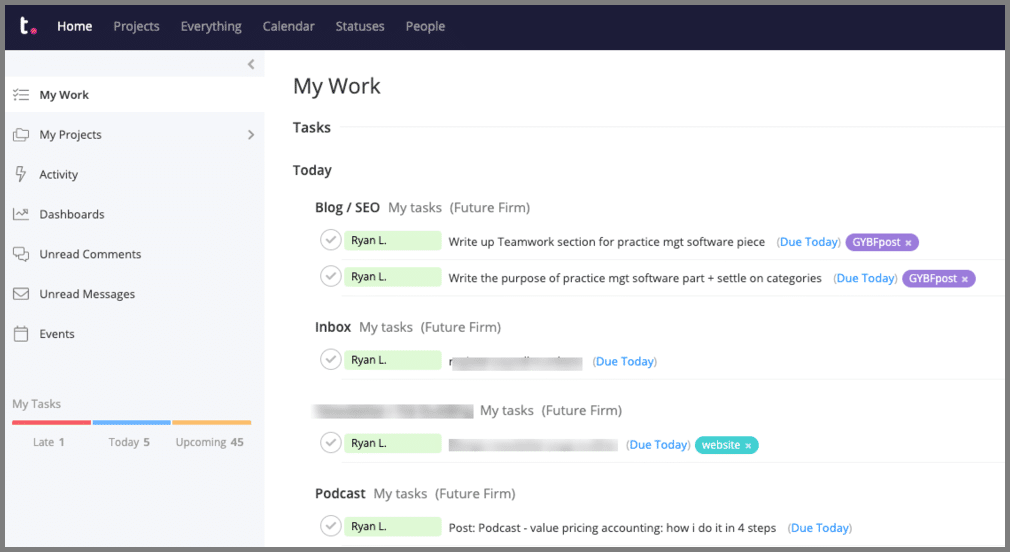
On the left, you’ll also notice other options to select as your default view, where you’re able to select and even customize different widgets to see on your dashboard.
Moving on from the home page you have:
- The “projects” tab: This shows you a full list of your projects.
- The “everything” tab: Shows you everything across the entire firm. You’ll see below, that within the “tasks” option, that I now have a view of all tasks entered into Teamwork, with filters on the right that allow me to filter anything I want to see:
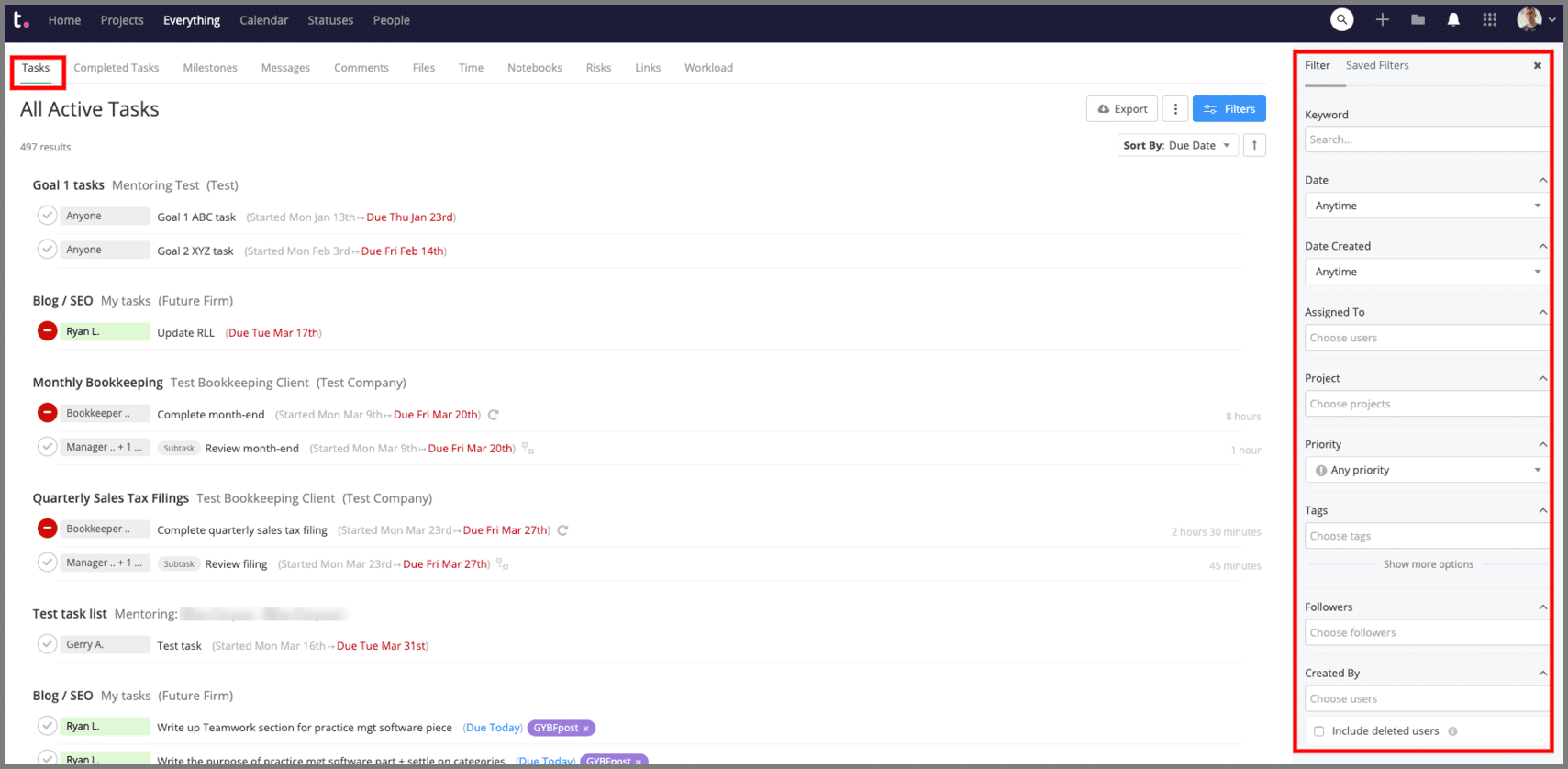
Past that, we have the:
- Calendar tab (which I rarely use)
- Statuses tab which allows you to have a social media type status on your profile (not super useful)
- People tab: Where I would recommend centralizing all info about the small business owners you’re servicing (names, phone numbers, email addresses, etc).
Switching to the project view, within each individual project in Teamwork, you have a few sections:
- Overview (not so useful)
- Tasks (where all your tasks and deadlines, like tax preparation, are for that project)
- Milestones (ie. goals)
- Messages (for you to chat about project items)
- Files (a place for you to store whatever files you want related to the project)
- Time (where you can see all time tracking data)
- Notebooks (a place to store notes)
- Billing (where invoices can be raised and tracked)
- People (all people on the project)
- Settings
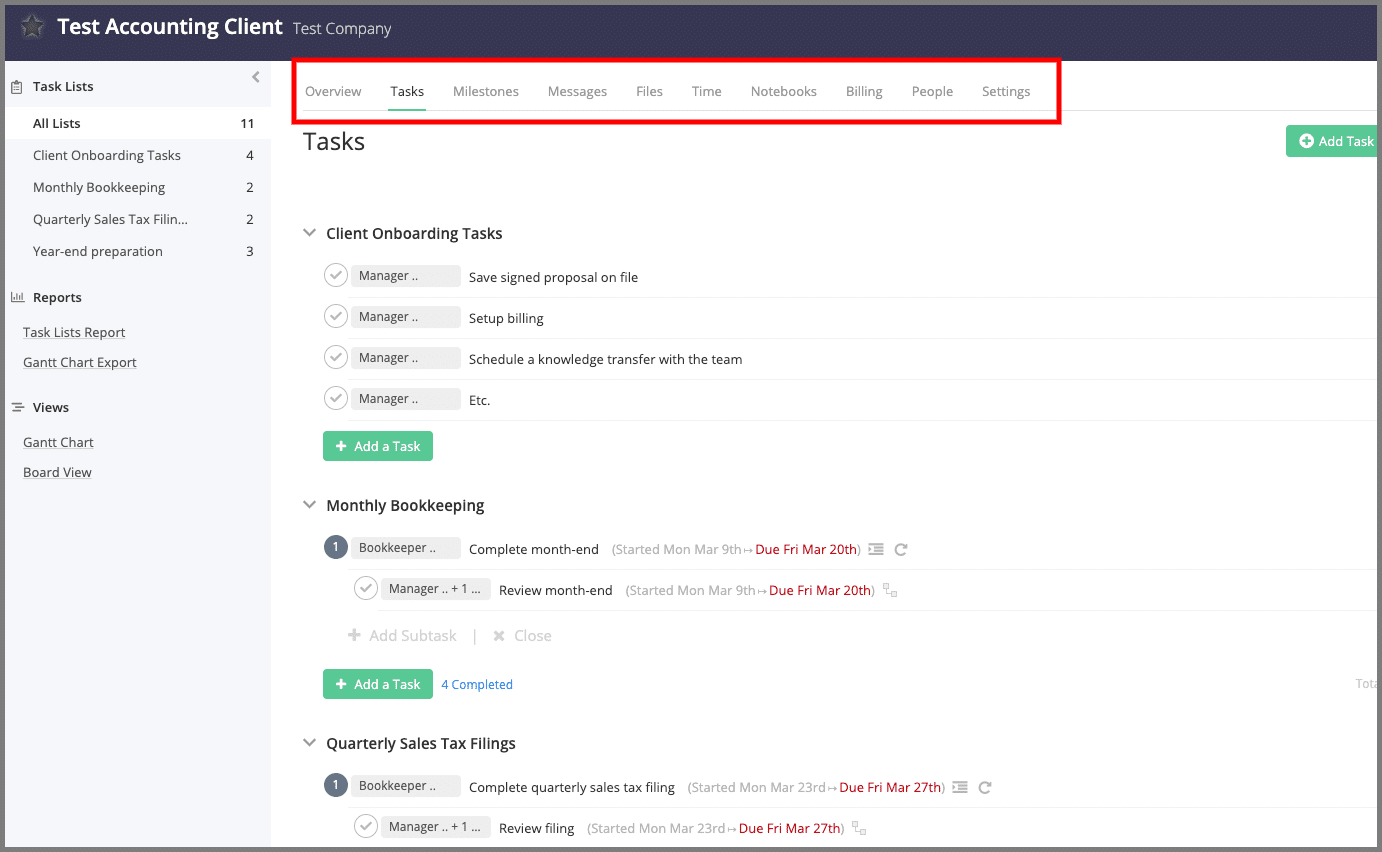
Task & Project Management Tracking
I like to set up each client as a project and within that project would reside all of that clients client work.
Getting tasks into Teamwork can be done in a few ways.
You’ll want to set up your task templates first, which need to be created from scratch, unlike some of the other options below which have template libraries.
Here’s an example of 2 sample templates I set up:
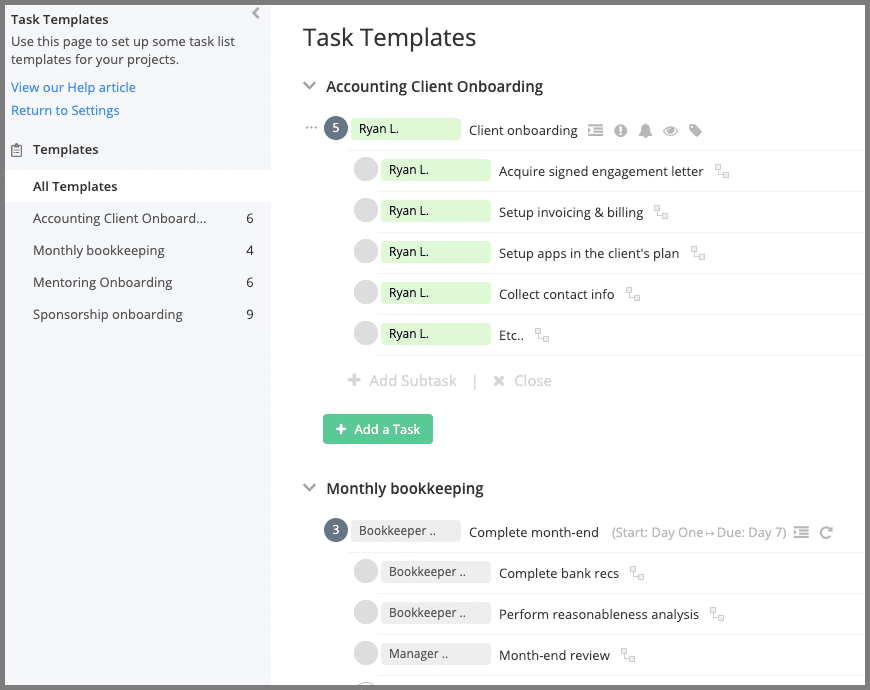
You can see in the second template that I’m able to assign the days that would be applicable and also set the tasks to repeat. This is useful for accounting firms considering there is a lot of recurring accounting & tax preparation tasks.
Once the tasks are dropped into the project, managing the tasks come with a variety of options once you click into the task.
You can:
- Re-assign the task (or assign to multiple people)
- Add a description
- Attach files to it
- Set user privileges
- Set the priority (low, medium, high)
- Record time against it
- Add dependencies
- Make it recurring
- Add reminders (email or SMS)
- Add dependencies
- Add tags
- Add the percentage of work completed
- Forecast time
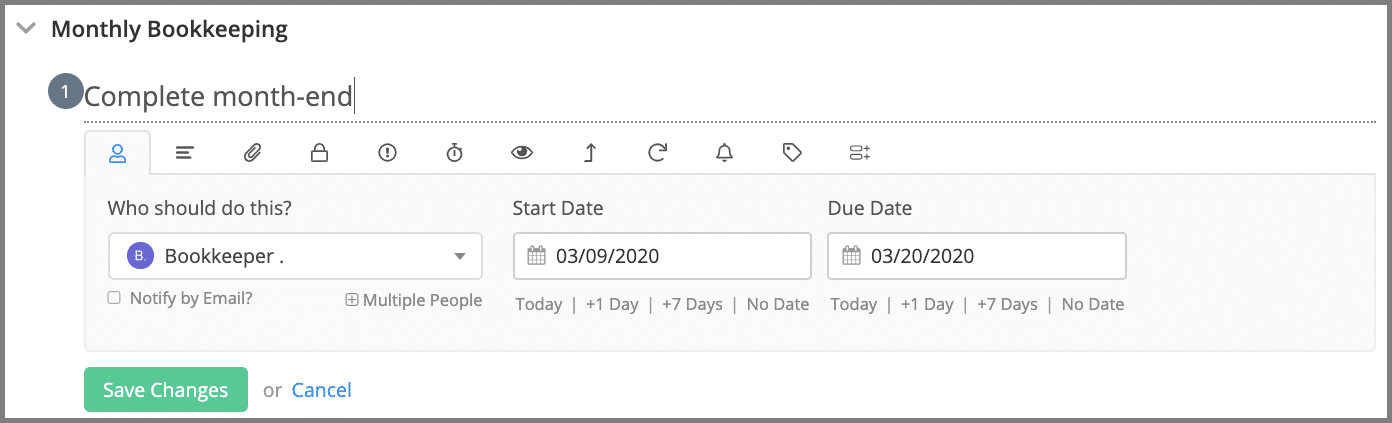
Over and above the regular project view that I showed in the overview section, you can have a Gantt chart view:
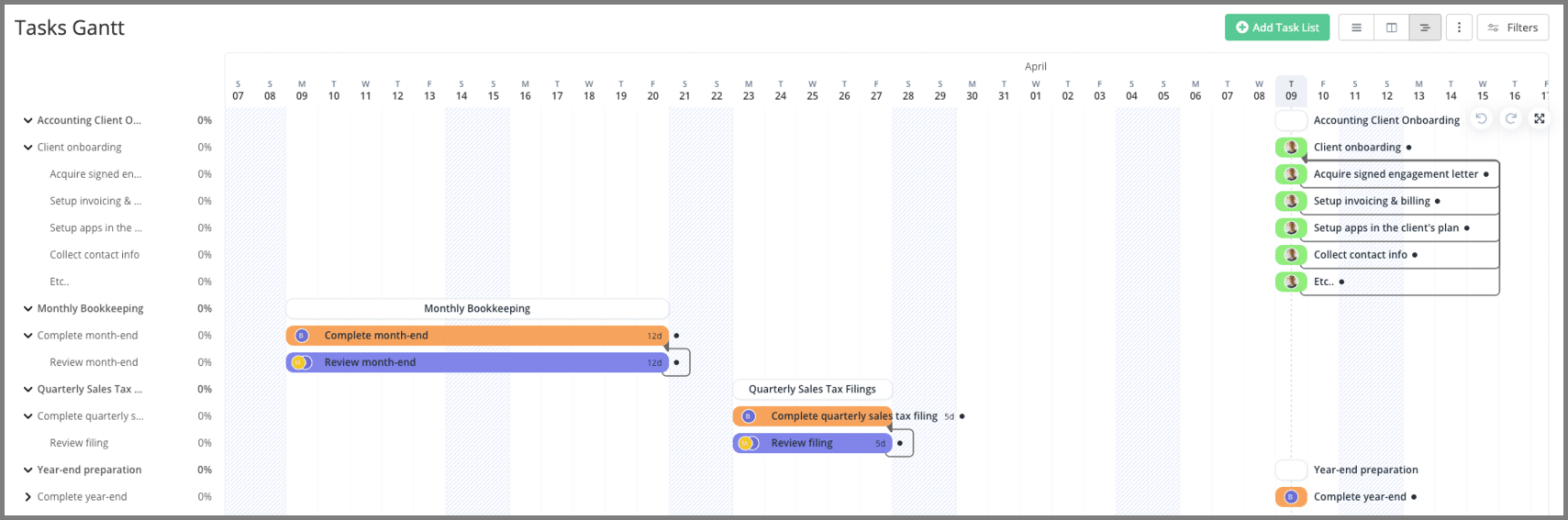
Or more interestingly, a Board view (ie. Kanban board), which makes visualization of work far easier and comes with lots of flexibility:
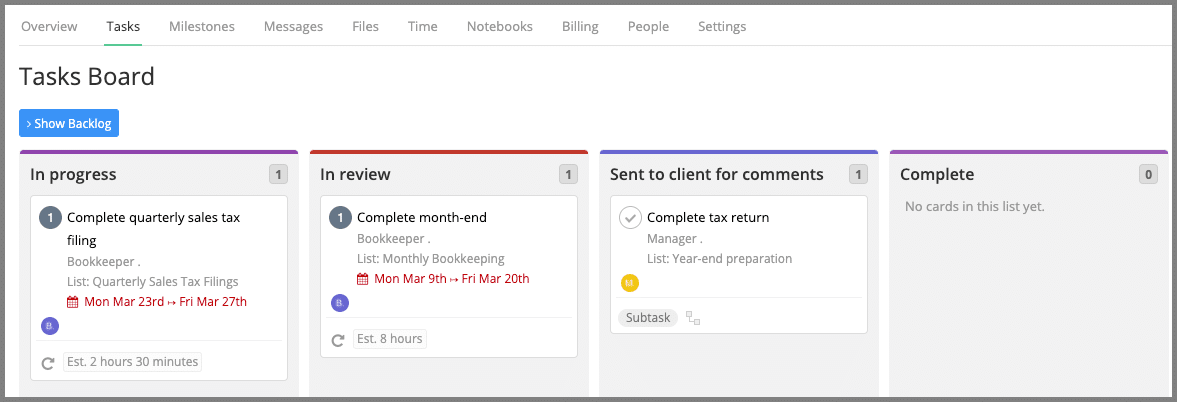
Collaboration
While there isn’t a client portal, one of the things I like best about Teamwork is the ease at which document management takes place and how I can collaborate on tasks and projects.
Comments
You can comment on just about anything in Teamwork, which I love!
For the most part, most of the time I’ll comment on tasks, like the example below:
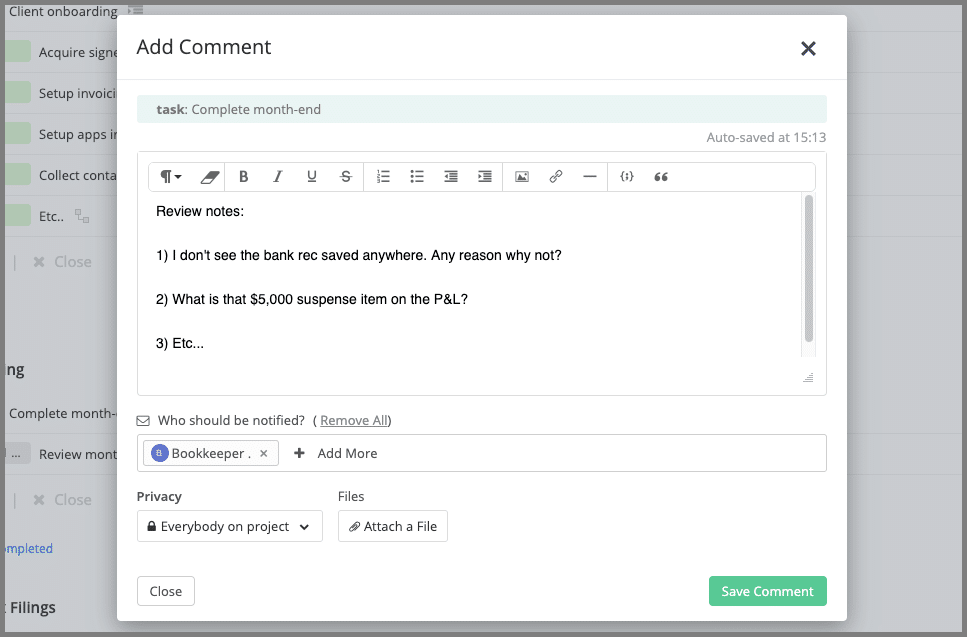
If you add files, links, notes, or anything else in Teamwork, generally, you can have discussions on these items via the comment functionality. It just makes communication and document management for team members much more efficient compared to email.
Notebooks
Part of working efficiently is making sure everyone is on the same page in delivering your accounting solution. This is where Notebooks in Teamwork help.
Here’s a test notebook I created, where, upon it being saved, the Manager will be notified as you can see in this example:
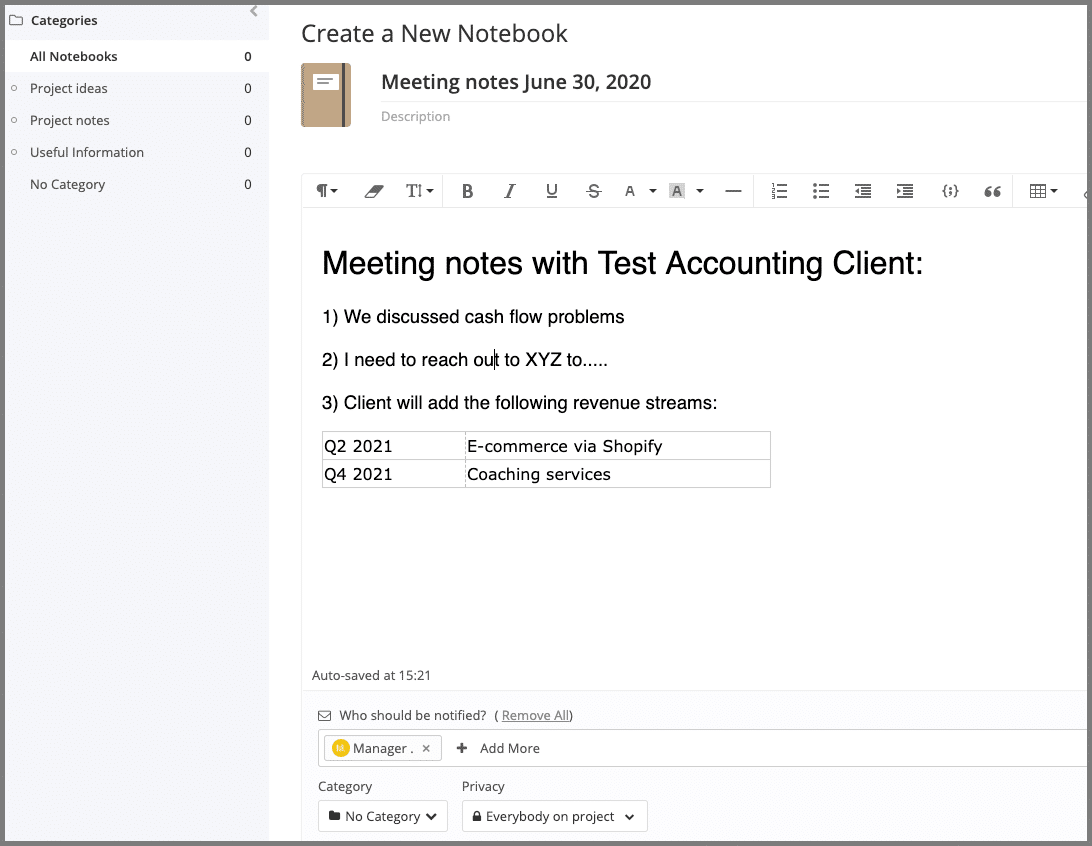
Notice how the privacy can also be set, which is something that’s available on pretty much any item you add to Teamwork.
Client Collaboration
Given that all elements of a Teamwork project can have different user permissions set on them, you can also invite your small businesses to collaborate on projects together. You can give them as much or as little access to the project as you’d like.
Even without a client portal, personally, I would invite the small business owners I’m servicing into a Teamwork project and give them just access to an onboarding checklist for commenting and document management, but you can open it up further if you want to. It was great for the client experience.
Document Management
I feel that file sharing and document management within Teamwork is one of the best out there. It’s very easy to attach files to just about any item in Teamwork (tasks, notebooks, projects, etc) and all uploaded files will be centralized in the “Files” section of each project.
Time & Billing
Teamwork comes with basic time & billing functionality, which might not cut it for tax practice management and accounting firms heavily oriented towards time-based billing.
You can:
- Log time manually
- Set a timer
- Set the time as billable or non-billable
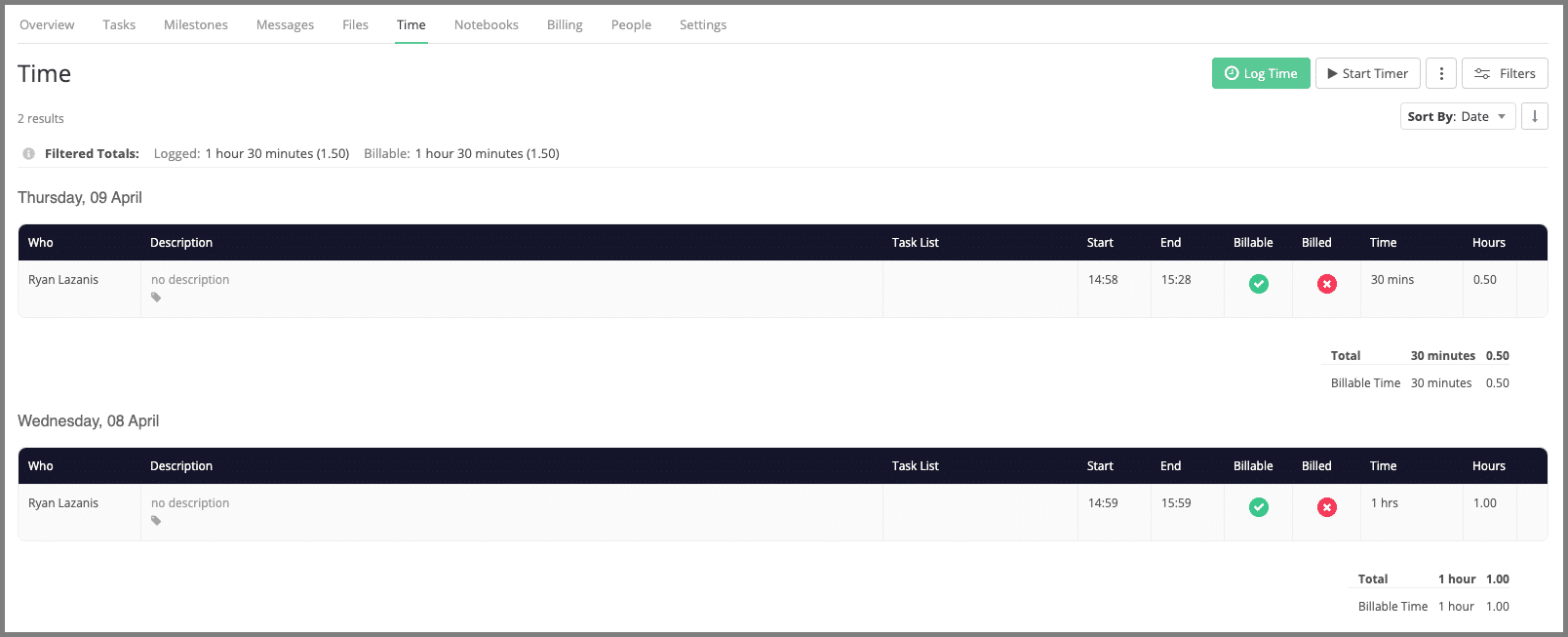
From there, you’d be able to head to the “billing” section of the project to turn that time into an invoice.
Again, the invoicing functionality is basic but functional.
Reporting
Overall, I would consider real time reporting in Teamwork to be on the weaker side, except (and this is a big one), for one core report, which is, in my opinion, critical for any accounting solution required for managing your firm.
On the whole, most of what you’ll find at a firm-wide level will be found in the “Everything” tab, mentioned in the overview section.
Work Outstanding
When it came to work outstanding for tax practice management and other bookkeeping, accounting, tax preparation and tax resolution tasks, I would personally rely on a simple list view of tasks across the entire firm in the “Everything” tab to see what was overdue and what was coming up. Using the filters, I’d then filter and sort by dates, individuals, tags and more. Personally, I’m OK with a list of what’s outstanding, I don’t need anything fancier than that in an accounting workflow management solution.
Time
Again, within the “Everything” tab, you can head on over to “Time” to see:
- All billable time
- All non-billable time
- All time invoiced
- All time not invoiced
Note that any firm-wide WIP calculations won’t be nicely laid out for you, which could be a deal-breaker for some if you need this in your workflow management system.
Workload
Here is where Teamwork destroys the competition. This section essentially helps plan your accounting firm’s capacity and workload.
While most accounting firms record time, very few project their forecasted time commitments. And how accounting firms & tax professionals can operate without looking into their time commitments looking into the future is beyond me.
Many months in advance, I need to know if my team is going to be overworked so that I can hire or reallocate work. The only way to achieve this is through capacity/workload planning.
Check this video to learn more about how Teamwork handles it.
Integrations
Here’s another area where Teamwork shines in aligning with an accounting firm solution.
First, they have native integrations with their core suite of products, one of them being Teamwork Desk, which is an awesome help desk option for your accounting firm (click here for more info on help desk software for accounting firms and why I like them).
Second, they have about 60 third-party app integrations, including a whole bunch of the best cloud based accounting software apps, like Xero & QuickBooks Online accounting software.
User-Friendliness
Of course this is subjective, but I would rank this piece of accounting workflow management software as exceptionally user-friendly. In fact, it’s one of the main reasons why I personally chose it in the first place
Pricing
I think Teamwork’s pricing is spot on.
- The monthly price per user is reasonable on your cash flow
- They have a Free Forever plan that you can play around with
- They offer a free trial
- Most accounting firms comfortable with cloud-based accounting automation software should opt for the Premium plan to take advantage of their workload feature
Senta
Based out of the UK, Senta’s a powerful, neat accounting practice management solution that you might not have heard of, but likely should consider.
Accounting Practice Management Software Overview
The first thing that I’ll say about Senta is that it’s a very well-thought-out piece of accounting workflow management software geared specifically for accounting firms and tax practice management.
When you first log in, you’re hit with a pretty massive, customizable dashboard where you can add and remove about 20 different kinds of widgets.
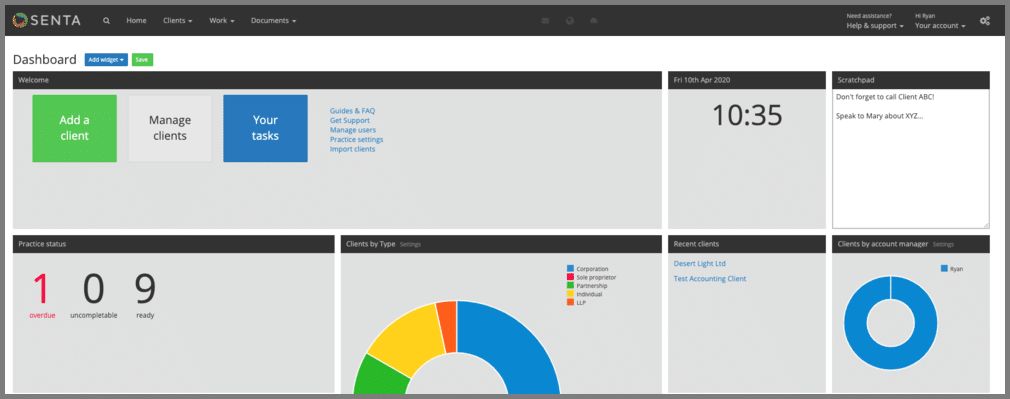
The navigation bar is simple enough:
- The “Clients” tab provides a list of all your client management records
- The “Work” tab has a bunch of options, but generally is there to show you different views of the client work, tasks, and jobs outstanding
- The “Documents” tab allows you to see all uploaded documents
- There’s a greyed-out email icon that lights up when there are messages that need to be approved (more on that later)
- The cog icon on the right is where you’ll want to spend the majority of your time if you’re just getting set up on Senta
While there’s a lot of data within the “Clients” & “Work” tabs, everything is highly filterable.
Senta has 3 main building blocks for your projects which you’ll need to be familiar with:
- Services: A collection of jobs (ex: a quarterly sales tax filing)
- Jobs: A collection of tasks (ex: 1 sales tax filing)
- Tasks: An individual action within a job (ex: send sales tax filing for review)
Task & Project Management Tracking
Before you start adding work to Senta, you’ll need to configure your task/job/service templates, as mentioned above. When creating job templates, you’ll need to add tasks to the job. For instance, here’s part of the client onboarding job (critical for a good client experience 🙂
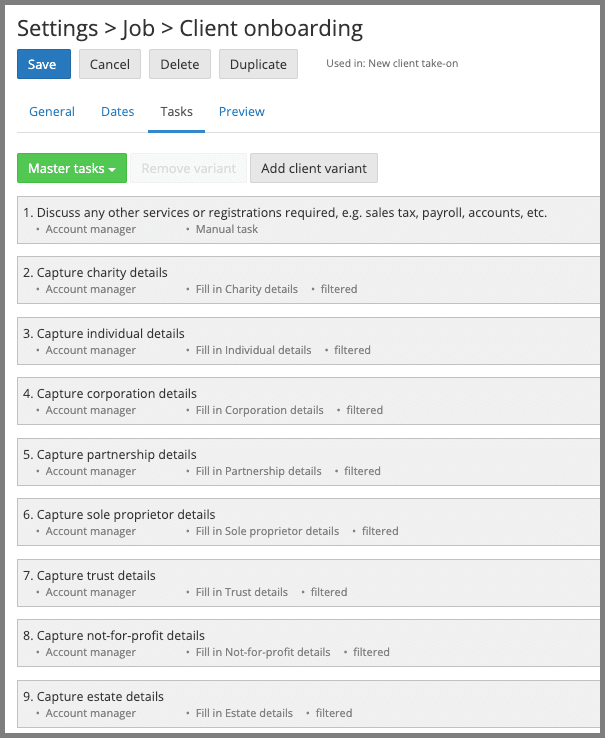
Seems simple enough, but clicking on each task brings up a variety of options:
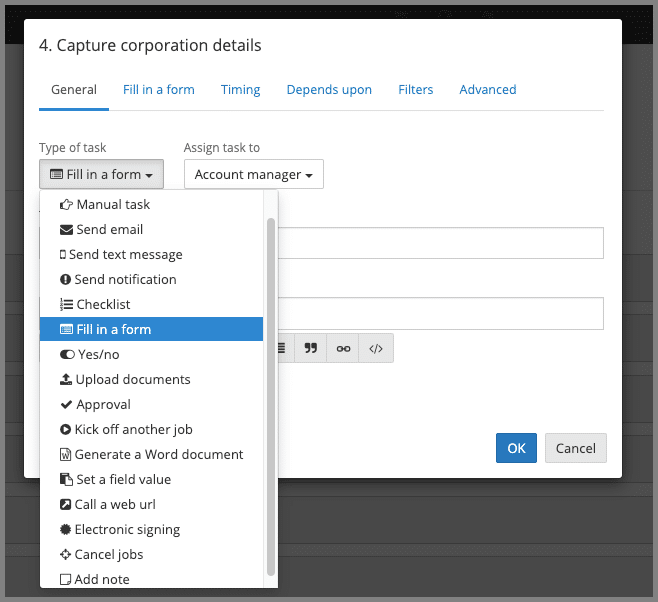
So each task can prompt a whole slew of actions to really help you create a pretty optimized process and workflow.
You can create some pretty powerful workflows if you set up your templates well.
From there, you would take those created jobs to set up your services and select:
- If they recur and how often
- The dates that are applicable
- In the “general” tab, you can select whether this service should be automatically added to each new client added
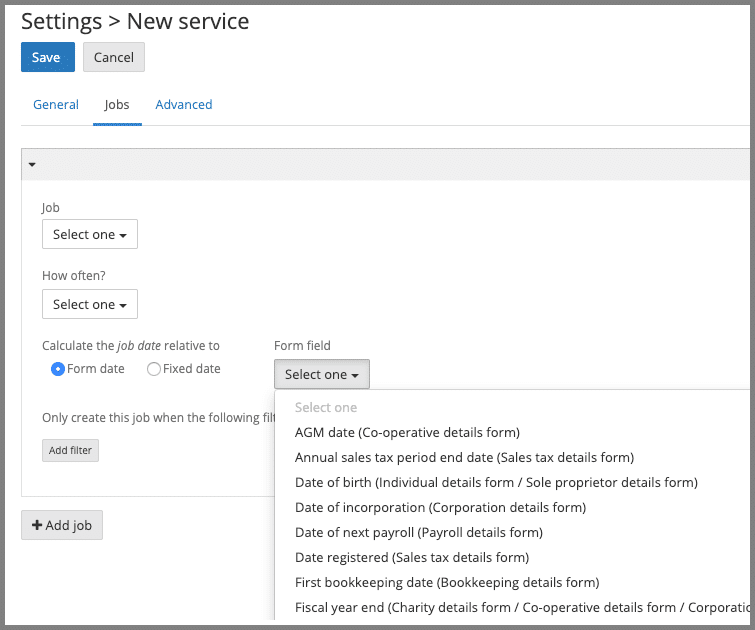
Once that’s done, you’ll be able to start adding small businesses to the platform and then adding work to each small business client.
Here’s what a client record will look like (on the “work” tab) which shows outstanding and upcoming jobs:
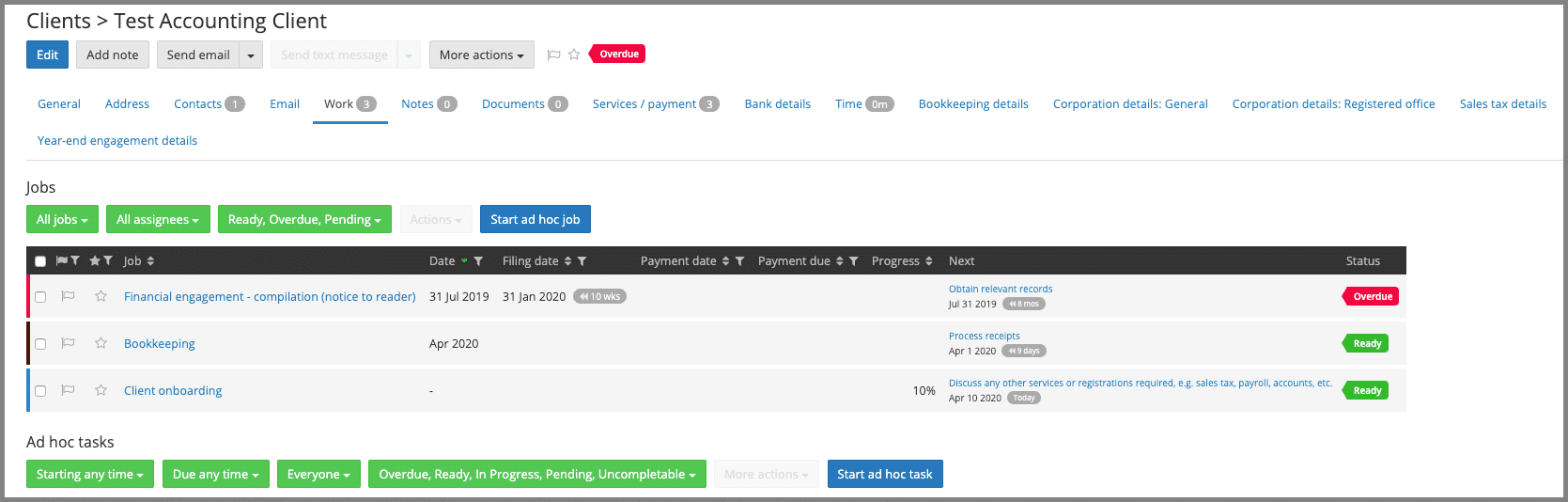
By editing the client record, you’ll be able to add services that we have already set up. And I really enjoyed the process of adding work.
As you add work, a new tab will show up in the client record, as you can see with the payroll service that I just added:
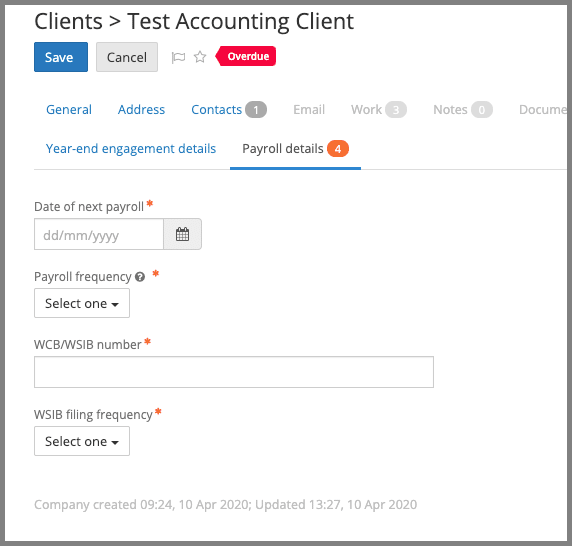
All I need to do is fill in the blanks to get this service added to the “work” tab. The cool thing here is that these forms and the corresponding fields are fully customizable so that you’re collecting the info you need and getting your work set up properly.
So as you can see, there’s a bit of set up required at the beginning, but following that, I think you have an accounting workflow management system that’s able to track and manage work quite well.
Collaboration
Here’s another area where I think Senta is particularly strong.
Client Portal
Every contact that you add to Senta can be invited into this accounting workflow management solution to collaborate with you in the client portal for things like:
- Completing tasks
- Document management
- Requesting documents to be signed
Here’s what the client would see on their end in their client portal:
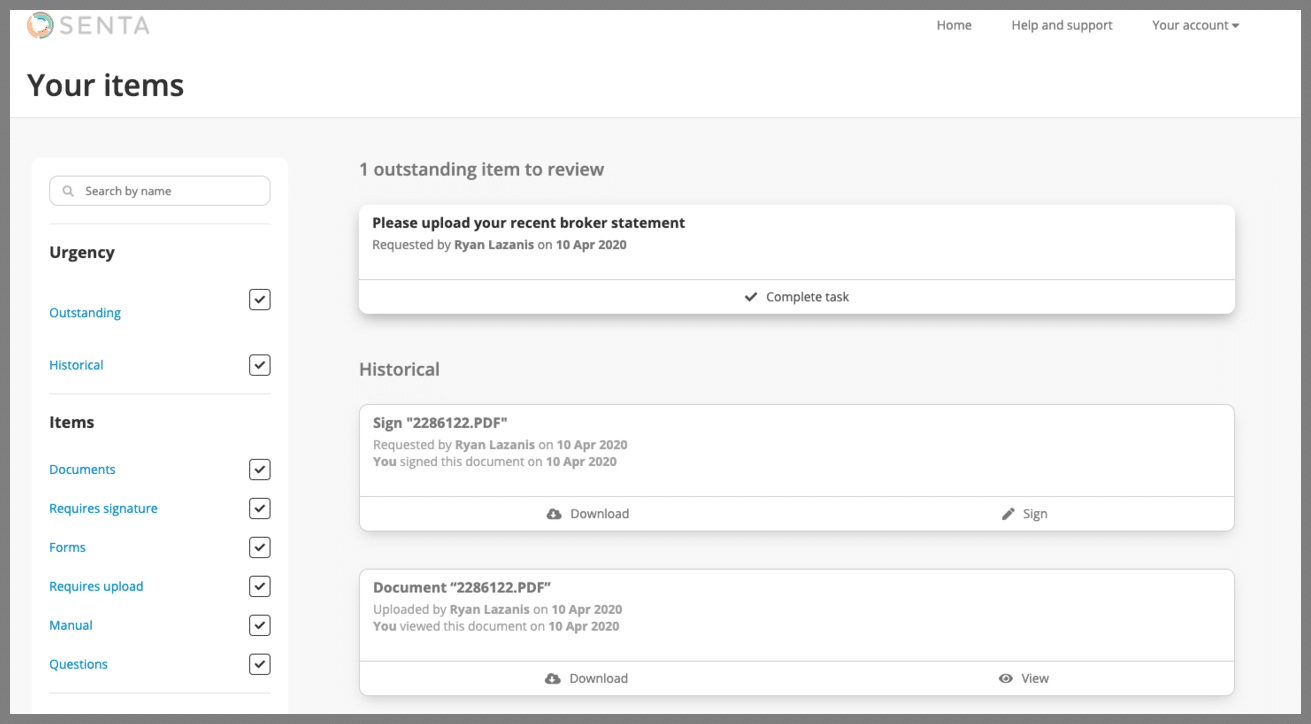
Notes
Functionality is super (!) basic here and could likely be improved, but you could add some notes to client records to keep everyone in the loop. I can see this area getting disorganized real quick though.
Document Management
It’s pretty neat that I can just drag files from my desktop directly into this cloud-based app and they’ll be added to the client or job in question (if you’re on that page), which makes document management a breeze, especially through the client portal.
E-Signing
Once you upload a file, you can have that file sent for signature to your client if they’ve been invited into their client portal. It’s a pretty basic e-signing cloud-based app and it would be nice to be able to add signature fields similar to some of the other e-signature software on the market, so I’m not sure I’d use it.
By connecting your email service (ex: Outlook, Gmail) to Senta, this accounting firm workflow management software will pull in emails from relevant clients and organize them in their client record, giving you one place to review everything related to that client.
Above that, I like the feature that allows emails being sent to small business owners being serviced to be approved by the partner/manager, which could come in handy.
Auto-Chase
Here’s a nice feature to auto-remind small businesses to complete certain tasks (ex: tax preparation & tax resolution), though it appears that this only applies to tasks set up through a job template, which is less powerful than I would have hoped. As a result, it’s not as powerful as Karbon’s functionality in this area.
When you set up a “send email” task in a job template and enable auto-chase in the “email” tab, an auto-chase tab will appear with some options:
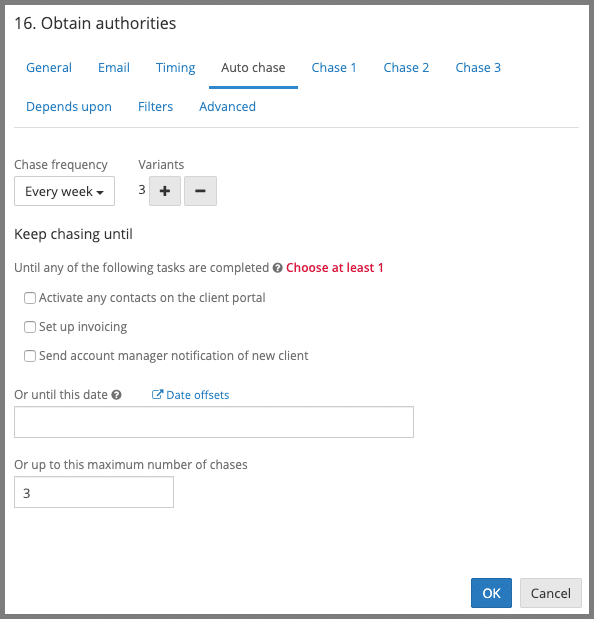
Time & Billing
It’s quite clear that Senta was not designed for accounting firms heavy into time & billing.
To record time, you need to enable time tracking in the settings. Adding time means you need to click into the specific job. Once that’s done, you’ll enter a few details to log time.
Under the “work” tab in the navigation bar, you’ll then be able to see all-time client work recorded across the firm or you can view the time spent in each client record.
There are no invoicing capabilities within Senta.
Reporting
Other than some pretty basic dashboard widgets, there’s not a ton of reports available, but that’s not necessarily a bad thing.
Most of what you’d be looking for would be in the “clients” or “work” tab in the navigation bar and there are some pretty strong filtering abilities, which is what I would personally rely on.
One report that gives you an overview of what client work is coming up would be the “jobs summary” report, either in chart view:
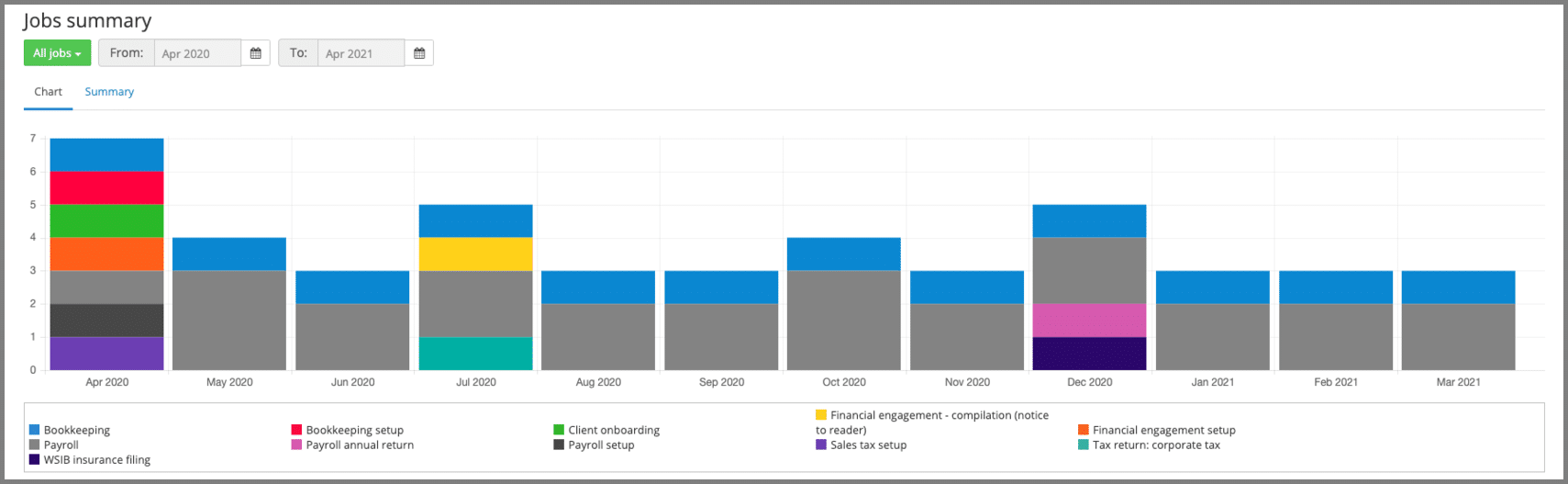
Or summary view:
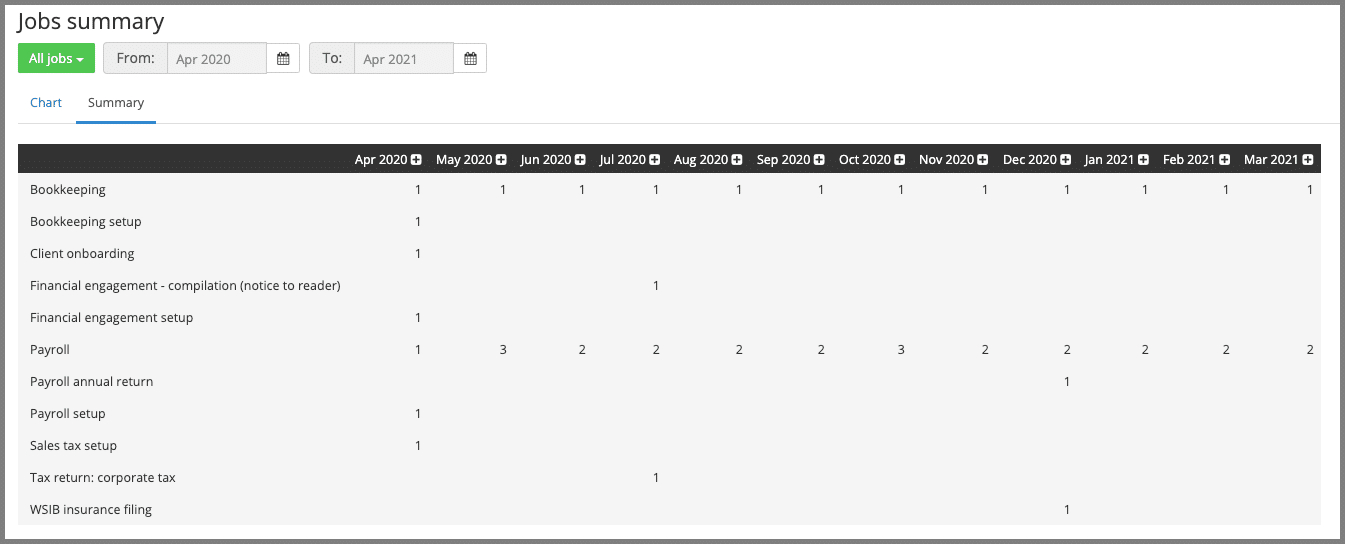
Integrations
Over and above being able to connect your email service to Senta, there’s some pretty good accounting software options available:
- Xero accounting software solution
- QuickBooks Online accounting software
- GoCardless
- Ignition
- GoProposal
- Dext Precision
User-Friendliness
I thought that this workflow management software for accountants was pretty intuitive and user-friendly but set up will likely take you a bit of time to master. There are a bunch of things that you can toy around with, especially the client portal, but after a few hours, I felt pretty comfortable with the basics of this cloud based app.
Pricing
Pretty simple. $29 USD per user/month and $278.40 USD per year, paid annually in advance.
Karbon
Here’s a slick accounting practice management software option popular with accounting firms around the world.
Accounting Practice Management Software Overview
It’s hard to ignore the immediate difference in approach that Karbon takes compared to the rest of the pack.
As soon as you log in to Karbon, you’ll be faced with their standout feature, Triage:
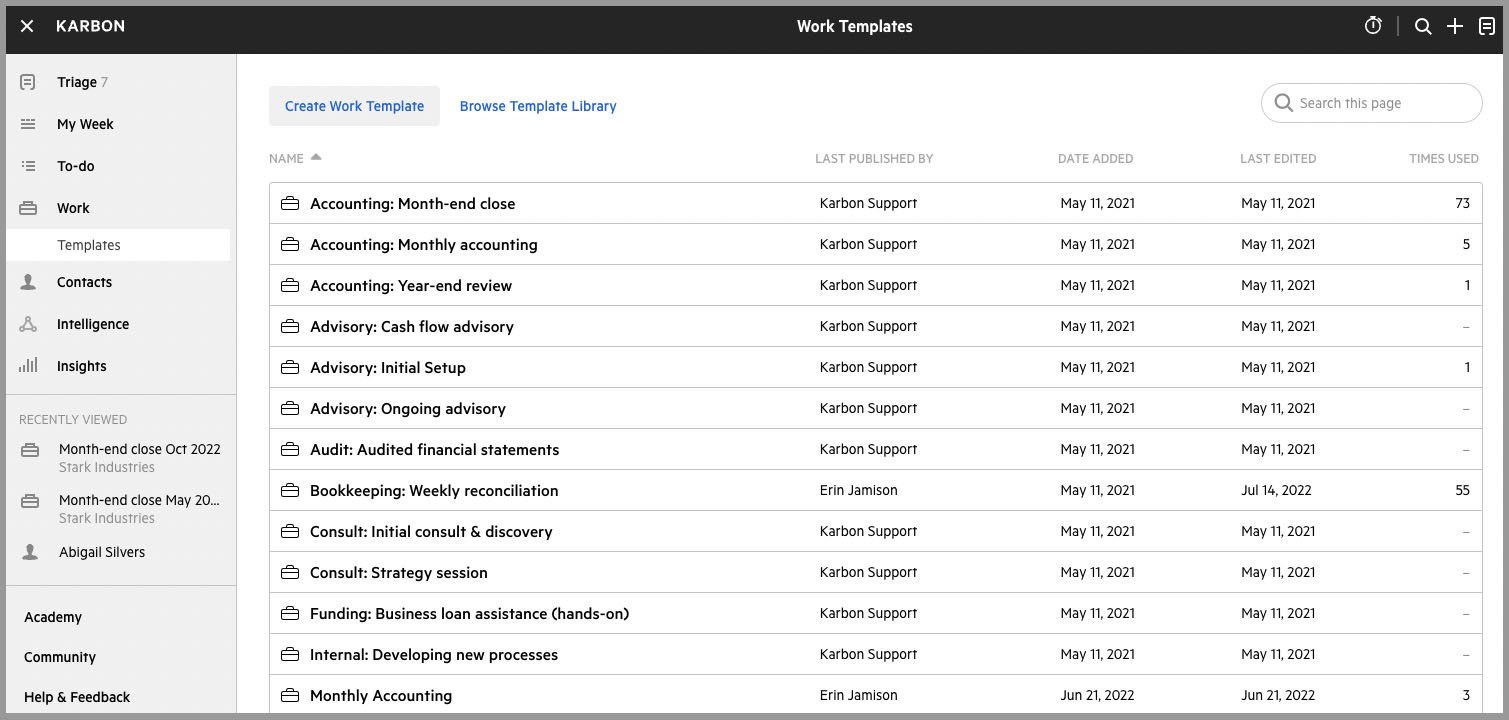
Triage centralizes your emails from Gmail or Microsoft 365, enabling you to respond to them from a single location and delegate email tasks to team members.
Another one of their signature features includes setting reminders for tasks, deadlines, meetings, and other events.
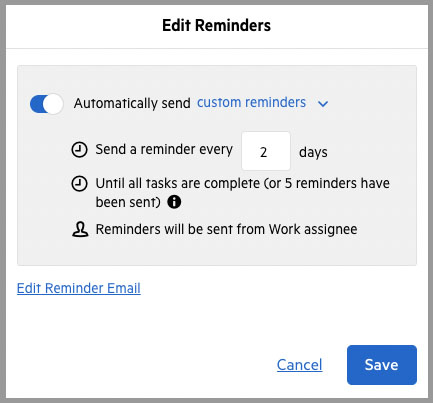
You can set reminders for yourself, assign them to your team members, or even assign them to clients.
Here’s a brief overview of other essential features and elements, including:
- Assignments: Items assigned by an individual and used by a manager
- My Week: integrates with calendar (Google or Outlook), and is a planning tool for work
- Work: This area contains all projects which consist of emails, notes, tasks, documents, client work, etc.
- Contacts: This is the CRM part of Karbon
- Insights: The real-time reporting area of the cloud-based app
- Time: Estimate time and budget, and track actuals including utilization
- Billing: Ability for customers to invoice and accept payments via Karbon
What’s neat is that Karbon comes pre-loaded with a variety of workflow templates for you to choose from instead of creating your own from scratch:
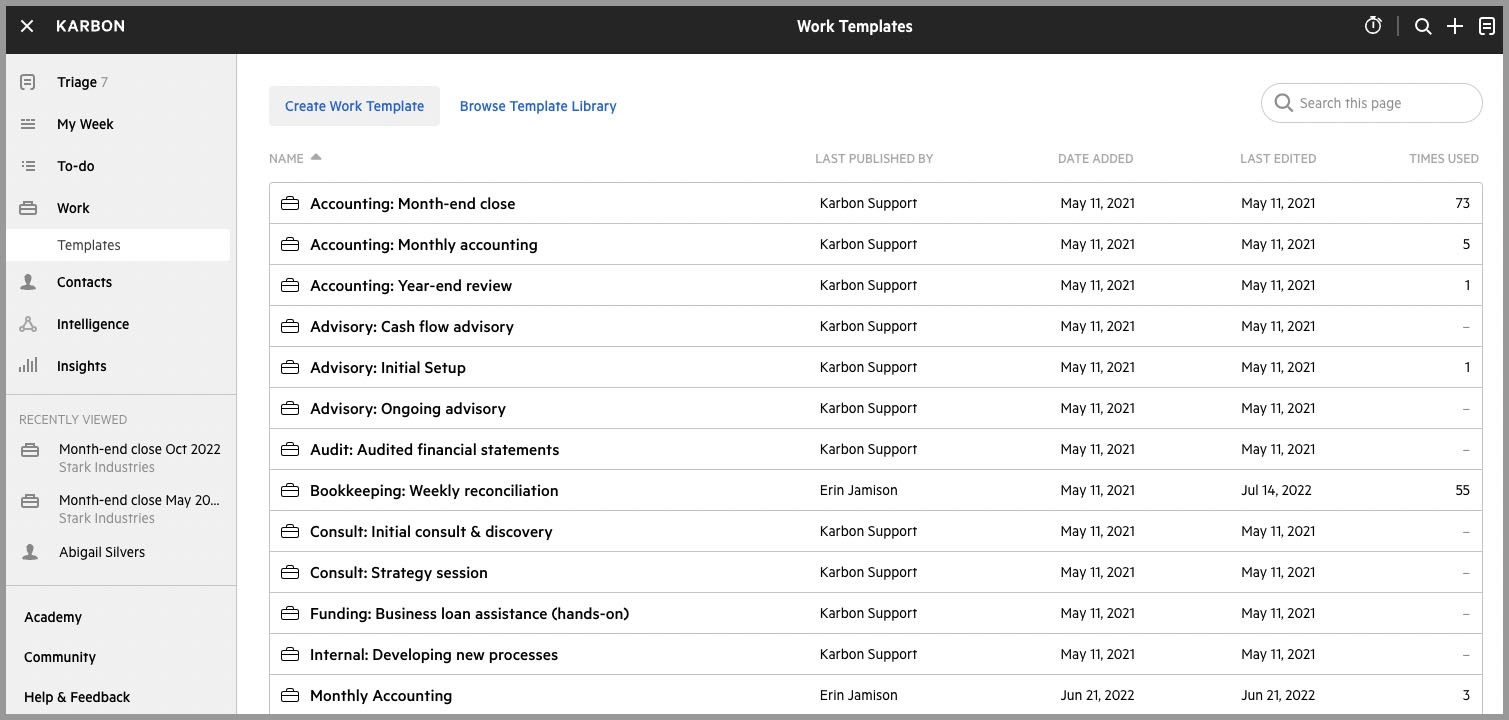
Karbon also provides a Workflow feature which are a visual representation of the status of a particular job or client work in a Kanban board view.
This provides a clear and concise overview of the progress of each task, enabling team members to easily identify which stage a task is at and what needs to be done next.
Task & Project Tracking
If you’re considering Karbon to manage your firm’s work, modifying the work templates and workflows to match your specific requirements should be your priority. In one of my podcasts, I discussed the importance of using accounting software to track, delegate, and deliver work on time.
This can be done by going to the settings section.
Once you have selected a particular work template, you have the ability to personalize the process and automated features to match your firm’s operations.
For instance, consider a section of the “accounting month-end close work” template:
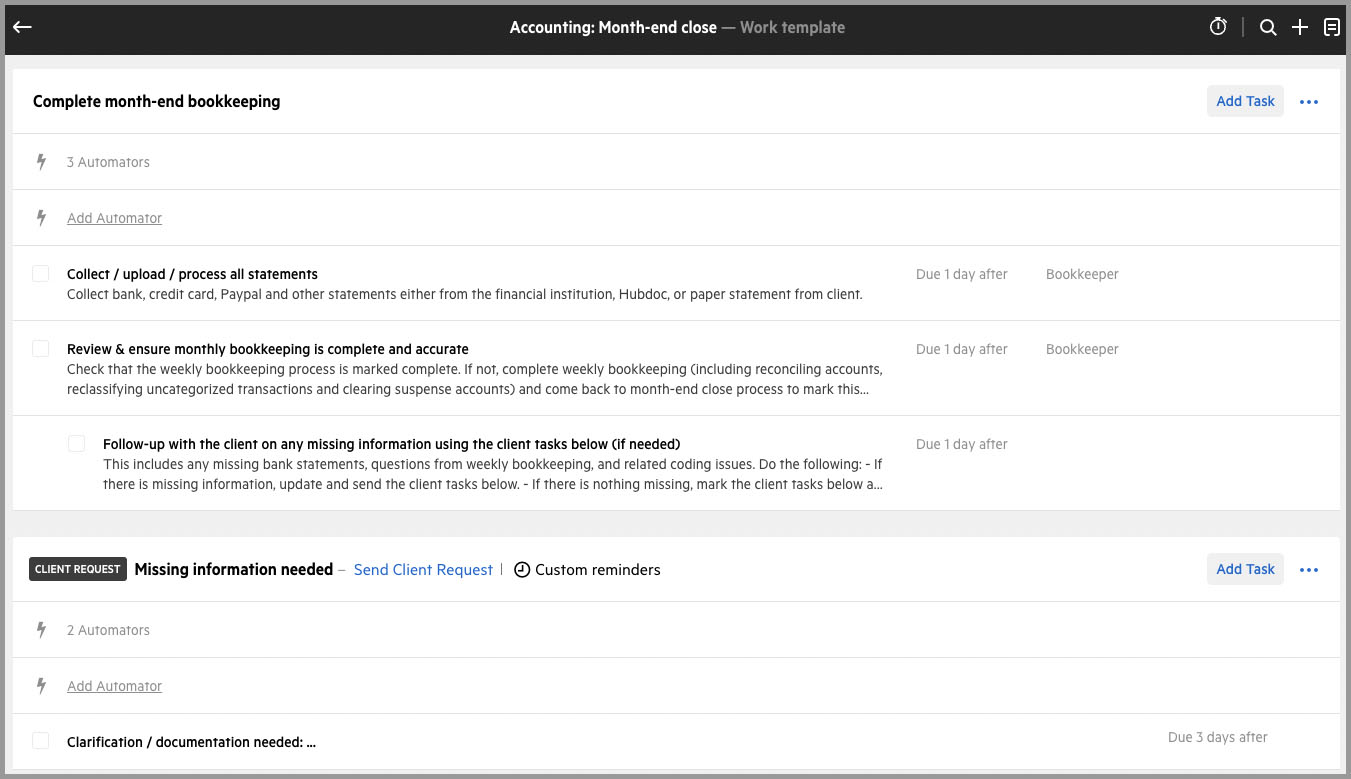
You can tailor the procedure according to your firm’s practices, ensuring that it aligns with your business objectives.
Within this given template, I’m able to:
- Modify the list of required tasks as needed
- Assign each task to a team member or the client
- Implement an automation tool to handle repetitive tasks
- Set due dates for each task to meet the overall project deadline
The automator feature can assist in moving tasks through a predetermined workflow. It’s a great tool that helps me complete my work efficiently. For instance, when I select the “complete month-end bookkeeping” task from the list, I can easily access an “add Automator” screen that appears like this:
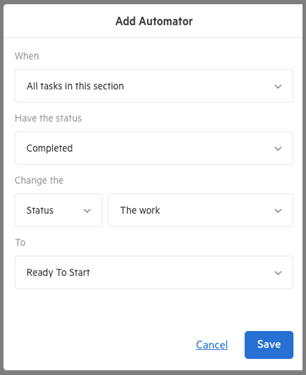
By using automators in Karbon, you can help push the work (in this case “Accounting: month-end close”) into different:
- Workflow statuses
- Due dates
- Assignees
One great thing about using Karbon is that it improves efficiency by automating tasks with workflow automation.
For example, when the bookkeeper finishes month-end bookkeeping, the automators can automatically reassign it to the manager, change the due date, and set the status to “in review,” streamlining the process.
Below you’ll notice that I have added the “Accounting: Month-end close” template to a Test client. And you can toggle between 3 tabs:
- Timeline: This shows a timeline of all activity (tasks, notes, emails, etc) on the work
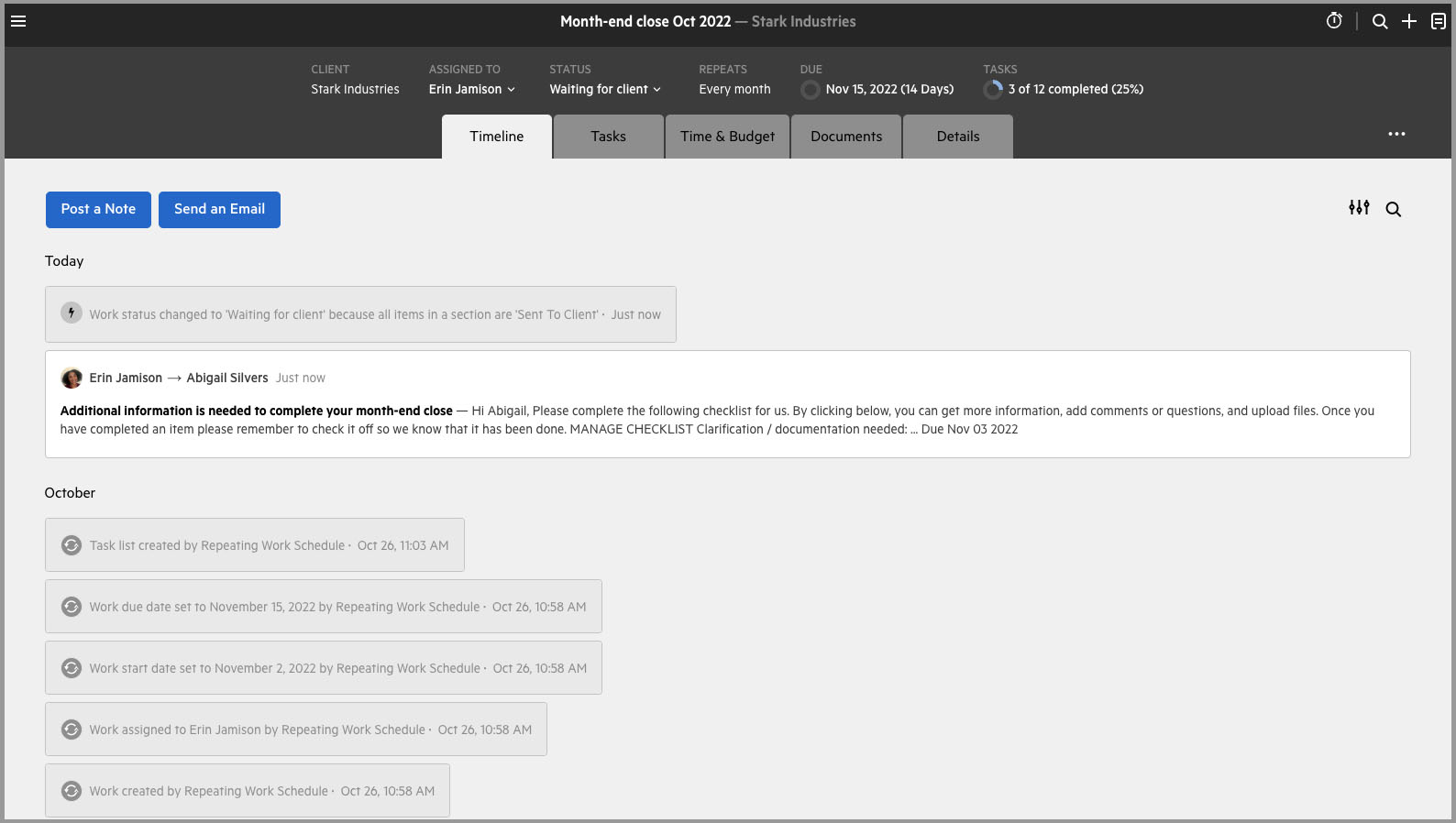
- Tasks: This will show you the tasks outstanding on the work
- Details: This will show you additional details about the work (ex: estimated time, people on the project, privacy settings, uploaded documents, etc)
By aggregating all work items, you can view all outstanding tasks at a firm level or different levels, using filters, in a list view:
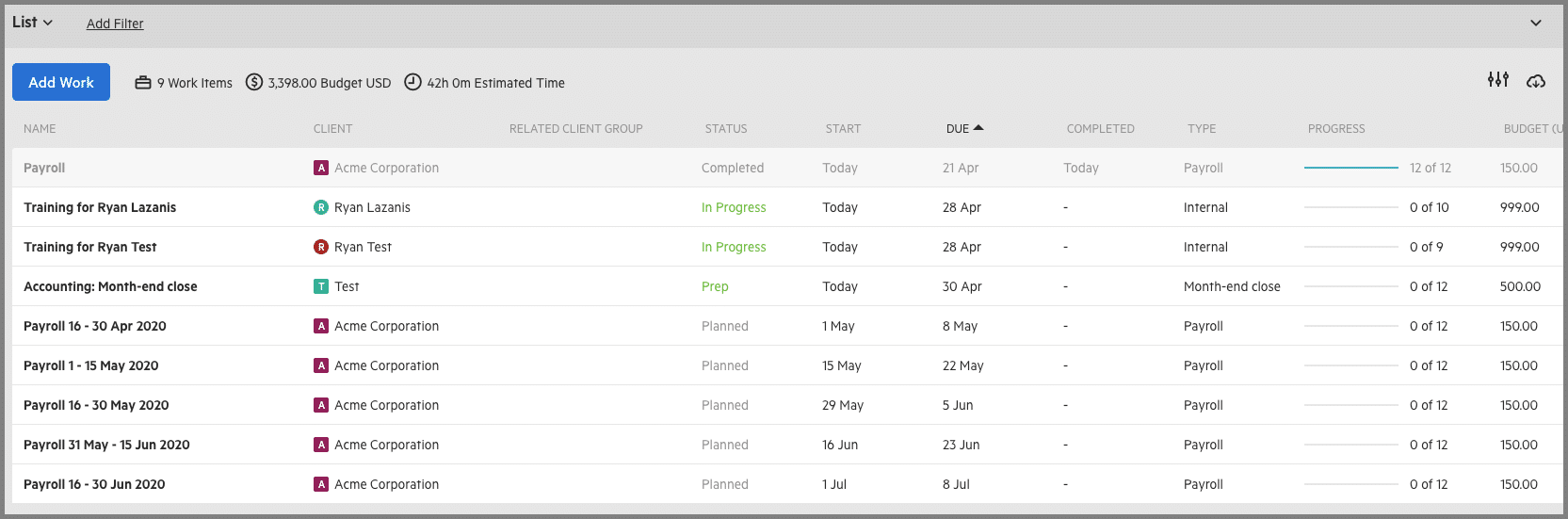
Alternatively, you can also view the outstanding tasks in multiple Kanban views:
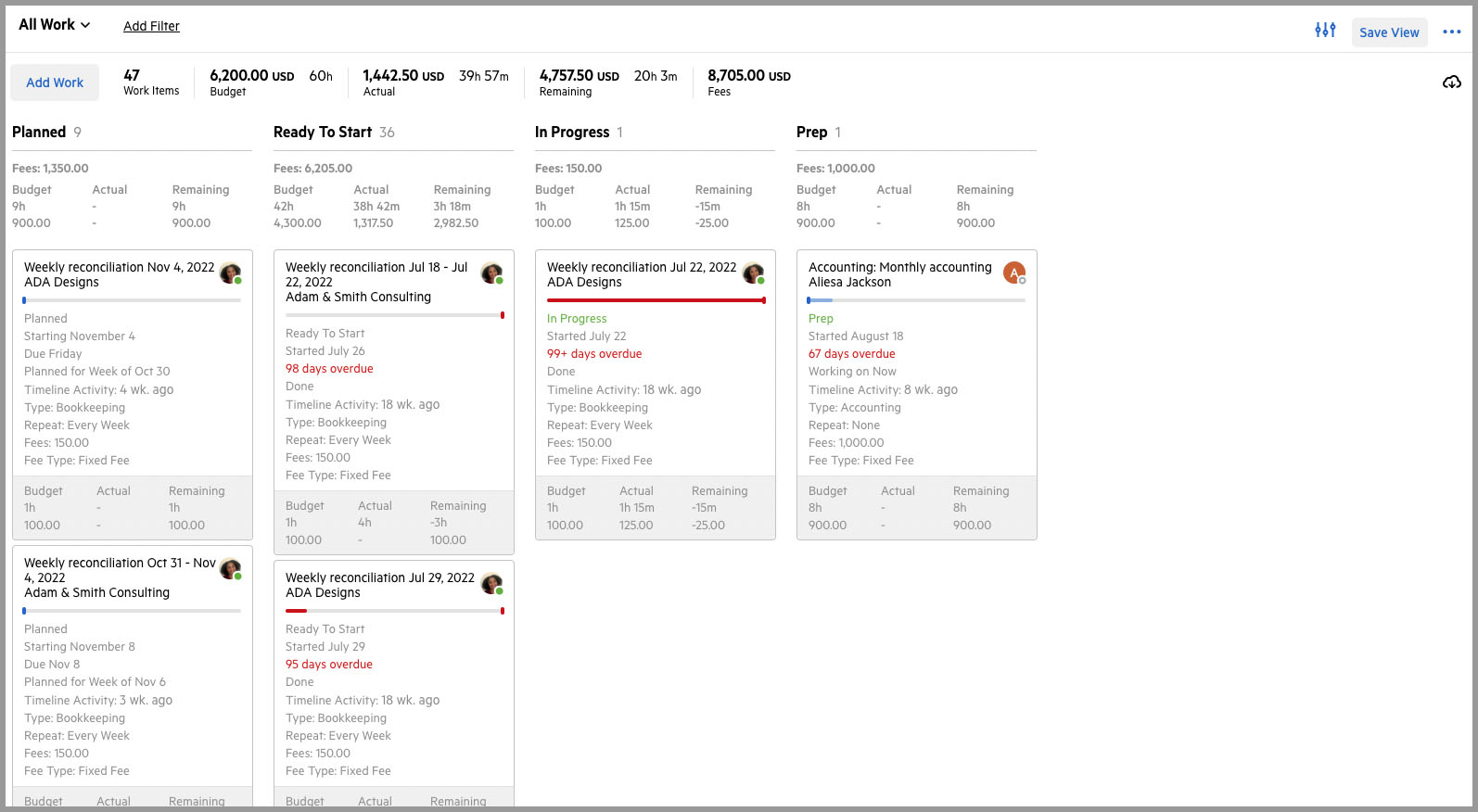
Keep in mind that with Karbon’s automators, tasks on the Kanban board can be automatically moved from one column to the next based on specific actions.
Collaboration
Karbon does include some awesome collaboration features:
Client Collaboration: Karbon allows you to collaborate with clients in a single platform. You can share files, assign tasks, and communicate with clients in real-time.
Team Collaboration: Karbon makes it easy for team members to work together on projects. You can assign tasks, set deadlines, and track progress.
Time Tracking: Karbon not only allows you to track your team’s time on projects but also facilitates scheduling data collection on the amount of work completed on each task.
Reporting and Analytics: Karbon provides detailed reports on your team’s performance. You can see how much time is being spent on each task, and identify areas for improvement.
Integration with Other Tools: Karbon integrates with other tools like Xero, QuickBooks, and Microsoft Teams.
Karbon AI
With Karbon’s AI feature, users can leverage the rich contextual information available within the platform to automate tasks and streamline workflows, ultimately improving the client experience.
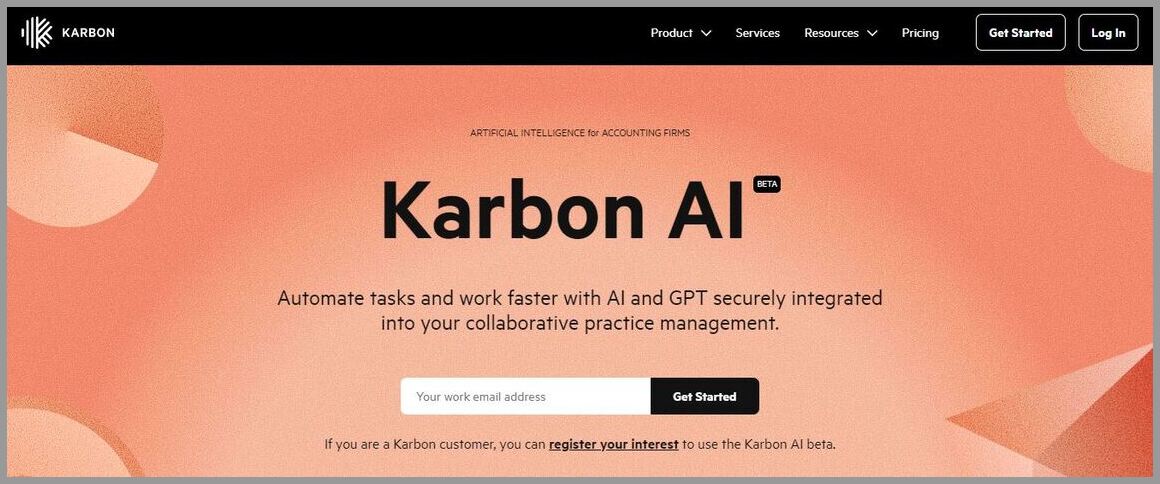
Here are some key features of Karbon’s AI:
- Create concise summaries of lengthy email conversations and internal discussions to quickly understand the key points and actions
- Karbon AI generates an initial email draft using brief prompts or keywords, which you can review and modify before sending
- Automate personalized client updates by setting a task to draft progress emails based on prompts you provide
- Prioritize your inbox. Karbon AI assesses urgency, sentiment, and tone to show you which emails need your attention first.
- Improve your writing. Improve outgoing client emails by making them more conversational, direct, apologetic, or neutral. With one click you can adjust the tone to suit the situation.
Time & Billing
Karbon has been improving its time tracking and budgeting features, which are particularly useful for accounting and tax practice management.
It’s also possible that Karbon’s capacity planning could become a strong competitor in the future with further improvements.
Reporting
Karbon also offers an “insights” tab that contains several widgets that provide key performance indicators (KPIs) in a few critical areas.
These widgets look fantastic, and some of them give KPIs on essential metrics such as the average number of times due dates have been changed, average days overdue, and percentage of work completed on time, among others.
In my opinion, these metrics are more relevant to firms than time-tracking metrics
Here’s a quick snapshot:
Integrations
Karbon offers integrations with Ignition, QuickBooks Time, GoProposal, Liscio, & Zapier to automate common processes, and supports QuickBooks Online and Xero accounting software.
User-Friendliness
Karbon Practice Management is a user-friendly software designed for accounting practices. It’s well-designed with polished features that strike a balance between simplicity and functionality.
It helps accounting firms to be efficient in managing their work with its smart set of features.
Karbon Pricing
With a monthly price of $99/month on their Business plan, pricing is not the cheapest but you generally get what you pay for.
I would recommend taking advantage of their free trial to see the unique capabilities that Karbon has to offer.
Check out our in-depth review of Karbon for more details.
Xero Practice Manager
It’s you’re a Xero accounting software power user that’s heavy into time-based billing, you may want to give this accounting practice management software a look, though firms heavy on QuickBooks Online’s accounting system may want to look elsewhere.
Accounting Practice Management Software Overview
Xero Practice Manager (XPM) is the Xero’s rebranded version of Workflowmax, which this accounting software provider had acquired back in 2012.
When I started my cloud-based accounting software firm in 2013, I was actually on Workflowmax, so I do have some experience with this accounting practice management software.
And putting this section together was a bit of a trip down memory lane, though not totally in a completely positive way.
This system is seriously powerful. And for some firms out there, it might be the perfect match. But for firms like mine, it totally wasn’t.
When you log in, you’ll be faced with their dashboard (which still looks like it’s from 2012):
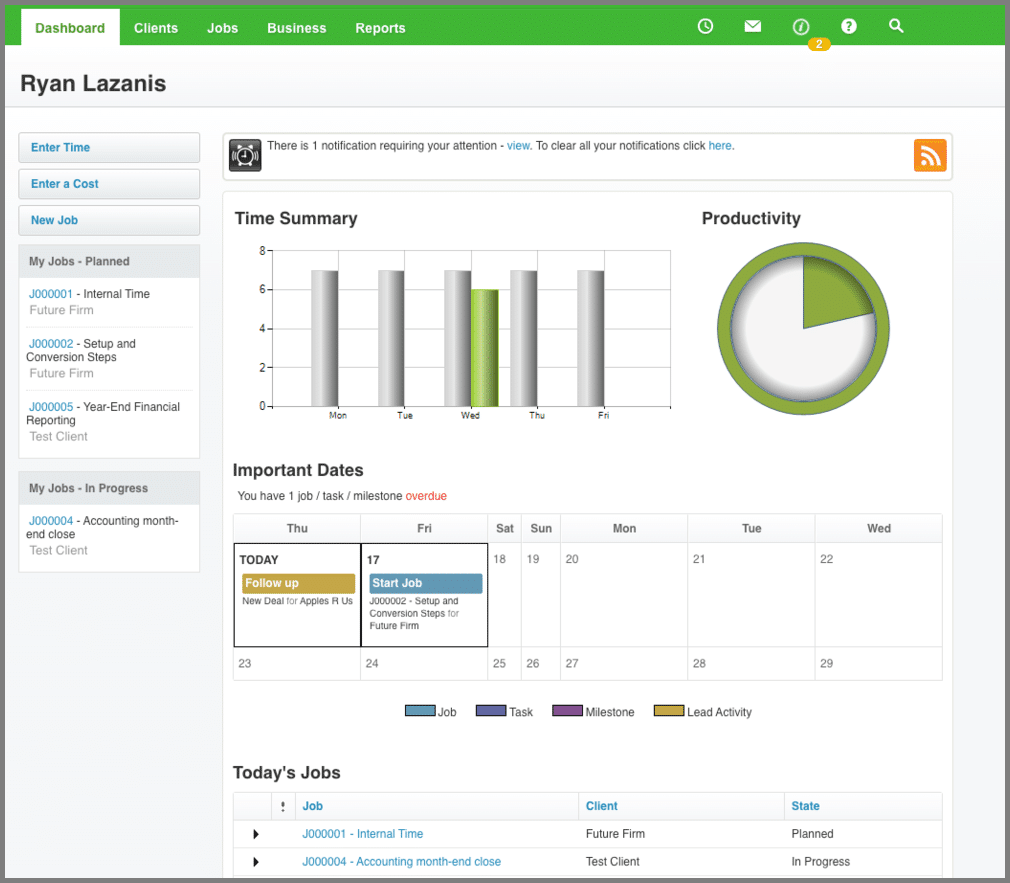
The dashboard will show:
- 2 time-based widgets
- A calendar with upcoming tasks and jobs (ex: tax resolution due dates)
- A list view of upcoming tasks & jobs
In the navigation bar, you have a few tabs which lead to a variety of other options:
1. Client tab: This is a collection of all small businesses you service (and prospects) which can act as a CRM
2. Jobs tab: You’re able to see jobs, tasks, upcoming schedules for jobs & tasks and a collaboration option, which we’ll get into later
3. Business tab: Here is where you’ll be able to see leads, quotes, WIP, invoices, timesheets and access XPM’s settings
4. Reports tab: You can access a variety of real-time reports here
Task & Project Management
Tracking When it comes to and accounting & tax practice management solution, before starting to log and track work, you’ll want to first head over to the “tasks” settings and add all tasks that correspond to a job. A job would be something like an accounting month-end close and a task would be a subset of that.
It’s not super intuitive to add subsets of a job first and then add the job after, but that’s how it’s done here.
Here I added a task called “reconcile books” which will form part of a job called “accounting month-end” where I need to also enter the cost to perform the task and the billable rate:
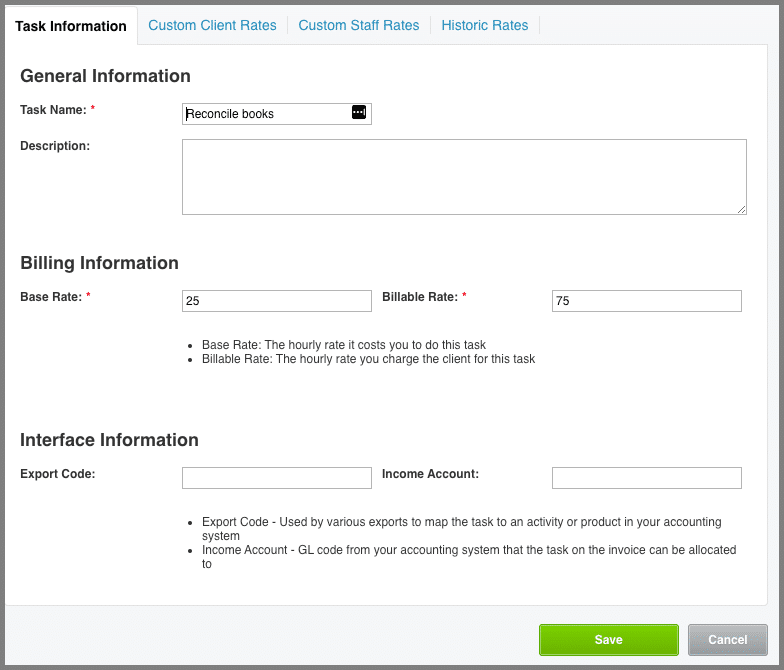
Once I’ve added all necessary tasks pertaining to a job (which sit in a huge long list), I’ll then head over to “job settings” and then “job template” to set up my templates to add to clients. Here’s a basic template I setup:
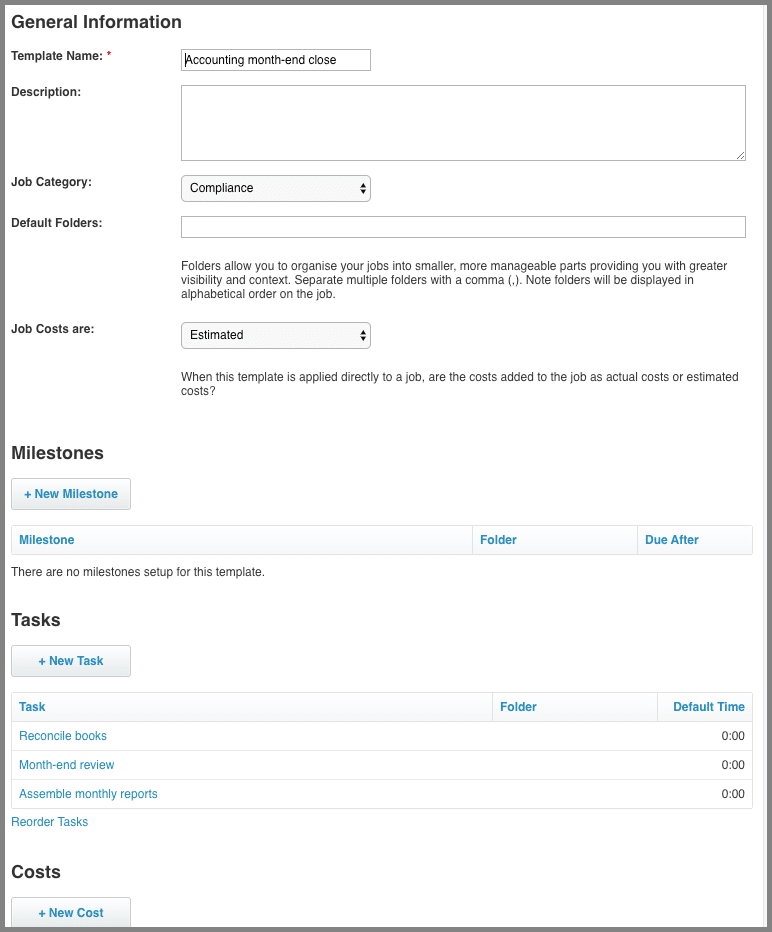
The weird thing is that when you add a task, then you need to add to-dos to those tasks, which are even more granular actions that one must take on the task. Not sure why these to-dos are being done at a job level and not when you create the task in the first place.
Nevertheless, once that’s done, I’m ready to start adding these to clients.
Once I’ve added the job to a client, you’ll have a ton of options:
- You’ll see info on the job
- You’ll be able to click into the navigation bar of the job to log time, add notes, add documents and see invoices/quotes
- You have options on the left to edit the job, change the state of the job (planned, in progress, completed, etc) and more
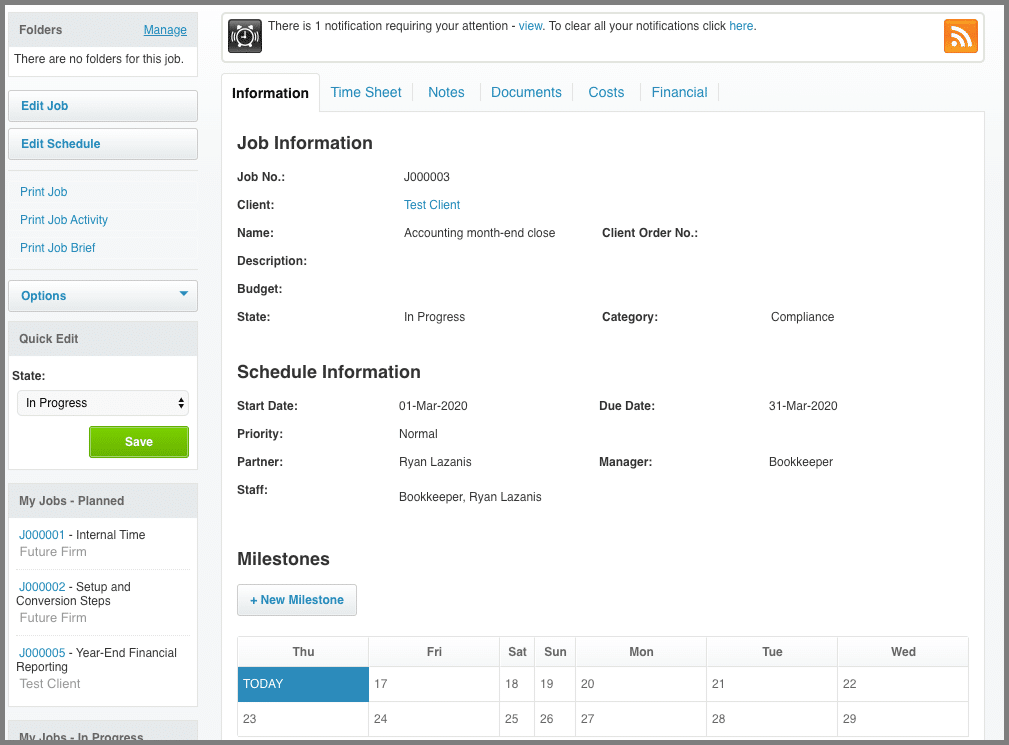
And a little lower down, you’ll see the tasks that were in my template, which are now assigned with estimated time established:
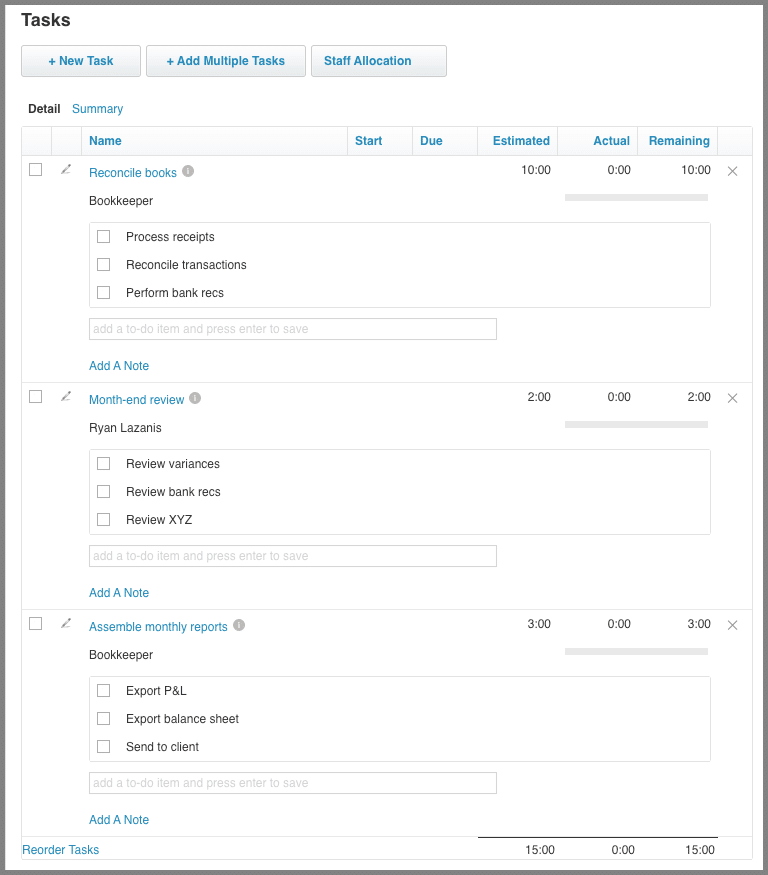
Once all jobs are added, you can navigate to the jobs tab to see a list of everything (and get a similar view of tasks in the tasks options):
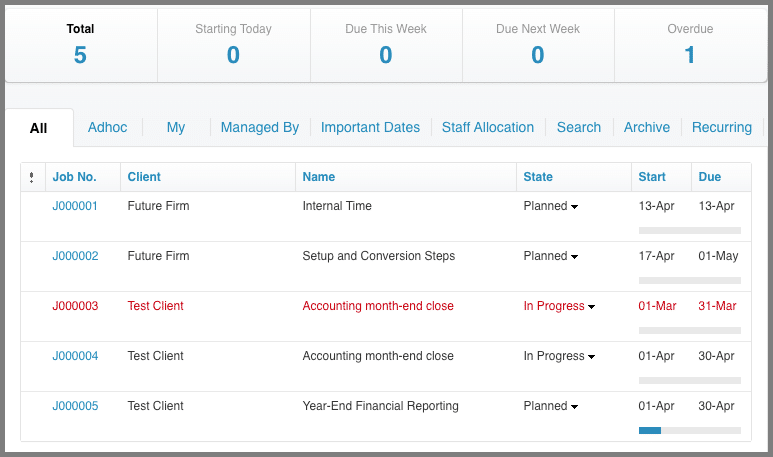
By the way, recurring jobs are possible to set up on the small businesses you service, but it has to be done in a completely separate menu option within the jobs tab. Definitely not intuitive.
While I’m personally not a fan of the whole setup process. But once that’s done with and once the work is added, tracking all work for accounting & tax practice management is effective.
Also, if expense management is important for you, you’ll also notice that expense management is possible within XPM.
One more thing, you’ll need to move the job through different job states (by default: planned, in-progress, on-hold, complete) which will affect how you filter through work and report on it.
Collaboration
Herein lies one of XPM’s weakest areas where it comes to a tax practice management solution, weakening the client experience.
In my opinion, there isn’t a whole lot in this cloud-based app that helps your team collaborate efficiently on work. If you want to communicate on tasks or jobs, you’ll, unfortunately, have to resort to email or Slack versus some of the others on this list that allow you to collaborate in-app. This was one of the reasons why I personally moved away from XPM.
That being said, and while there isn’t a client portal, I’ll highlight a few areas where you may be able to ease collaboration:
Notes
Team members can add notes to tasks, jobs, and in client records. The issue is that they’re not all interlinked. If I add a note to a job, it won’t flow up into the client record. I’d much prefer something like Karbon that centralizes everything in the client record.
Document Management
You can upload docs into jobs and the client record, but again, they’re not linked.
Notifications
There are a few basic notifications that you can toggle on/off depending on certain actions like:
- Being assigned to a new job
- New job notes
- New job tasks
- Tasks completed (ex: when a tax resolution task is checked off)
- New job documents
Collaboration Manager
The “collaboration” manager allows you to forward emails you’ve received to jobs using a dedicated email address assigned to each job. Unfortunately, this is light years behind something like Karbon’s triage feature and doesn’t even come close to resembling a client portal.
Time & Billing
This is where XPM thrives as I believe the platform is really built specifically for time & billing based businesses.
There’s a dedicated timesheets section which shows logged time for a given period:
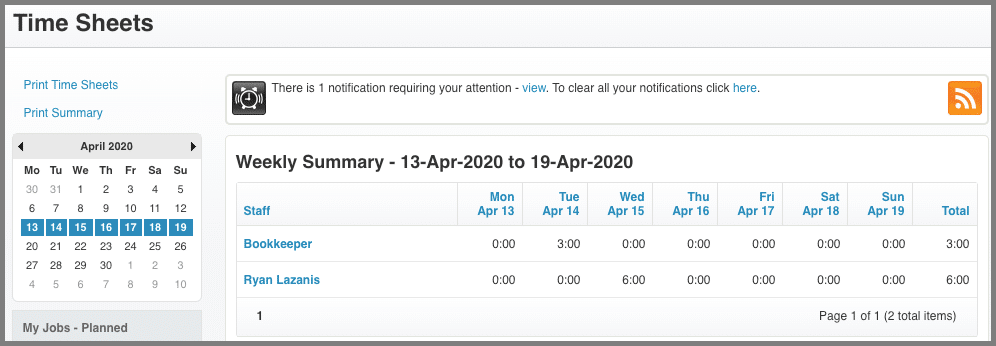
From there, you can take a look at your WIP in the dedicated WIP section and then bill it out after you’ve adjusted your invoice templates.
There’s also a ton of options to compare your budgets to actuals within the job or within the report which might be interesting for tax practice management.
You might also want to use some of XPM’s quoting functionality which you can then turn into jobs and invoices.
Reporting
Here’s another very strong area for this accounting practice management software.
There are a ton of reports for you to take a look at (here’s just some of them):
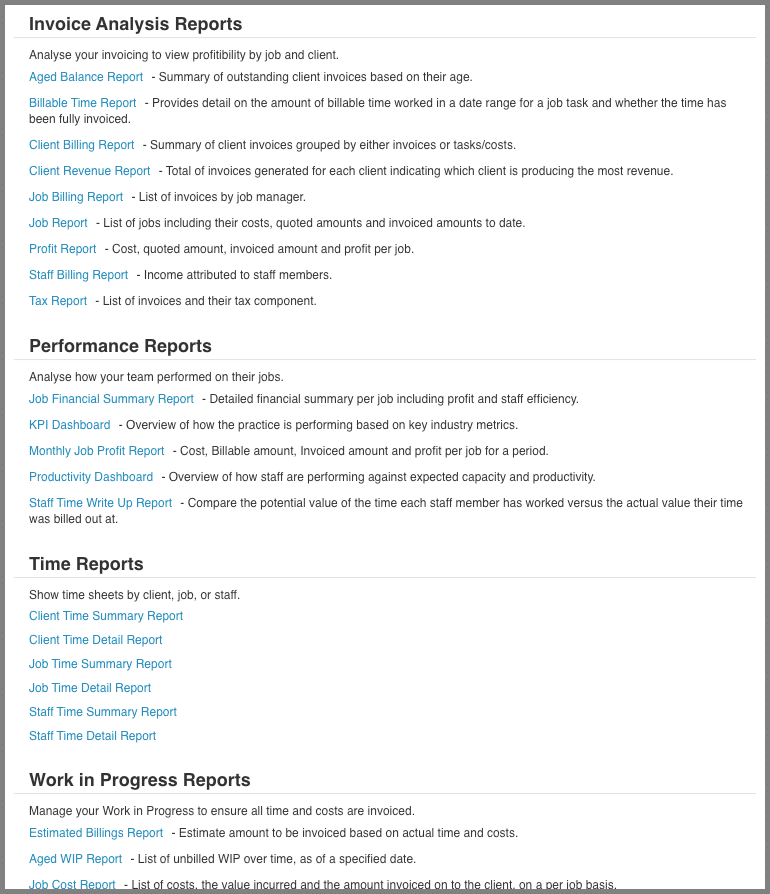
And if that’s not enough, they have an incredibly powerful report builder section which gives you tons of options to create the types of reports you want. Perfect for tax practice management.
Integrations
It goes without saying that if you’re a Xero accounting software firm, then you’ll certainly want to leverage their native integrations to push invoices through from XPM to your Xero accounting software instance. Naturally, though, a QuickBooks Online accounting software integration doesn’t exist.
The ability to integrate with others is not limited to accounting software. Unfortunately, many of them are likely not useful for most firms, though one with your tax software could be interesting.
One last integration worth mentioning is the Practice Ignition integration, to help get jobs into XPM automatically once a proposal is accepted.
User-Friendliness
While this section is subjective, you can probably tell by my tone above that I’m not super-thrilled with the level of user-friendliness with this accounting practice management software. To me, this doesn’t feel like what software should feel like in 2020.
That being said, I also think that it has more power beneath the hood (for better or worse) than some of the other available options.
Pricing
Here’s where XPM is much different than the other options. If you’re a Xero-based accounting software firm that has at least Silver status, the app is free, making it easiest on your cash flow. Here’s pricing in the US, which is similar in other jurisdictions:

Asana
Asana is a well-known web based project management app for software companies and a whole variety of other businesses. But some progressive accounting firms also use it for tax practice management. Let’s take a look.
Accounting Practice Management Software Overview
I’ll start by saying that I think Asana is probably the slickest of all the options out there. Their user interface is clean and responsive.
I also think that this system is the most different compared to the other systems discussed in this post. You’ll need to tinker around with it to make it your own as there are many possibilities for how you might use it.
While it’s certainly not geared towards accounting firms I know many modern firms that use it and love it for tax practice management, which is why I decided to include it in this article.
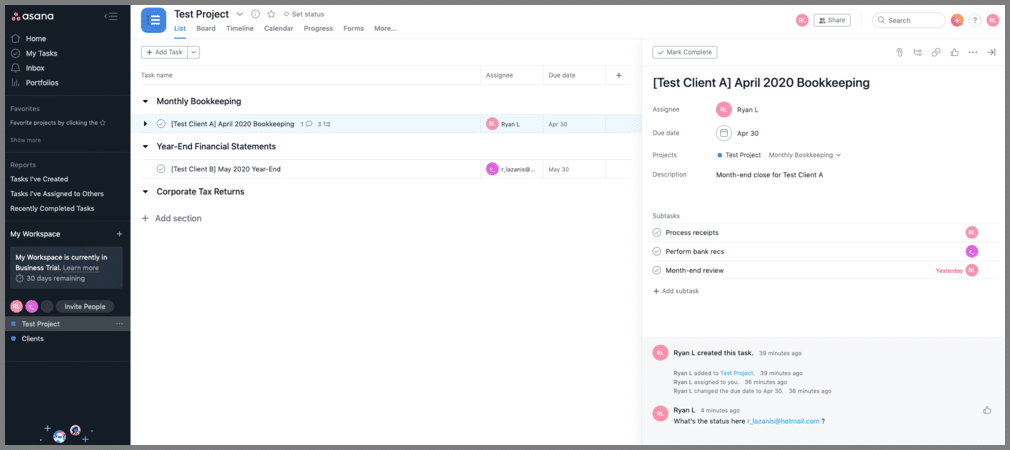
Task & Project Management Tracking
Honestly, I could have done a whole write up of this section, but I decided to link to an absolutely spectacular video done by Scott Hoppe of Why Blu and how they specifically set up and use Asana in their firm for task & project management system purposes. Check out the video.
Collaboration
I think Asana is probably one of the better systems out there when it comes to collaboration even though there isn’t a specific client portal.
As you’ll see in the video above, there are many possibilities to:
- Chat and comment on practically everything
- Document management (ex: upload a tax resolution from your tax software)
- Set up a knowledge base for SOP’s, templates and anything else of interest to the firm’s internal workings
- Client management (ie. invite guests into Asana to collaborate on work together in order to improve client experience)
Time & Billing
Firms looking for specific tax software or practice management when it comes to time and billing will need to look elsewhere. Asana doesn’t work with any accounting software apps, though you would be able to leverage some of their 3rd party integrations, namely the Harvest integration.
Reporting
Don’t expect a whole lot of reporting here for tax practice management.
Their “reporting” section contains the following reports, which are hardly reports at all:
- Tasks I’ve created
- Tasks I’ve assigned
- Recently completed tasks
If you are looking for reporting options, they have 25+ 3rd party reporting apps that can integrate with Asana.
Integrations
Asana really shines here, allowing you to automate a whole bunch of your workflows by leveraging available 3rd party integrations., including most of the best accounting software for small businesses. There’s probably over 100 that you can use.
If you’re a Practice Ignition user, be sure to check out this article from Brian Clare of Blueprint Accounting and how he automates the creation of tasks from an accepted engagement letter.
User-Friendliness
The app is sleek, modern, and fast. I think it’s a pretty easy app to use once you have it set up. The configuration of this app is really meant for people that want to really have a custom approach to their accounting practice management software, whereas some of the other apps on the list kinda fit you into a box.
I can see why there are a bunch of modern firms which really enjoy Asana, but it’s not for everyone. The question is, are you willing to create your own templates and workflows for accounting tasks like tax resolution? Or do you want to rely on an accounting-specific software with pre-built templates?
Pricing
Pricing is reasonable with free trials on all plans:
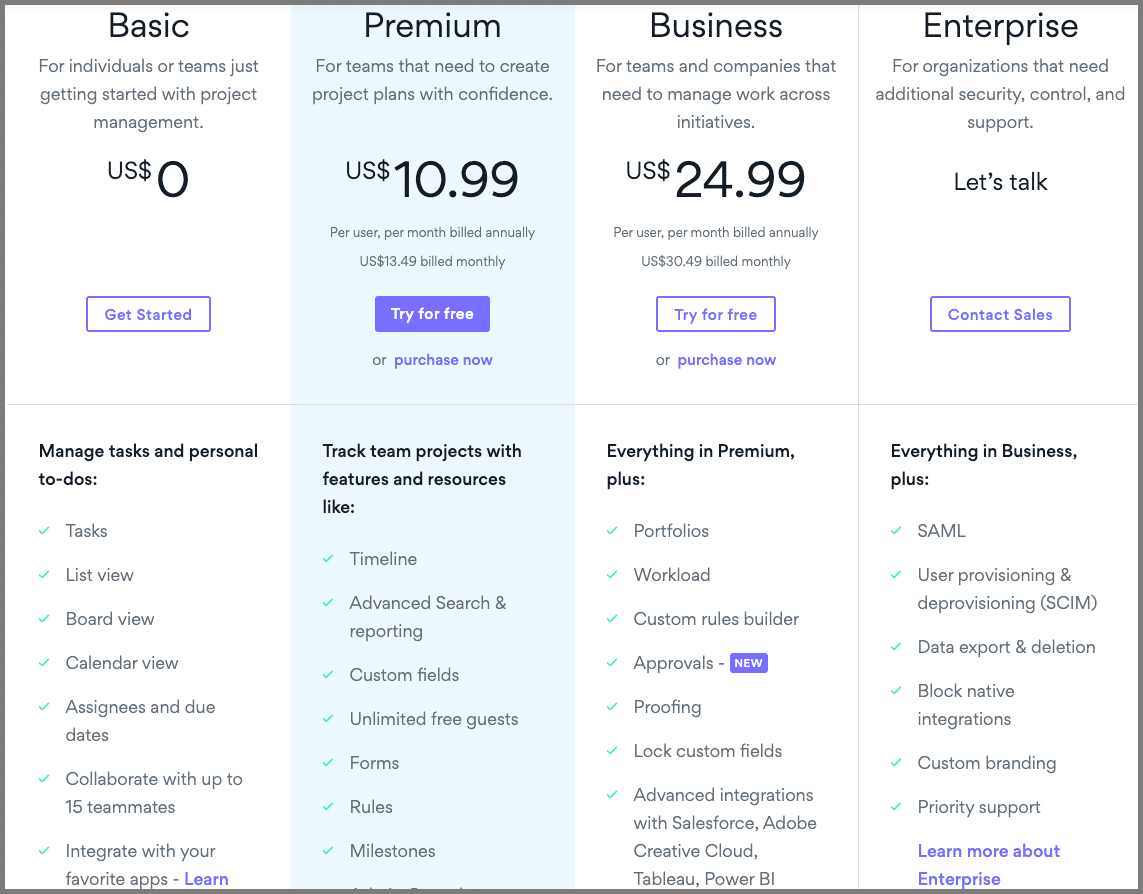
Jetpack Workflow
With an app that checks off the boxes in most categories, Jetpack Workflow is certainly a worthy option for accounting and tax practice management.
Accounting Practice Management Software Overview
Jetpack Workflow (JPW) is a piece of software geared specifically for accounting firms and tax practice management (and it shows).
I’m pretty confident that this app will provide the vast majority of what an accounting firm needs from an accounting practice management software.
As soon as you log in, you’re presented with a pretty functional dashboard. It was probably one of my preferred dashboards. The widgets (which can be toggled between tasks, jobs & team members) are simple and made a lot of sense for what I’d want to get a bird’s eye view on:
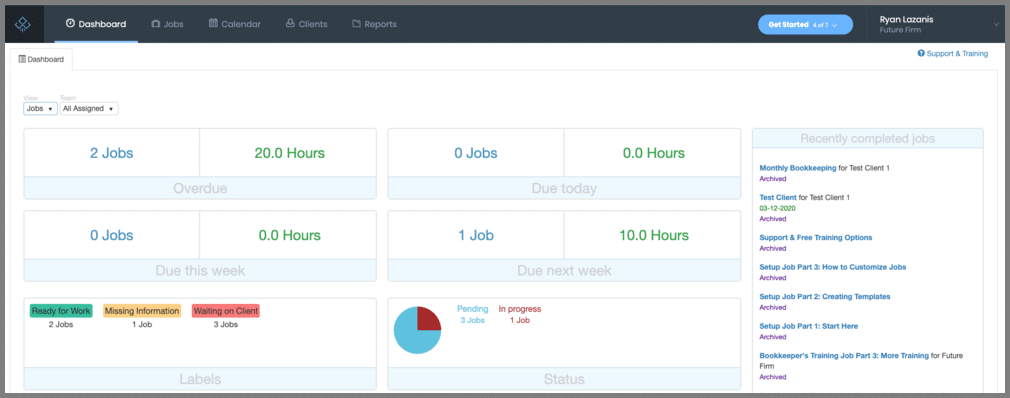
The navigation bar is simple enough as well:
- Dashboard: Gives you a bird’s eye view of the jobs and hours of your team
- Jobs: You can access all the jobs, tasks, and templates here
- Calendar: Deadlines are highlighted in a calendar format
- Clients: Information about your clients is available on this tab, including the jobs and tasks associated with them
- Reports: Provides a progress report on the jobs and tasks for a certain period
Under your profile name on the right you’ll have:
- A workflow library: This contains prepopulated templates for your firm to use, some more helpful than others
- Settings: This includes some of the more basic settings around, which is not a bad thing
Also, terminology within the app is exactly what you’d expect. There’s no big learning curve. You’ll either have jobs or tasks within those jobs. That’s it.
Worth noting as well that JPW provides some pretty flexible user permissions:

Task & Project Management Tracking[
Adding and tracking work is pretty simple.
You don’t necessarily need to setup templates first, but I’d recommend it. With templates, your repetitive tasks like tax resolution, or (as seen below) a month-end close become scalable.
Here’s a one I setup pretty easily:
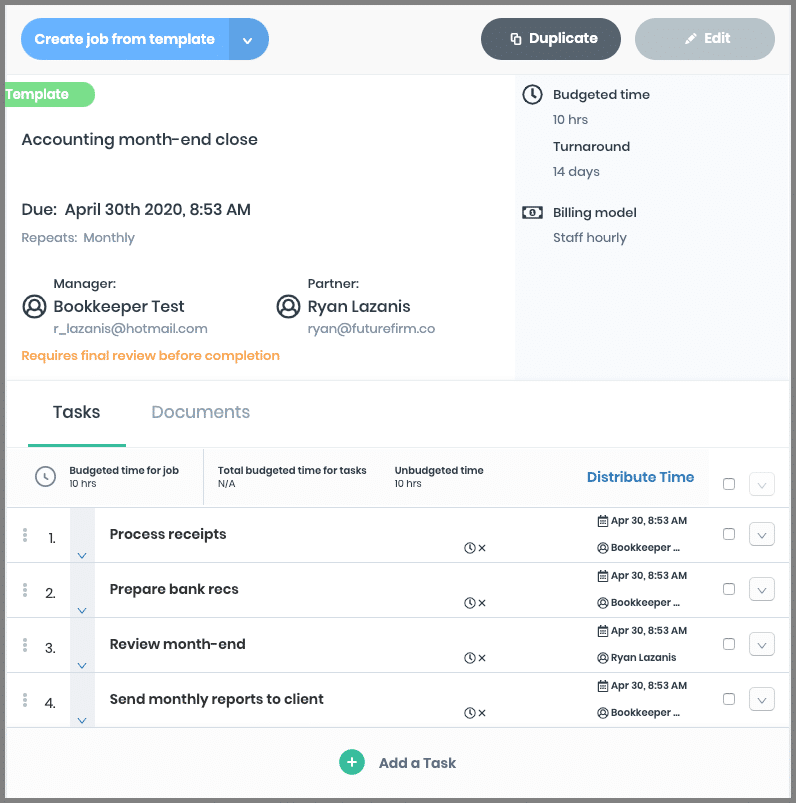
Templates can be set up to be recurring and I like how you can set a final review of the job to be required before it can be completed, which is a typical step for financial management in an accounting firm.
Once the templates have been set up, go ahead and add them to the small businesses you service.
Within a job, you’ll see this view:
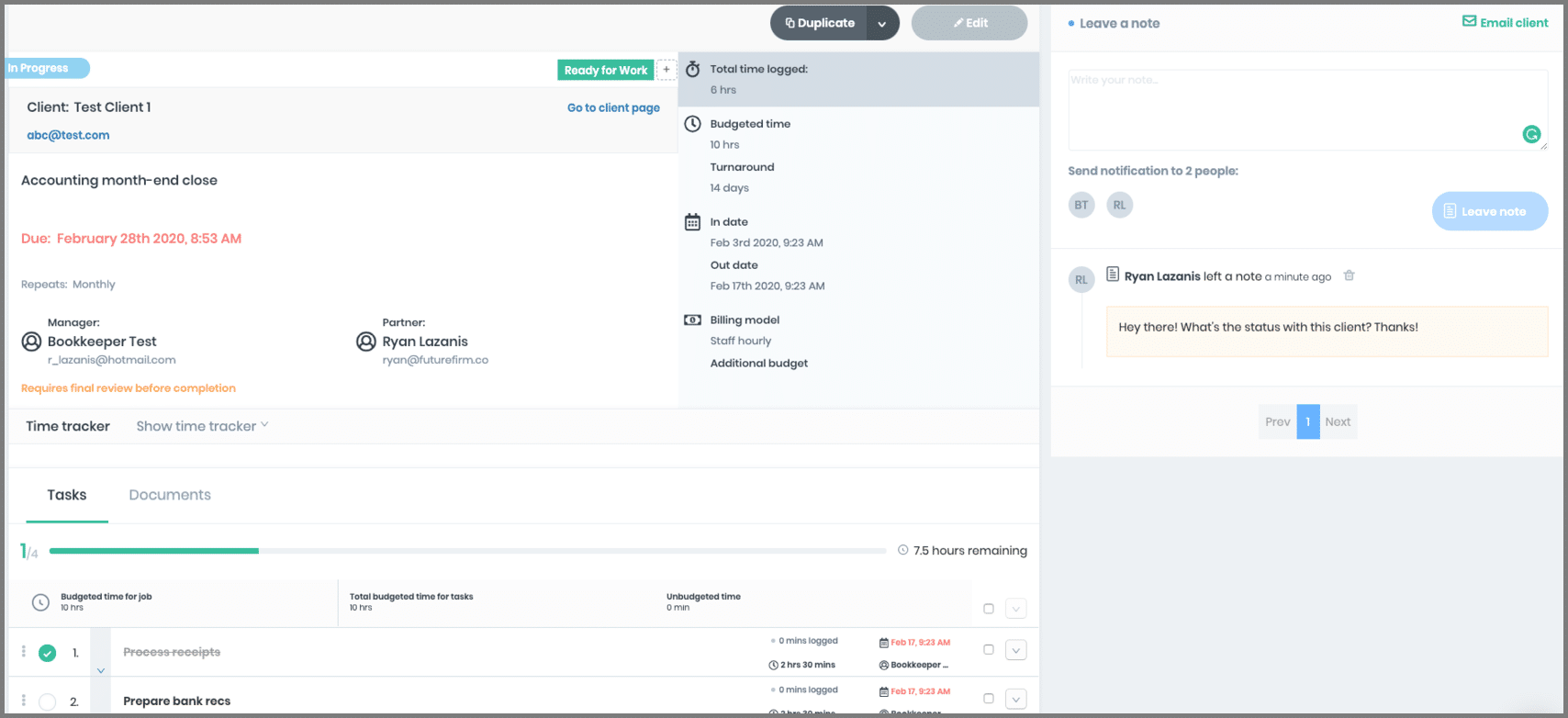
A few interesting things here:
- The right side is where you can chat back and forth with your team on the job
- I can set time budgets, the in-date & expected turnaround time, which many firms want to track
- There’s a time tracker that I can expand
- The task view is at the bottom
Also, there are job statuses that you can set to show where the work is at in a workflow:
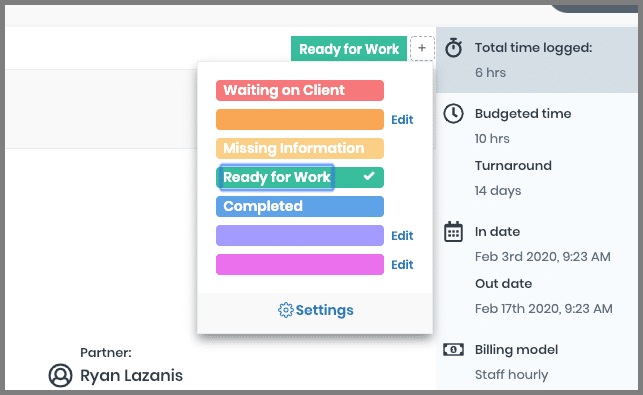
While the statutes don’t change automatically based on certain actions, like in Karbon, I do enjoy how they factor into the dashboard view and how I can filter between them in the “jobs” view within the jobs tab:
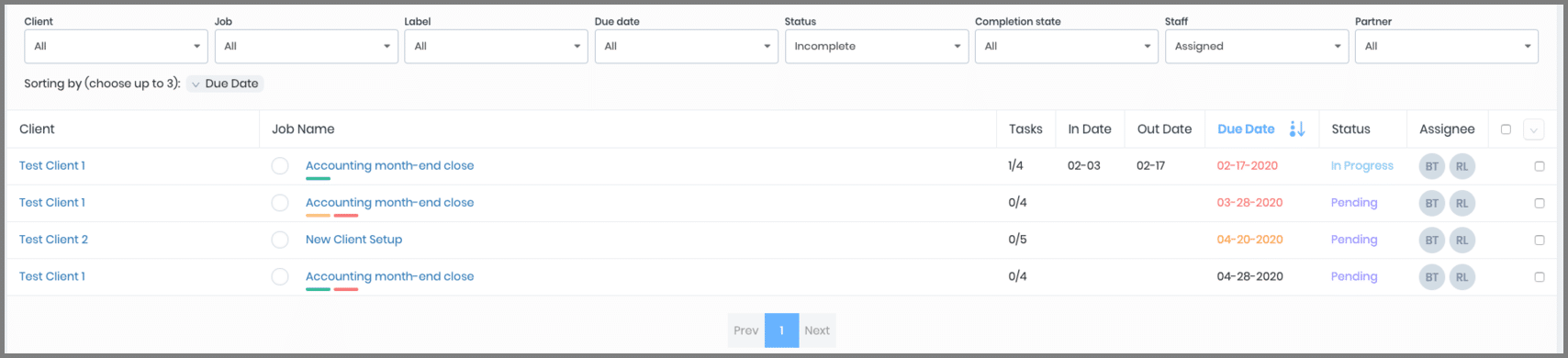
Collaboration
I think that JPW can provide you and your team with some great collaboration and document management possibilities. This collaborative element is essential with multi-layered tasks like tax resolution or year-end reporting.
Notifications
Within the settings, you can change the kind of email notifications you and your team receive, which I think are quite pertinent for accounting firms providing financial management:
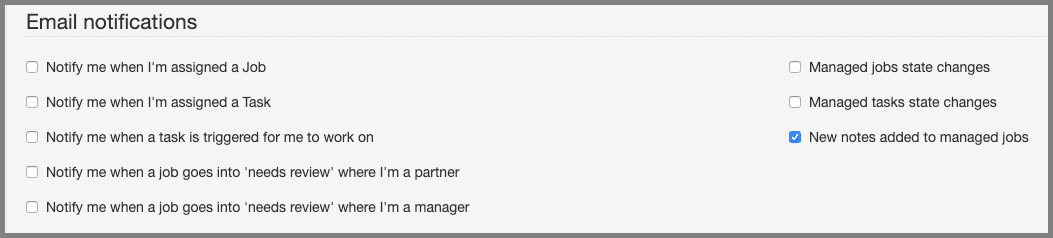
Notes
As shown in the previous section, you and your team can chat back and forth within each project. Also, this is possible within the client management record itself.
JPW provides functionality to email your clients directly from the app.
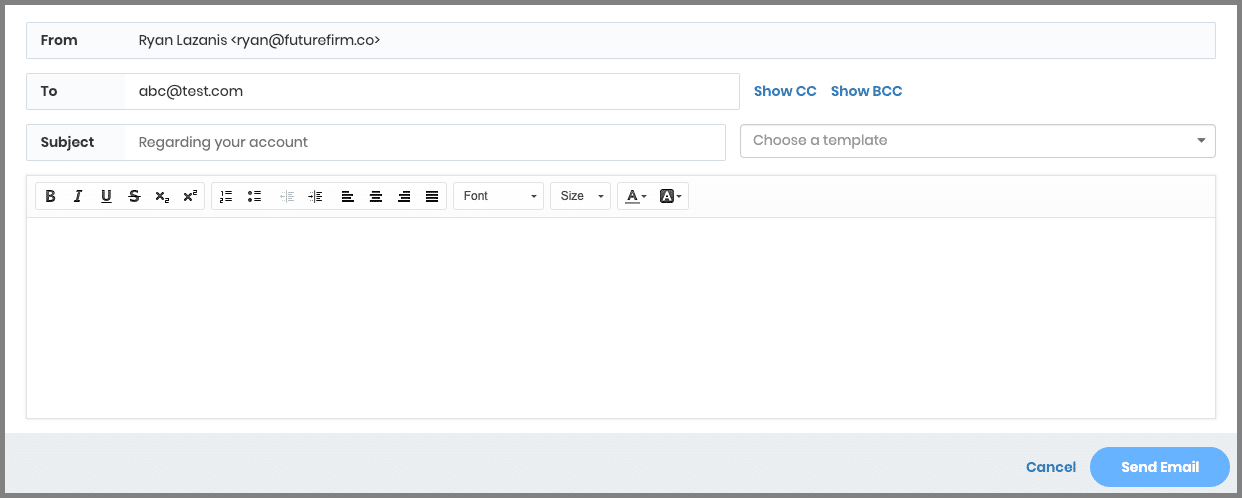
What’s really cool is that you can see there’s an email template field above, which is awesome for repetitive emails that you might send off (ex: like how to pay your tax balance).
I personally wouldn’t use email for everything though since you lose the history in your inbox. You can choose to integrate your Gmail or Outlook account to JPW, but the functionality isn’t as good as Karbon’s since it just pushes messages sent to your inbox, but that’s about it.
Assigning tasks to clients
This feature is better than nothing, but not nearly as good as some of the other client collaboration features listed elsewhere in this post.
You can assign tasks to your clients within the app and they’ll receive an email like this one:
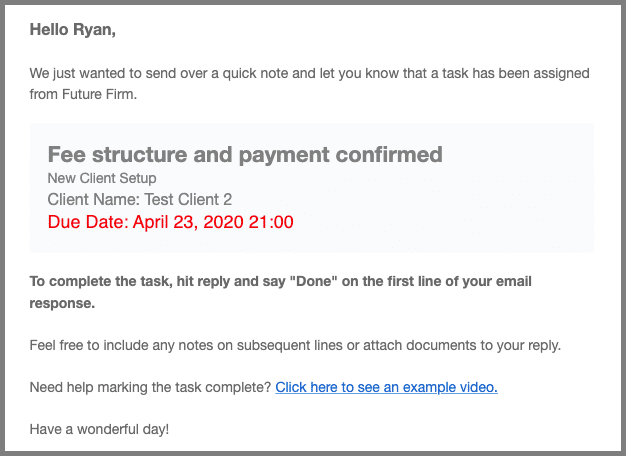
The problem is, apart from them getting that email, there’s no real collaboration other than them replying to the email with “Done” to mark that task as complete. I’d like to see some spruced-up functionality here considering the collaborative nature of accounting and financial management.
Time & Billing
If time tracking is important for your accounting and tax practice management, then Jetpack Workflow has you covered here. Time can be added on at a job level.
To see the recorded time, however, you’d need to download a report.
And for billing, you’d need to look elsewhere, unfortunately.
Reporting
Reporting is quite basic within this web based app, though I think the dashboard and jobs list provides most of what most firms will need.
There is a project report that gives another overview of where things are at:
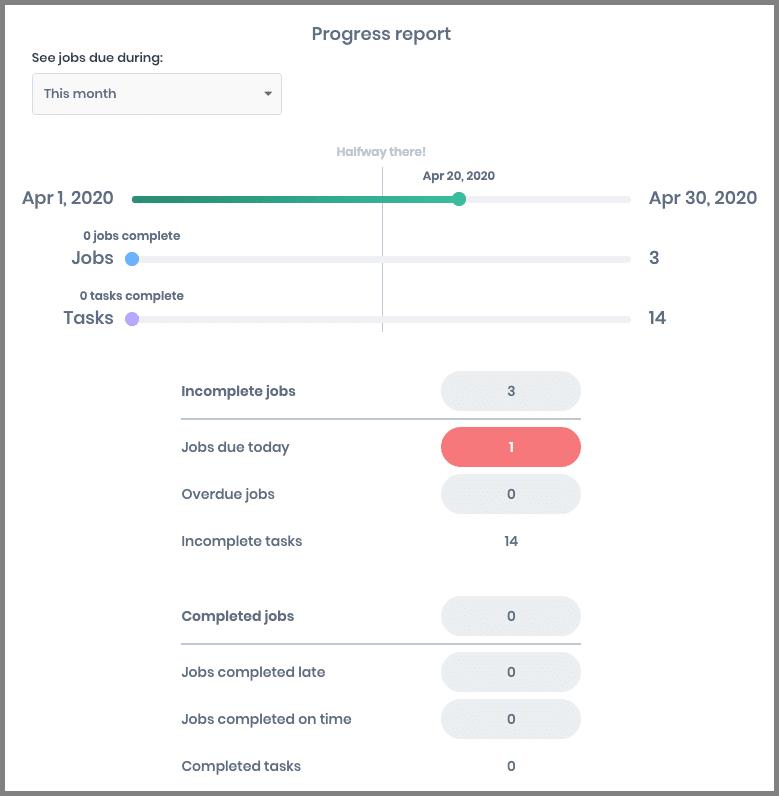
You also have a few other reports that you can manually download in Excel to manipulate the data as you wish.
Lastly, I do like how the dashboard represents things in terms of hours overdue and hours expected to be due in the week. This is helpful for capacity planning, but we need to take it one step further as Teamwork has done.
Integrations
There aren’t a ton of integrations that you can leverage for tax practice management or accounting software.
If you use time tracking, you can integrate JPW to QuickBooks Online accounting software to push that time over.
And there’s also the Gmail & Outlook integrations previously discussed.
User-Friendliness
One of my favorite things about Jetpack Workflow is how easy I found this cloud based app to use.
Some cloud-based apps require a much larger setup and learning curve period. That may come with other benefits, but if you’re looking for something simple, Jetpack Workflow will be hard to beat for tax practice management.
Pricing
As with most things with Jetpack Workflow, pricing is simple as well (with a free trial possible):
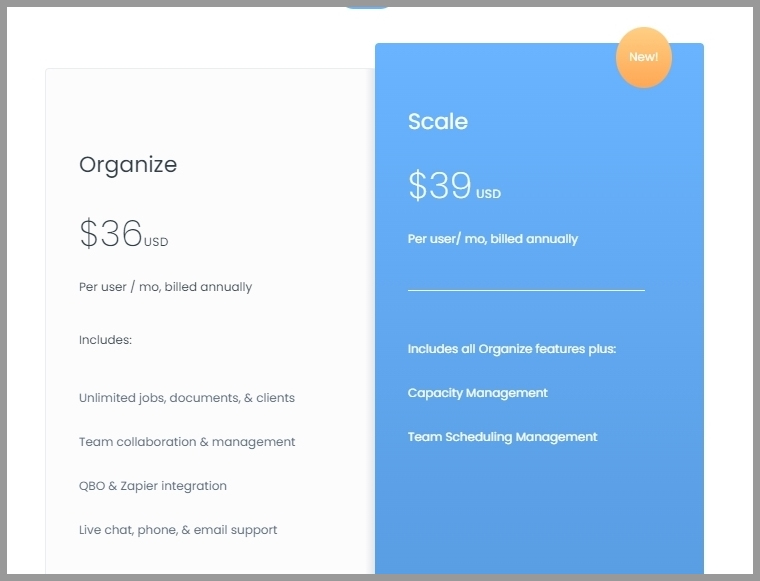
To learn more about JPW, check out our in-depth review.
Client Hub
An all-in-one yet simple workspace for task management, client communication, and business productivity.
Accounting Practice Management Software Overview
Because Client Hub was designed with accountants in mind, you can be certain that most issues are taken into account and addressed. They also provide a variety of resources to help new businesses in using the system efficiently.
Credit goes to Lauren Spicer from Bright Anchor Bookkeeping of our Future Firm Accelerate program who helped us put this section together.
Task & Project Management Tracking
You can easily create job templates in Client Hub that contain a variety of tasks, including both the client and firm duties. There is also a nice Kanban dashboard view to improve workflow and the overall efficiency of the firm.
The software also has the ability to:
- Create jobs/tasks from client messages that are sent within the portal.
- Publish tasks automatically once started
- Automate client reminders (one of their big features)
Collaboration
The Apps and Resources area, where users can preload links to websites, applications, or upload files, is one of the user’s favorite features in the client workspace. As a result, it’s easy to share a personalized link with a specific client.
Additionally, clients can quickly log in to view their assigned tasks and they also have the option to chat via instant messaging in their workspace.
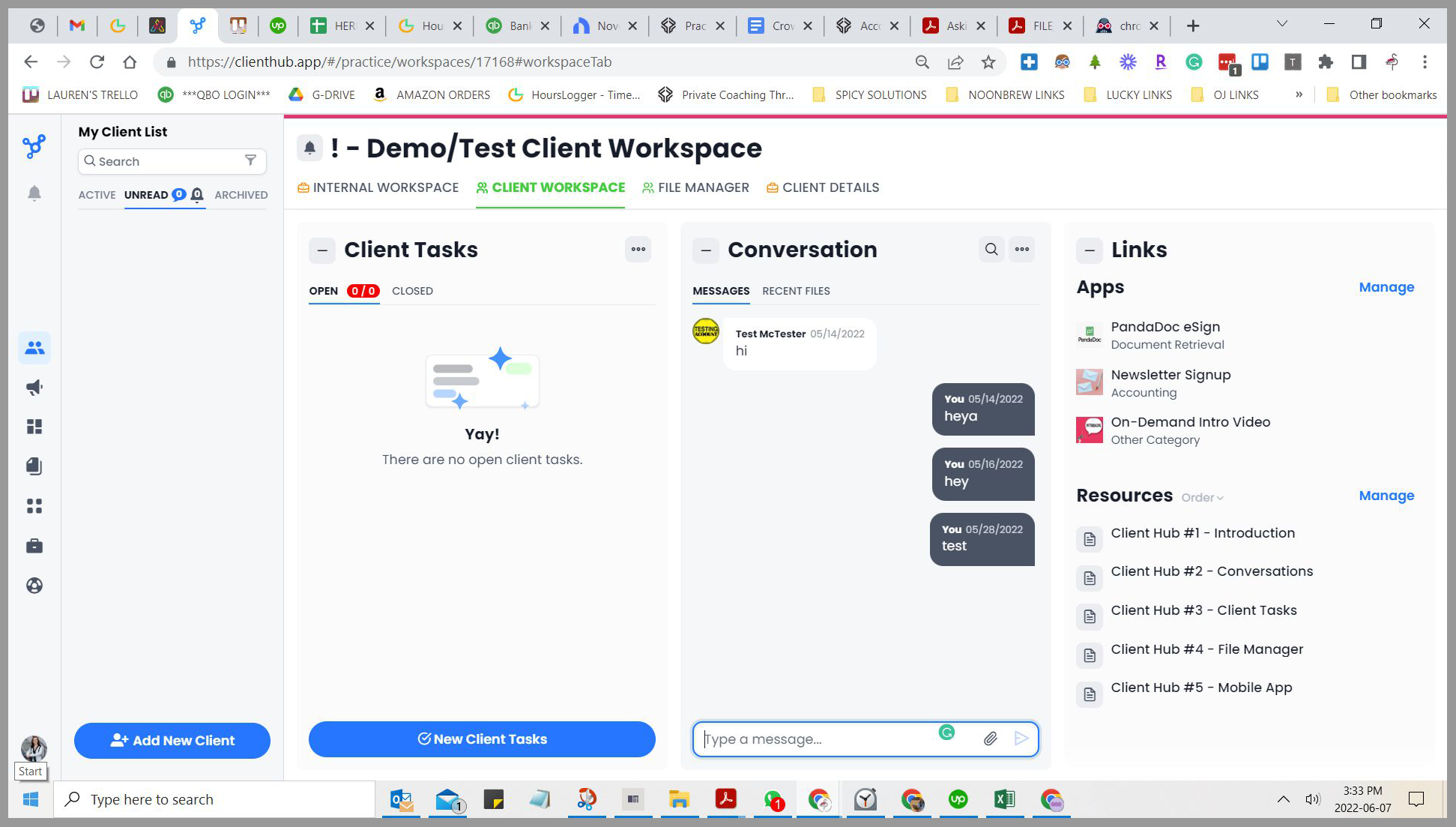
Time & Billing
Not Offered
Reporting
Not Offered
Integrations
One of the biggest (and best) integrations is with QuickBooks Online. This system will pull in all uncategorized transactions and your clients can provide information on these outstanding transactions so you can more efficiently reconcile them. It’s pretty slick.
User-Friendliness
The user interface is neat and easy to use. In addition, the simplicity of Client Hub’s mobile app makes it convenient for the users to explore and use.
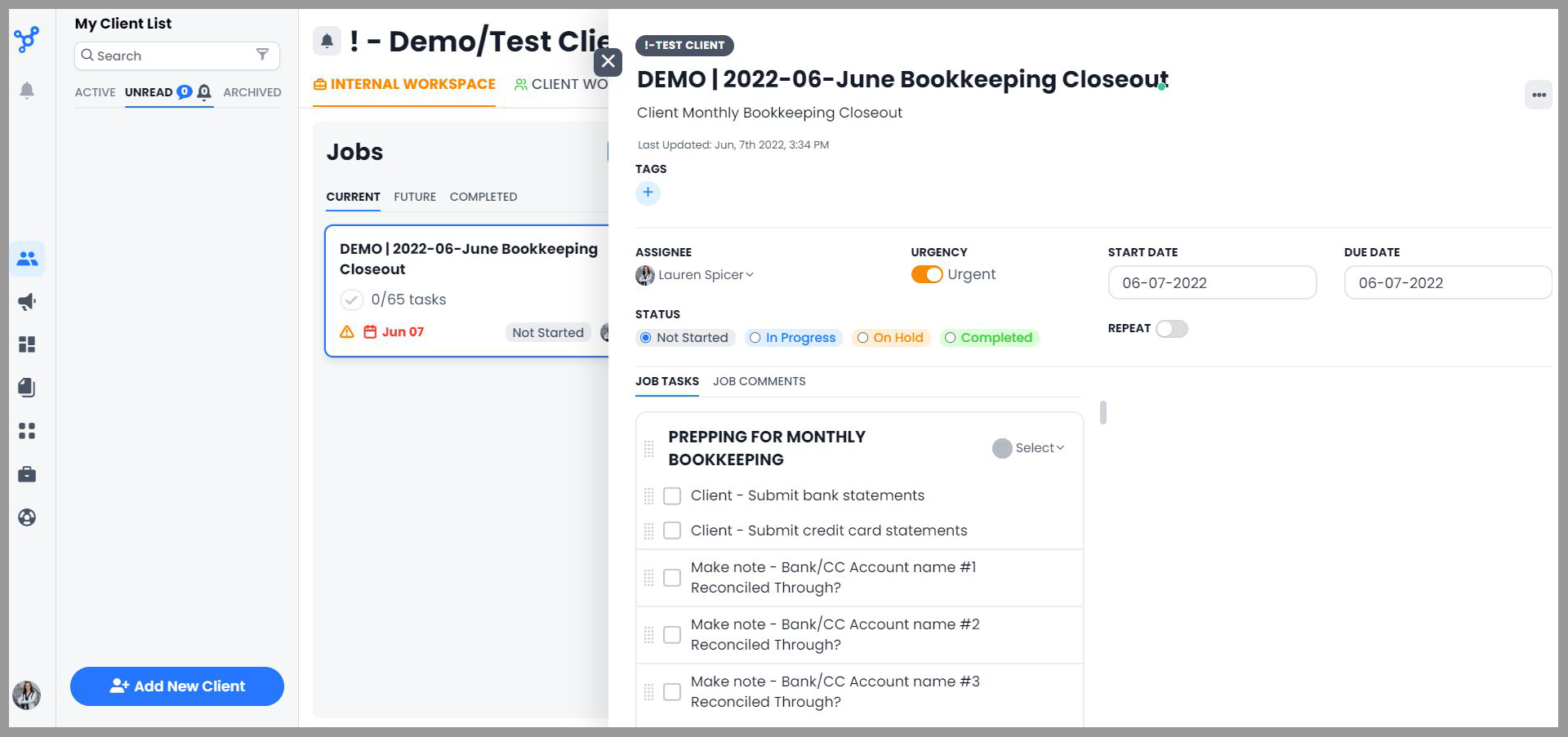
Pricing
Each user is charged $59 per month and if choosing an annual payment option, the monthly user fees are rounded to $49.
The good news is that there are no limits on the number of client users on the platform.
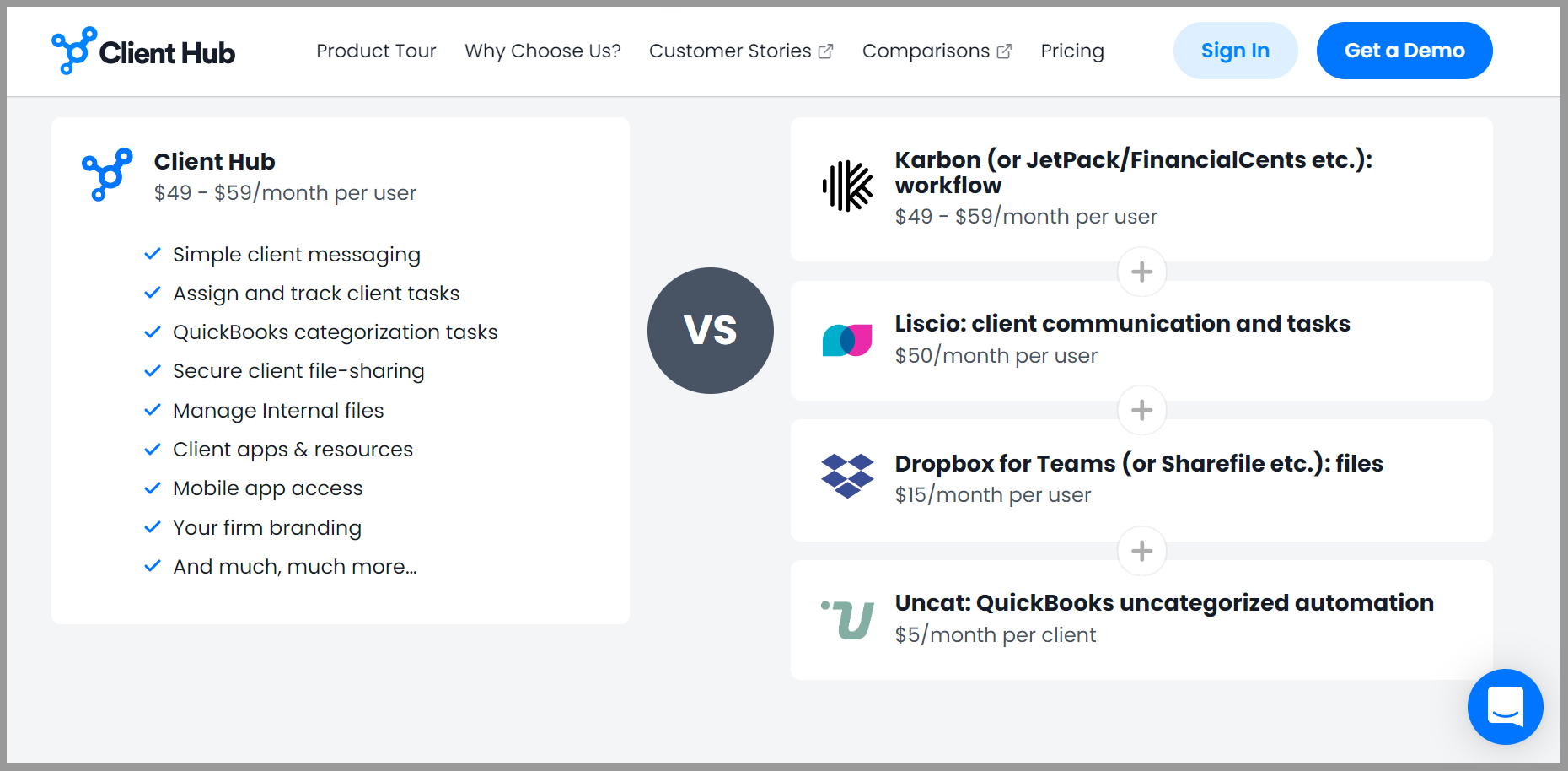
Aero Workflow
Provides you the right tools that your firm needs so you can build a scalable and profitable business
Accounting Practice Management Software Overview
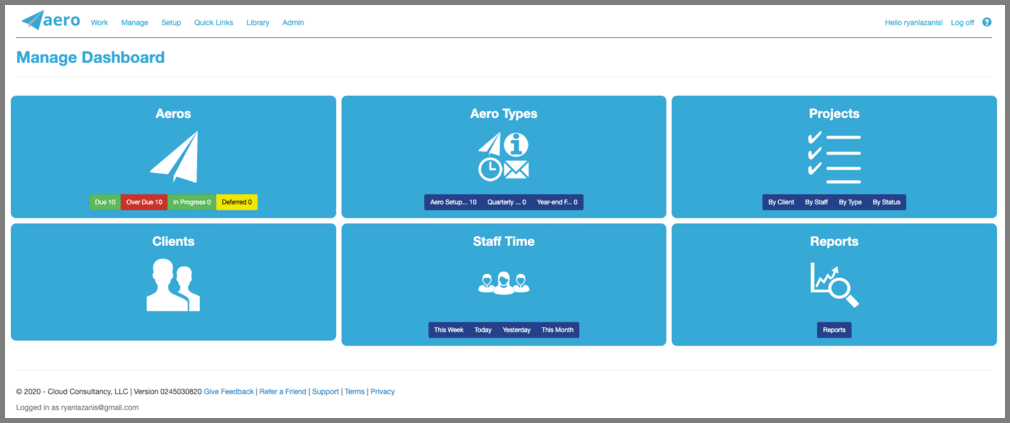
I had heard of Aero Workflow for a long time. I also know a bunch of accounting and financial management firms that use it, so I wanted to put it through its paces and include it on this list. Unfortunately, after around an hour of fiddling around, I just couldn’t wrap my head around it.
I found the terminology in this cloud-based app to be confusing & the UI is not super intuitive. After spending a bit of time navigating through the support center, I decided to call it quits.
Too bad, because it looked like it had some cool functionality, especially around email integrations, similar to Karbon, coming in at a fraction of the price point. In accounting and financial management, though, you need to have financial data at the core of a system.
There are a few integrations available, namely a QuickBooks Online accounting software integration, though one with Xero accounting software is missing.
I know several cloud-based accounting software firms that use it, so you may want to test it out.
Task & Project Management Tracking
To ensure your firm’s efficient and effective client services, Aero has a feature that gives you a clear view of your firm to track and manage your resources and your team’s productivity. This also helps your firm to keep your work at pace and never miss a client’s deadline.
Moreover, it includes automatic time tracking of your team members while they read emails or talk to your clients which helps in tracking your team’s performance and your accounting firm’s possible profit.
Collaboration
Aero Template is a checklist of your accounting firm’s professional services to offer which can be created to help you ensure your client that tasks are performed accurately and on time to consistently meet client deadlines.
Another feature of this application is to delegate and schedule one-time projects or tasks to your members requested by a client. It also helps you notify and guarantee your clients that tasks are being performed and due dates will be met by tracking your firm’s productivity.
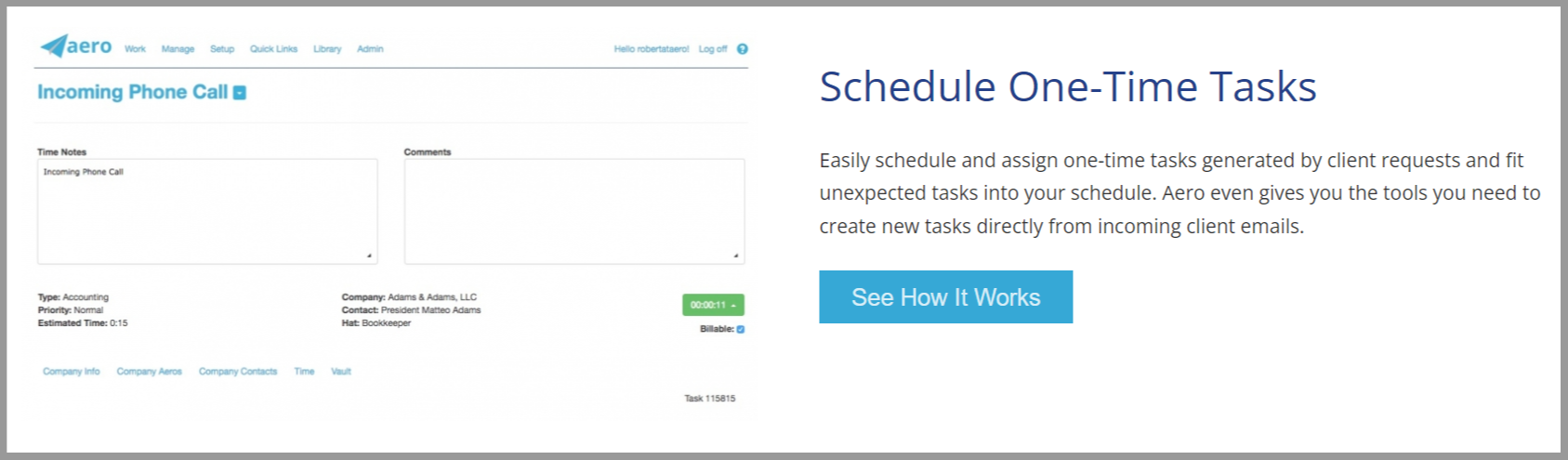
Time & Billing
Time Notes is another Aero feature that would help your growing firm with your tasks. This would also assist you in billing a client’s task by the hour and with no hassle, you can sync Aero to QBO or TSheets.
Also, you can use multiple time entries with Aero. Your member’s time entries would be found in one place in the Time Tab of Aero. This would be convenient and would save time in managing your firm’s time entries.
Reporting
Aero’s report feature provides important information to help and guide you on how to better manage your firm. Reporting is made easy, accessible, and customizable with Aero. A Memorized tab is a bonus Reporting feature where you can save and bookmark your customized report for further use.
Plus, you can choose and scroll your desired report with a list of different categories on the Reports Menu.
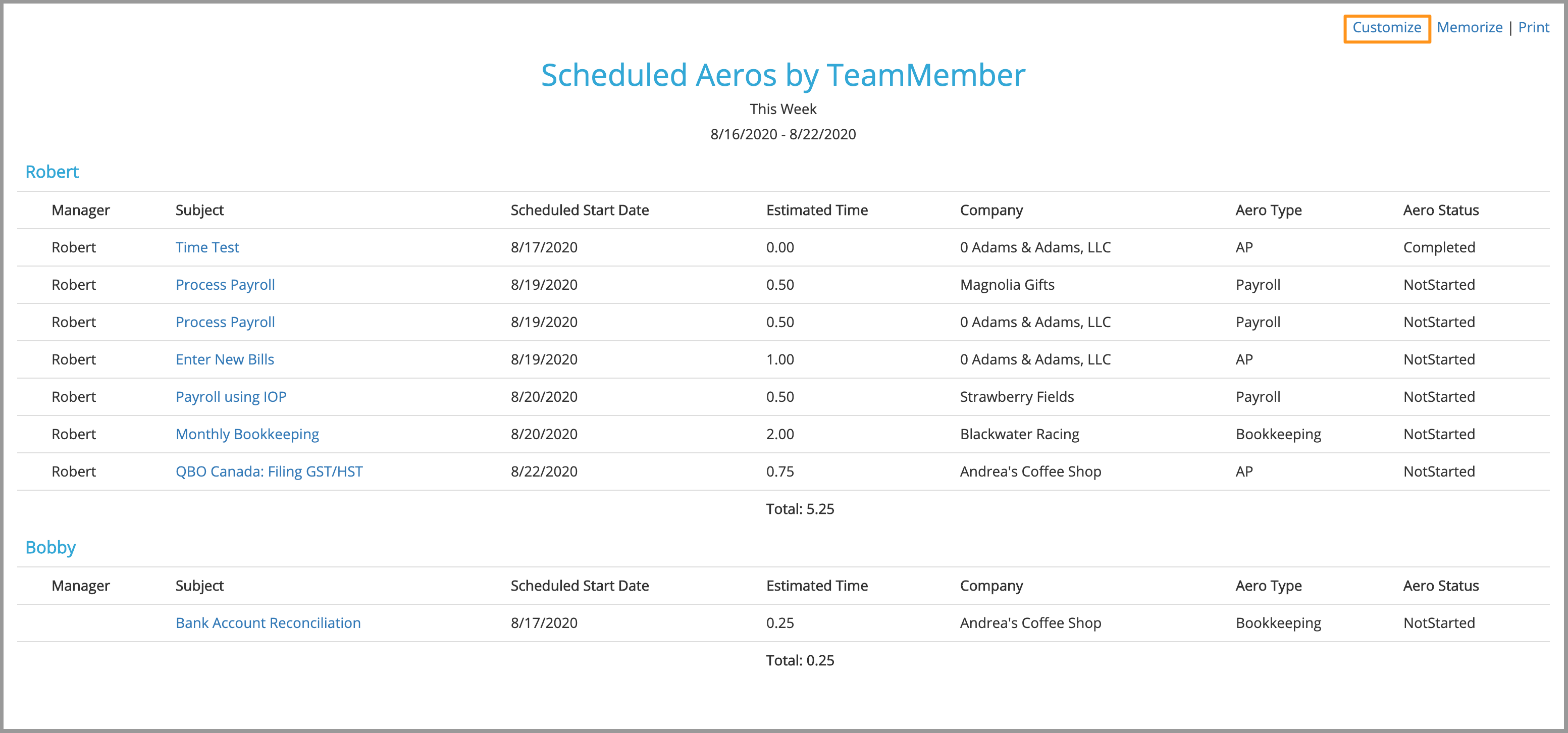
Integrations
You can find these apps in Aero Library that are integrated with Aero Workflow:
- Intuit Quickbooks
- Google Workspace
- Connect My SaaS
- Quickbooks Time
- Zapier
- Office 365
- Zoho Flow
User-Friendliness
As mentioned above, I found this software tough to use.
Pricing
- Sole Proprietor Plan for $39/month, paid annually or $47 paid monthly for 1 user only.
- Small Firm Plan for $79/month, paid annually or $95 paid monthly for 2-5 users.
- Large Firm Plan for $149/month, paid annually or $170 paid monthly for 6-25 users.
QuickBooks Online Accountant
A software that is made specifically for small businesses with cloud-based access to your client’s books and accountant-specific features
Accounting Practice Management Software Overview
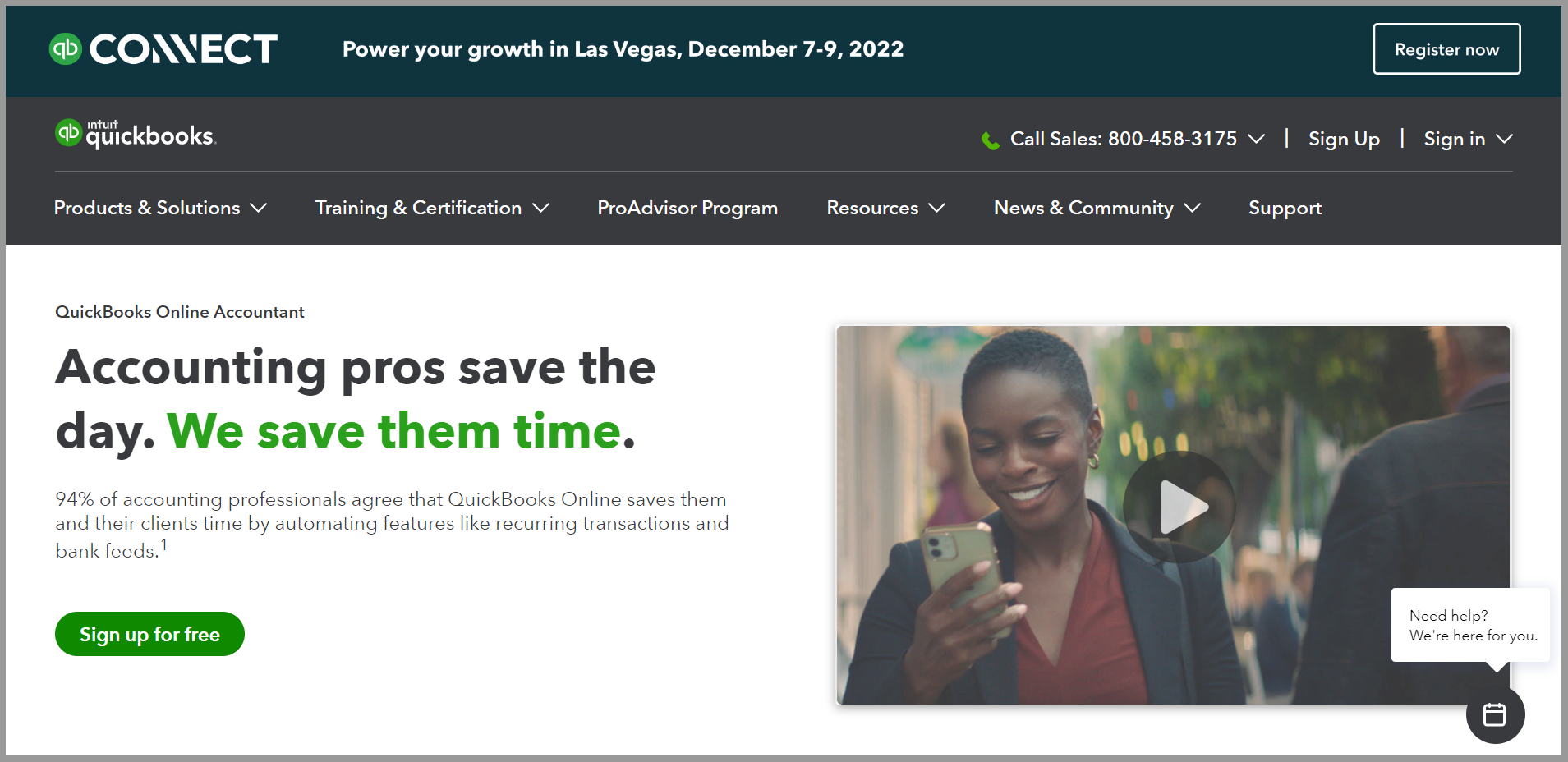
QuickBooks Online Accountant is a program designed specifically with the demands of accounting specialists in mind. It enables you to accomplish and oversee accounting tasks for numerous client companies in one place.
Also, it features task and project management tools that will be beneficial for bookkeepers and accountants when it comes to editing client transactions, making necessary adjustments, and reviewing books.
Task & Project Management Tracking
Managing your firm’s workflow is much easier with one of Quickbooks’ features which allows you to create projects for recurring tasks, set reminders for projects your team needs to prioritize, and take note of deadlines and new incoming projects. Moreover, you can easily collaborate and assign tasks and subtasks to you and your team.
Collaboration
Quickbooks Online Accountants has a Team Collaboration and Client management feature which allows you to:
- Track and manage your accounting clients using Quickbooks Online with just about 2,000 clients per QBOA firm.
- Seamlessly send requests to clients and read their replies while staying in your workflow.
- See and keep track of deadlines for your projects and tasks in the Work Tab to never miss a due date
- Collaborate and assign your team members to different clients as lead accountants to contact, remind and manage their books.
- Integrate with Slack using Zapier which would notify and message your members for new projects, task changes, and deadline reminders.
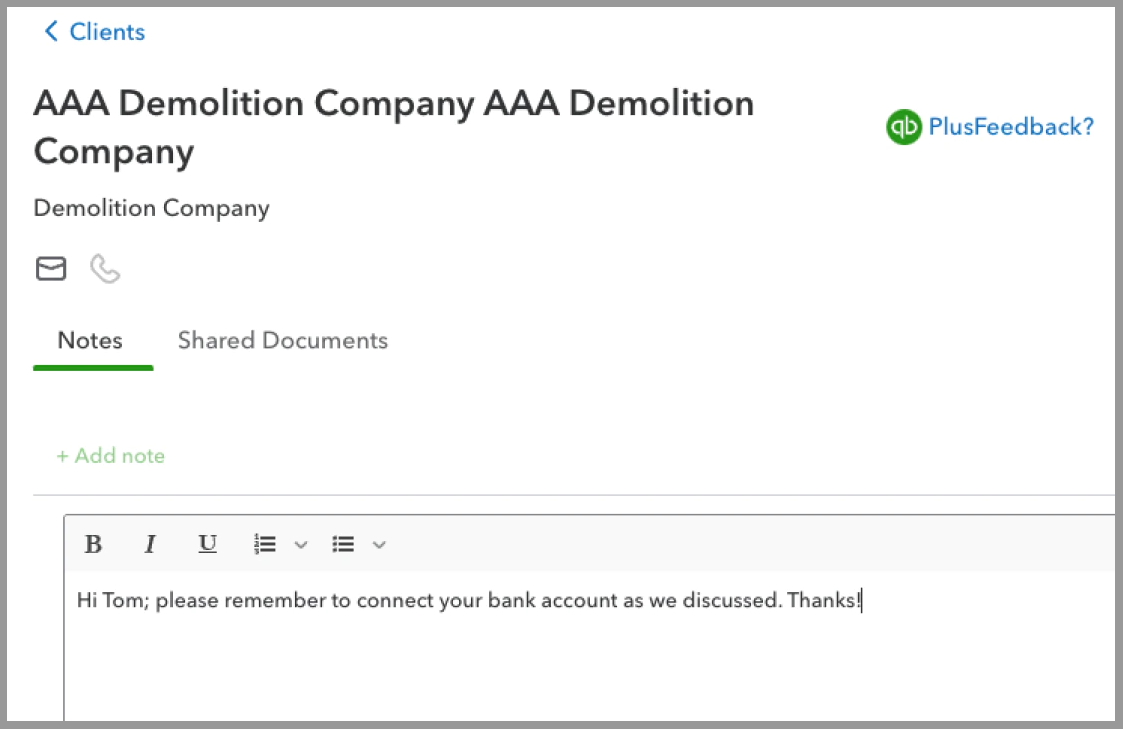
Time & Billing
Quickbooks Online Accountant ProAdvisor has expense tracking software that helps you and your team members effortlessly control and track every time consumed per project, billable time, and other work performed in your firm.
Reporting
Manage your team better by filtering clients, assigning tasks, and checking project progress in real-time. Easily keep tabs on your member’s project status at all times to monitor due dates and your next projects with Quickbooks Online Accountant.
Integrations
Well integrated with various apps such as:
- Ignition
- Aero Workflow
- Dext
- Fathom
- Zapier
User-Friendliness
Quickbooks Online Accountant is one of the most multi-functional, fully featured, and easy-to-use accounting software.
With its user-friendly workflow software, collaborating with your team and clients, managing tasks, and keeping track of time and deadlines are made easy and simple. Plus, Quickbooks Online Accountant is well integrated with well-known apps and is free.
Pricing
Quickbooks Online Accountant is free for your firm. You just need to pay when you add clients, and when offering the software to your clients either through direct billing or wholesale.
For direct billing, your client must buy their own Quickbooks online subscription that comes with a 50% discount for the first year.
For the wholesale option, your firm should buy the Quickbooks subscription for your clients. You can save up to 50% by getting a subscription.
Taxdome
An all-in-one practice management software for accounting firms, bookkeepers, and CPAs.
Accounting Practice Management Software Overview
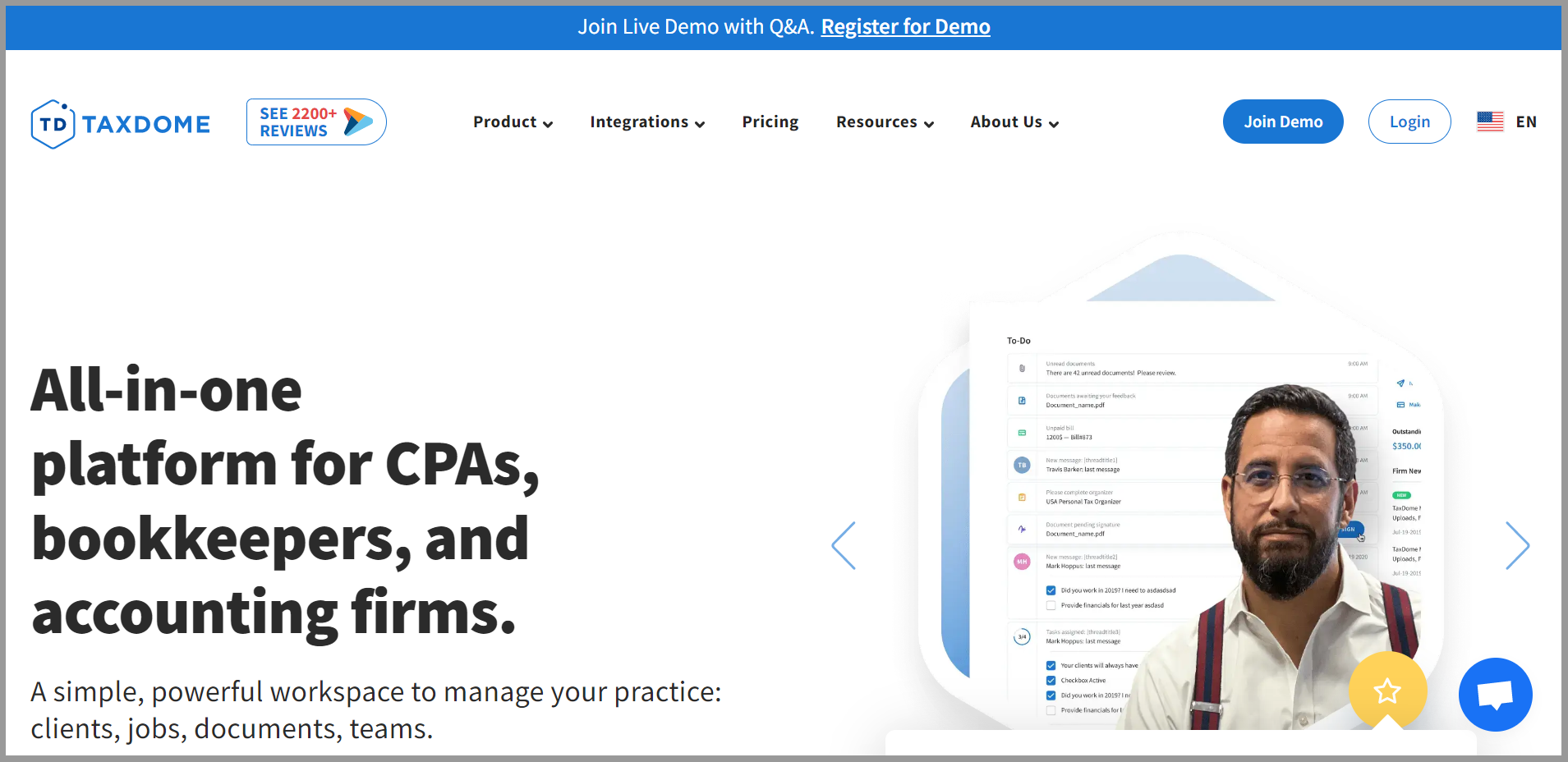
For bookkeeping and accounting firms, TaxDome is a great all-in-one practice management software to use. By combining internal practice management with client-facing technologies on one platform, TaxDome enables businesses of all sizes to simplify their operations.
Taxdome minimizes admin work by eliminating unnecessary tools, enhancing the client experience with a user-friendly interface, and making it simpler to delegate tasks and track the team’s progress. You’ll be able to concentrate on the work you do for your clients thanks to the fantastic features that this software provides.
Task & Project Management Tracking
TaxDome’s workflow automation allows you and your team members to Automove Jobs in order to work and create dependency. Its accounting software helps your growing firm by:
- Maintaining automatic reminders and communications with clients
- Creating recurring tasks and better scheduling to avoid missed deadlines
- Customizing templates in sending emails, contracts, invoices, organizers, schedules to clients to practice professionalism
- Automatically assigning tasks, track time spent on tasks and leaves work reminders to your team members.
- Securing your firm and client’s documents without extra cost with its unlimited cloud-based storage
- Managing, editing and auto-saving all files and documents in one storage through TaxDome virtual drive
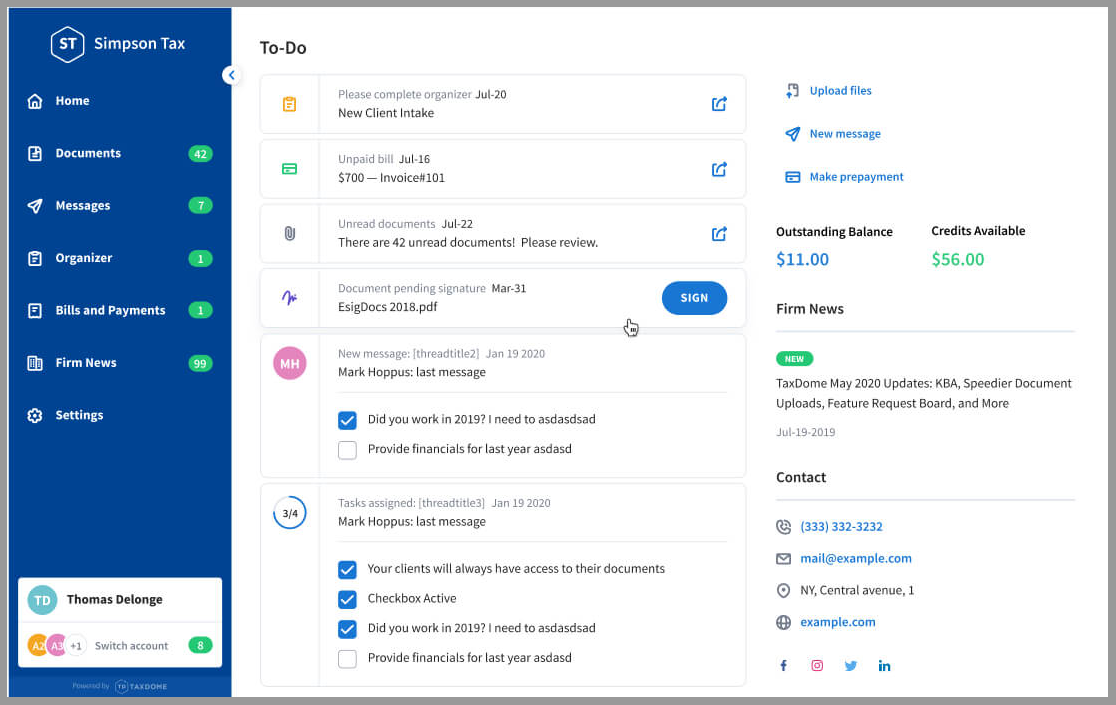
Collaboration
One of TaxDome’s excellent features is its Client Portal. As much as it is simple to use, it also secures messages making it easy to request sensitive data with clients. Through TaxDome, your clients can upload, scan, e-sign, access, and share documents with your firm electronically.
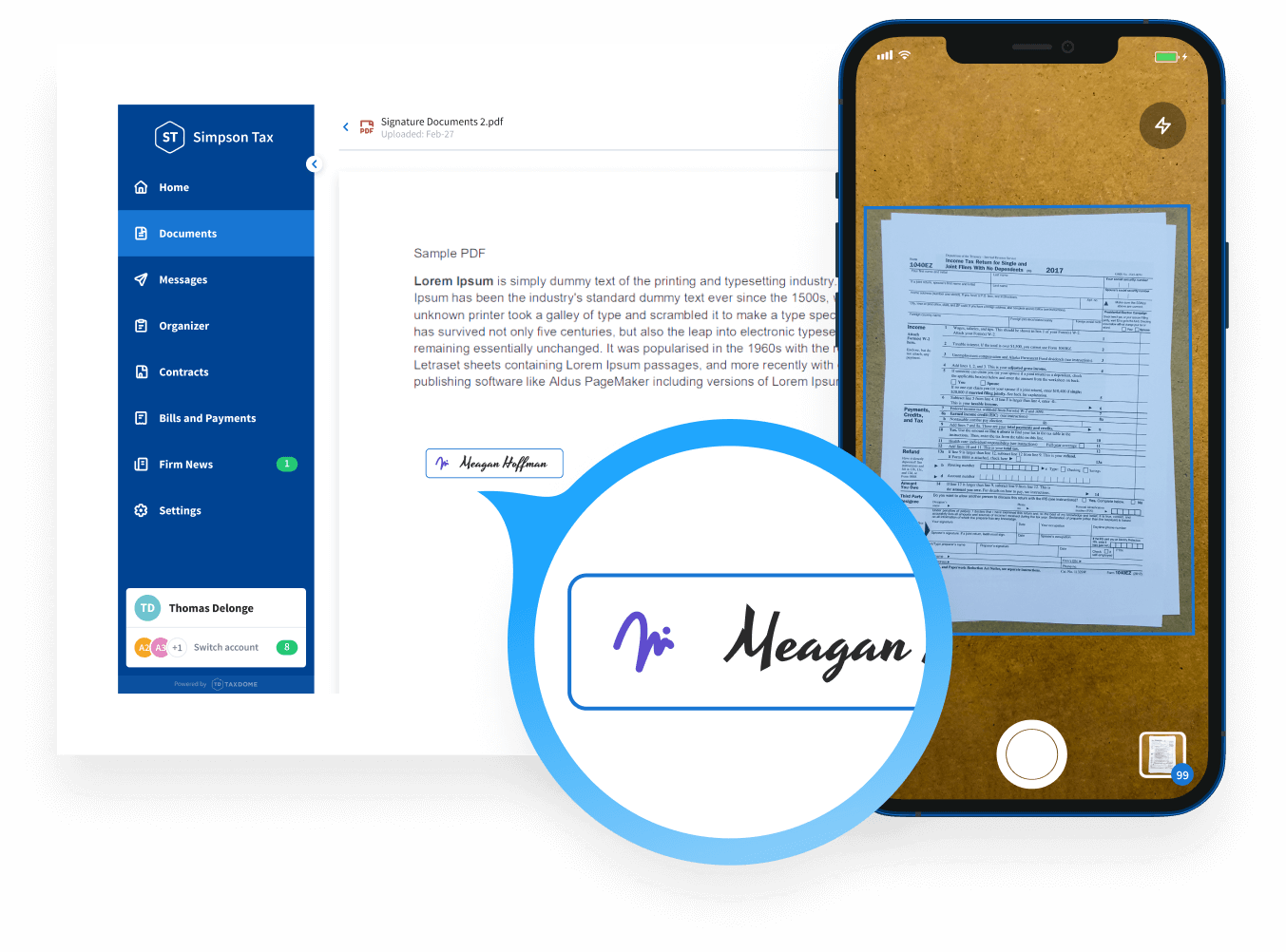
It has an accessible document audit trail that registers when the document was opened, the modifications made, and the user. In addition, it helps you keep track of your members’ work productivity which will help boost your income.
Time & Billing
Keep track of your client’s invoices and increase your team’s productivity easily with TaxDome’s Time Tracking tool. This feature helps you track billable hours, leave work reminders or notes for your task and monitor your members’ productivity. TaxDome’s timesheet feature is integrated with your firm’s billings which is simpler, time-saving, and trouble-free.
It also secures your firm’s profit by having an option of locking files to invoices and unlocking it automatically once the client’s invoice is paid. With its integration with Online Payment Provides, your firm can accept ACH and credit card payments which is favorable to your clients for they can pay anytime, anywhere. An added feature is the push notifications your clients would receive once invoices are set to be paid.
Reporting
Not Offered
Integrations
TaxDome is widely integrated with different accounting tools and applications such as:
- For Tax and Bookkeeping Programs:
- TaxWise, PROconnect, Zoho, MyTAXPrepOffice, Drake Software, Lacerte, TaxSlayer, Crosslink, TaxAct, OLT, Xero, UltraTax and E
- QuickBooks Online
- Online Payment Providers:
- Stripe and CPA
- Email Sync:
- Office 365, Gmail, Outlook, ICloud and Yahoo
- Schedulers:
- Calendly, You Can Book Me, Schedulista and Acuity Scheduling
- Zapier
- Cloud Tax Hosting Providers
- Verito
- Right Networks
User-Friendliness
TaxDome is user-friendly and very functional. For new users and accounting business owners, they’ve included video tutorials to help you in using the project management tool.
Aside from it being easy to use and navigate, you can access it anywhere using your mobile app. It also releases new weekly features to improve its software in order to help you give quality services to your clients which is efficient for growing accounting firms.
Pricing
TaxDome Pro includes unlimited support, storage, clients, etc. advanced training sessions for $50/month and per user.
For individual users, get the TaxDome Lite with a free onboarding session and unlimited storage, clients, etc. for only $25/month.
Canopy
A cloud-based practice management software for accountants that simplifies your firm’s workflow so you can assist more clients.
Accounting Practice Management Software Overview
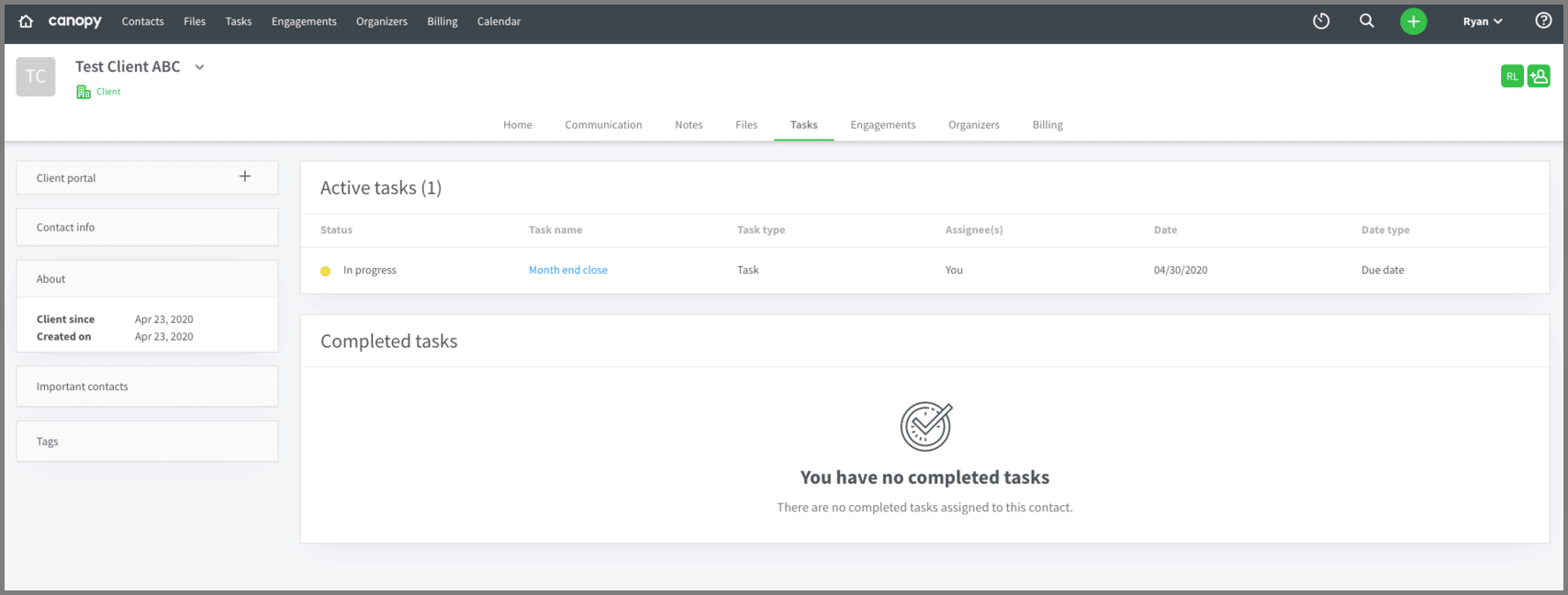
Canopy has been getting a lot of attention for a suite of amazing features that have recently hit the platform. The company have gone through a number of pivots in its past, but seems to have landed on building out its tax and accounting practice management system.
It also has some good functionality around email integration, automated file chasing, document management for anything like a tax resolution, calendar integrations, a client portal, if-this-then-that automations (very neat), and some other features that some may find unique.
Task & Project Management Tracking
Canopy helps your team members boost their productivity and increase your revenue through its efficient workflows. Canopy’s Task Management Software Tool offers features that assign your members to a client’s record, set dates, track the client’s task status and add internal team members if needed.
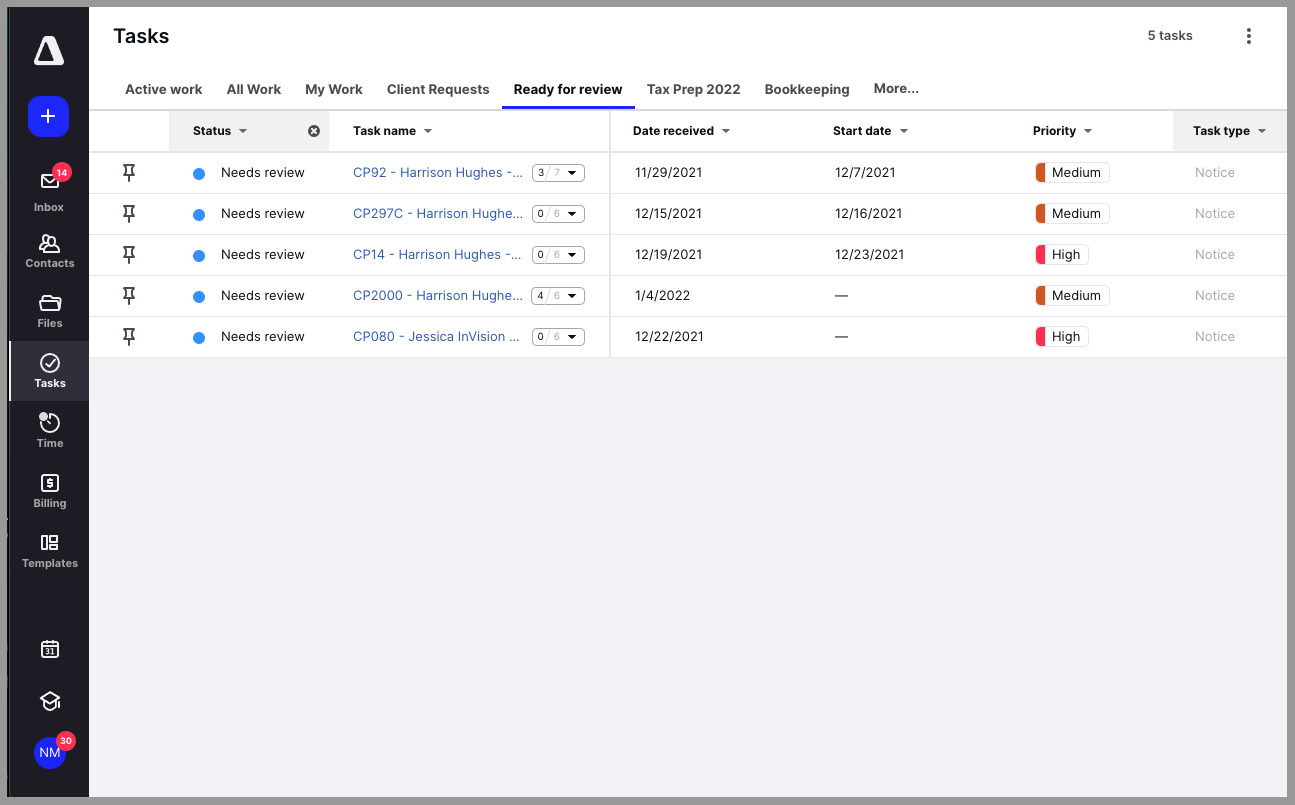
Moreover, it helps you make reminders and team up with your members and clients to accurately perform and finish individual tasks. Plus, it assists you in organizing client tasks in the task tab, creating a time budget for each task, and then tracking time for that budget.
Collaboration
Effectively manage your interactions with clients through Canopy’s Client Collaboration which provides:
- Saving and organizing all client records in one place.
- A time-saving feature that filters clients and performs tasks for different clients at once.
- Customized and Admin-specific Notifications which inform you when your team member has a client update and when a client uploads a file or answers a request.
- Reminders for client requests are sent automatically.
- Calendar and Client Portal that:
- Allows clients to access, share and upload files anytime.
- Allows clients to safely make payments and view invoices anywhere.
- Allows clients to get notifications and reminders, review files and invoices, make payments and eSign needed documents using the mobile application.
Time & Billing
Handle and track your time with ease using Canopy. It has features such as:
- Time Entries that allow you to clearly view billable or non-billable saved time to clients, archived time, and your team members’ and client’s time.
- Easily track your team members as well as your time spent on tasks and subtasks and create Time budgets for these tasks.
- Manage your time by project and client through Canopy’s Built-in Timer feature made efficiently because it easily connects to your saved Client and Workflow information in Canopy.
Invoicing clients of your accounting firm is possible with Canopy’s no system switching and all-in-one place feature. Added features are:
- No more double entry of information since Canopy is integrated with Quickbooks Online (QBO) which syncs your client’s payments and deposits.
- Created invoices in Canopy are accessible by your clients through the website and mobile Client Portal and can be sent out as scheduled, as a one-time or recurring invoice.
- Work in Progress (WIP) summary shows the client’s fixed service rates, unbilled tasks, and your team member’s total rates which will help your firm’s possible income.
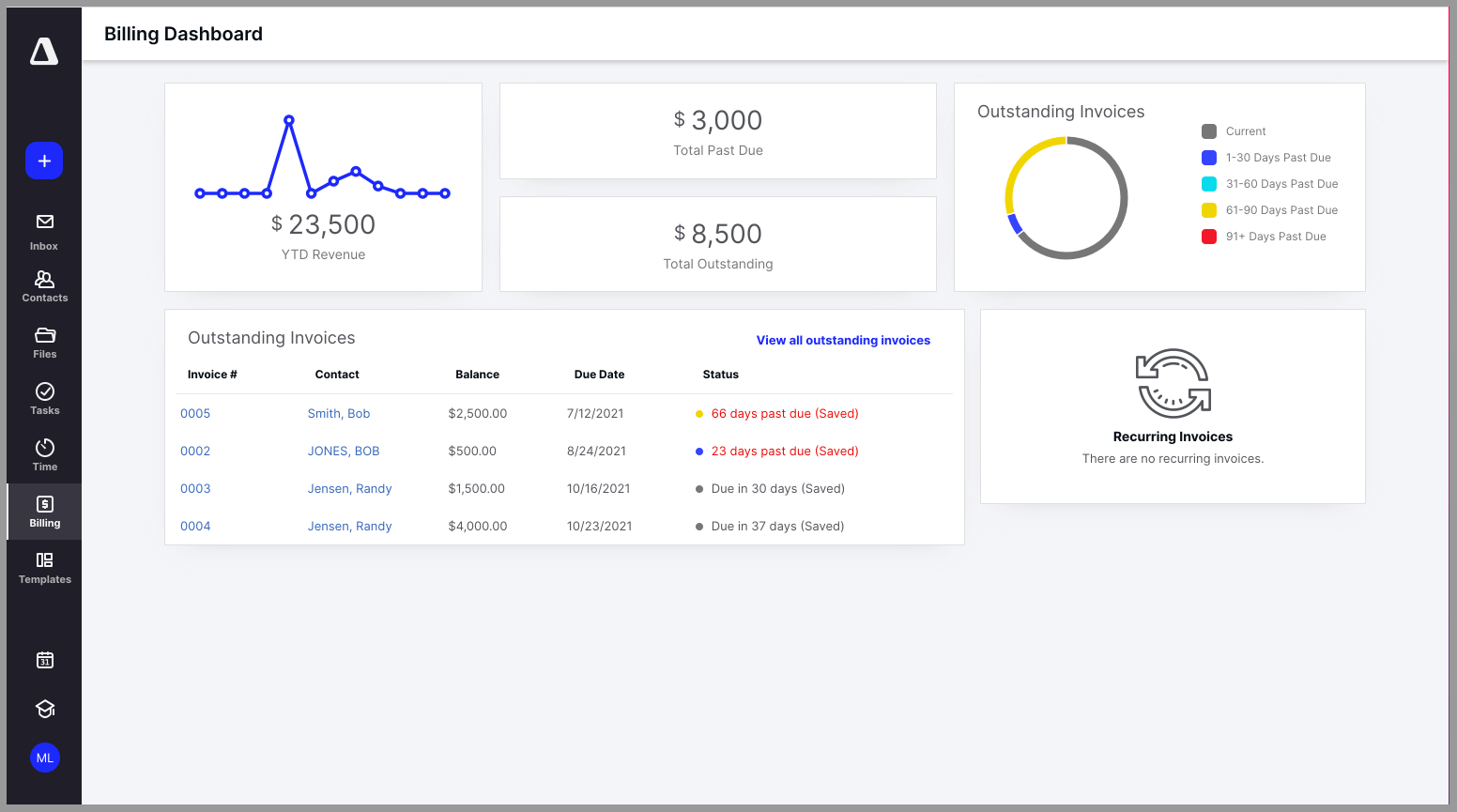
Reporting
Canopy provides productivity reports to monitor your firm’s efficiency. This feature allows you to see your team member’s individual tasks from clients which will help your accounting business’ profit growth. It also offers added reporting features such as:
- Billing Reports and Time Reports
- Dashboard
- Tasks and Client’s Profitability
- Credit, Payment and Invoice Statements
Integrations
Widely and actively integrated with:
- API Access
- Zapier
- Global Inbox
- Gmail
- Quickbooks Online Accountant
- Canopy Desktop Assistant
- Zapier
User-Friendliness
As much as it is simple and user-friendly, Canopy also continues to improve its software and adds new features for better assistance and performance. The Client Portal feature and access of files for clients using the mobile application is convenient and easy.
Pricing
Canopy offers bundles starting from basic and small to big and advanced ones that would help boost your accounting firm’s productivity.
- Client Management is the basic Canopy bundle which is $2.50 per client, per year.
- Transcripts & Notices bundle is $33 per user, per month.
- Time & Billing bundle for Invoicing, time tracking, reporting, and payments are available for $24 per user, per month.
- Workflow plan is $30 per user/month with inclusions of Tasks & subtasks, Time tracking, Workflow templates, Dashboards, Automation, and Reporting features.
- Document Management, the most advanced bundle, offers more complex features for $40 per user, per month.
Financial Cents
An intuitive accounting practice management system with all the tools you need to oversee your team’s task, grow your business, and meet deadlines.
Accounting Practice Management Software Overview
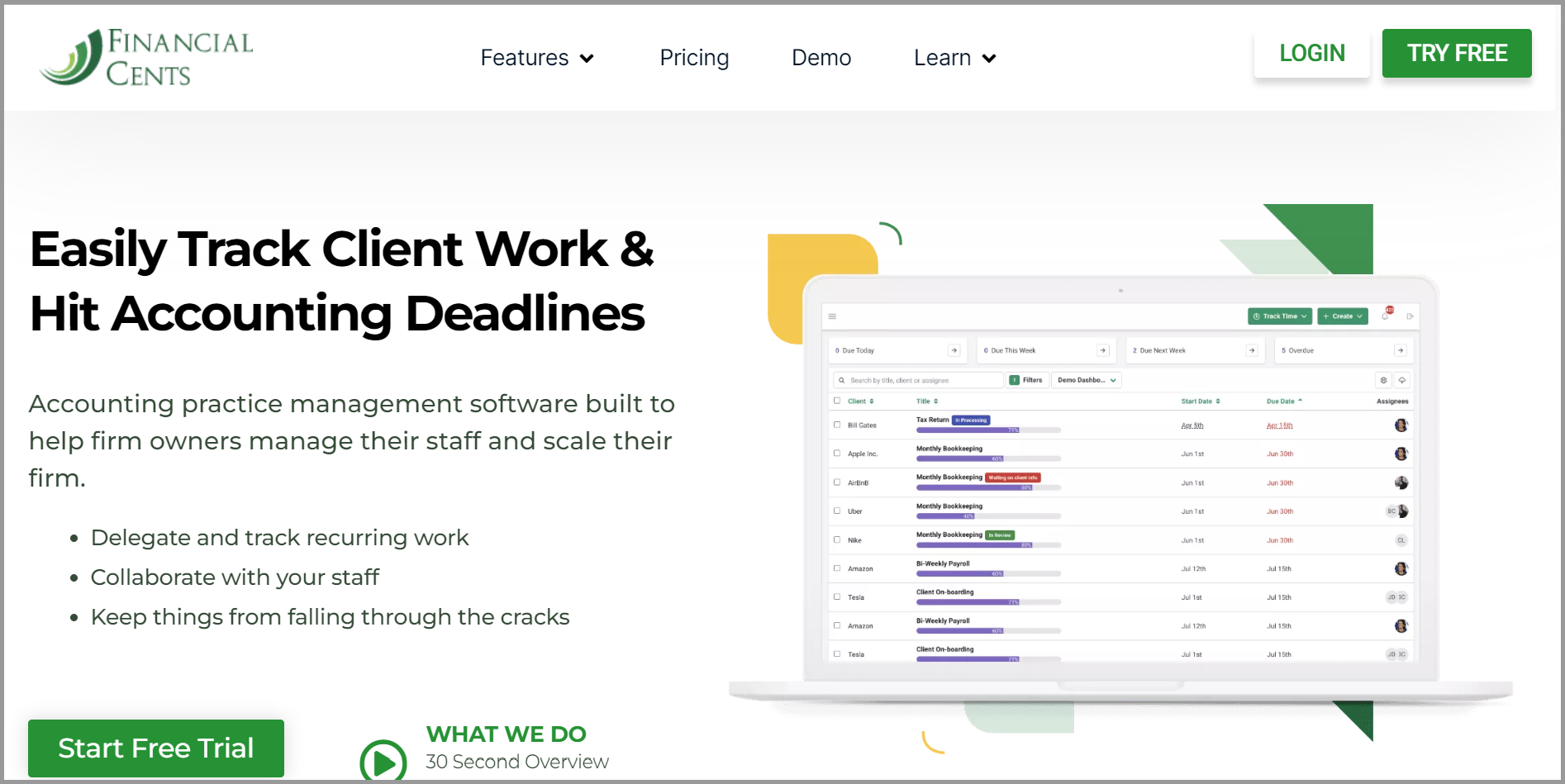
Financial Cents is a simple-to-use accounting practice management tool that includes all the features you require to work with your team to be more organized and meet deadlines. All of your client’s information, team communications, task tracking, and financial performance tracking can be done in one location.
Team members can utilize the web portal to engage with clients, obtain necessary documents from them, and get information about their interactions with clients. On the other hand, software users can utilize practice templates to speed up workflows throughout the company and automate repeating tasks.
I know many firms that happily use them.
Task & Project Management Tracking
Financial Cents’ workflow management helps you collaborate with your team members, monitor your staff, produce recurring projects and easily track your client’s work to make sure nothing leaves undone. It features an Accounting Workflow Software that assists your firm to:
- Make your workflow procedures more efficient
- Track important and impromptu client email requests
- Consistently hit your client’s desired deadlines at all times
Moreover, it also allows your firm to communicate with your clients and securely store all personal data and information of clients in one place.
Collaboration
One of Financial Cents’ best Client Collaboration features would be its automated reminders and sending of client proposals and request schedules of your firm. It also:
- Makes efficient and faster client communication
- Protects and secures your client’s information
- Safely store and share client passwords within your team
Taking notes of specific client emails and tracking important emails between your work team and clients are added features of Financial Cents’ software that would be of great help for your growing firm.
Time & Billing
Time tracking is crucial in Accounting Firms. With Financial Cents, tracking time and invoicing your clients are made easy. Another advantage of this is knowing and taking notes of your firm’s least and most profitable clients.
Plus, it doesn’t just transport bills for your time entries with other applications, it also measures your client profitability which helps your firm boost its profit.
Reporting
The financial reporting tool of Financial Cents permits you to keep track of your client’s key financial metrics and predict their numbers.
Furthermore, it has a time tracking report insight feature where you can run reports to follow your firm’s payroll management, time consumed, and many more.
Integrations
Provides a supported integration with Quickbooks Online.
Also has Email Integration which allows you to:
- Take control of your Emails (Gmail or Outlook Inbox)
- Merge Outlook and Gmail with its two-way sync feature
- Organize, share and manage important client and project emails
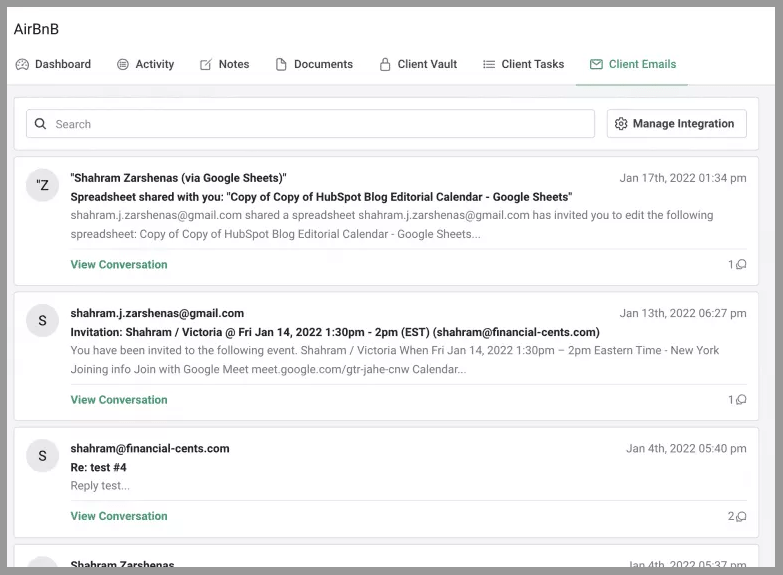
User-Friendliness
The accounting management attributes of Financial cents are effective, well ordered, and most importantly, easy to use. Short videos of directions and explanations of its features are also included and accessible to guide you with its setup.
In addition, it doesn’t require clients to create usernames and passwords, making it more client friendly and trouble-free.
Pricing
Affordable price with priceless features and outcomes starts at $23 per month per team member if paid annually or $29 per month per user.
A FREE 14-day trial is also offered with a special bonus.
Pixie
A powerful software that automates workflows, streamlines tasks, deadlines, emails, and important files or documents for accounting and bookkeeping firms.
Accounting Practice Management Software Overview

An intuitive and user-friendly tool, Pixie provides everything you need to manage your team, clients, emails, and deadlines. The software’s minimalist interface is one of Pixie’s strongest features because it is really uncomplicated for newbie users to understand, and it also has a chat window that allows users to communicate with their clients easily.
Other features that are included in Pixie include integrated CRM, workflow management, task management, and email management which makes it simple to keep the team’s work organized and gather all the data required for their clients.
Task & Project Management Tracking
A variety of existing templates are available in Pixie’s accounting workflow management for starting accounting firms. It helps increase your firm’s productivity through its feature of:
- Elaborate procedures by adding links, images, directions, training videos, and checklists
- Customized workflow to set on a client’s scheduled date
- Controlling stages for work to be completed and hit the desired deadline
- Automated Task Creation
- Optimize time with email templates to send client emails by setting it manually or automatically
Also, no need for screen switching for all of your needed files, information, and emails to complete a client’s task is stored in one place.
Time & Billing
Although Pixie integrates with Clockify, time tracking still needs room for improvement. Clockify does not automatically assign time records to a specified task through Zapier which is time-consuming and complicated for some.

Reporting
Simple yet convenient, Pixie offers features for your firm to manage your work and never miss a deadline. It has an Internal notification that informs you of the read emails, completed tasks by your team, and many more.
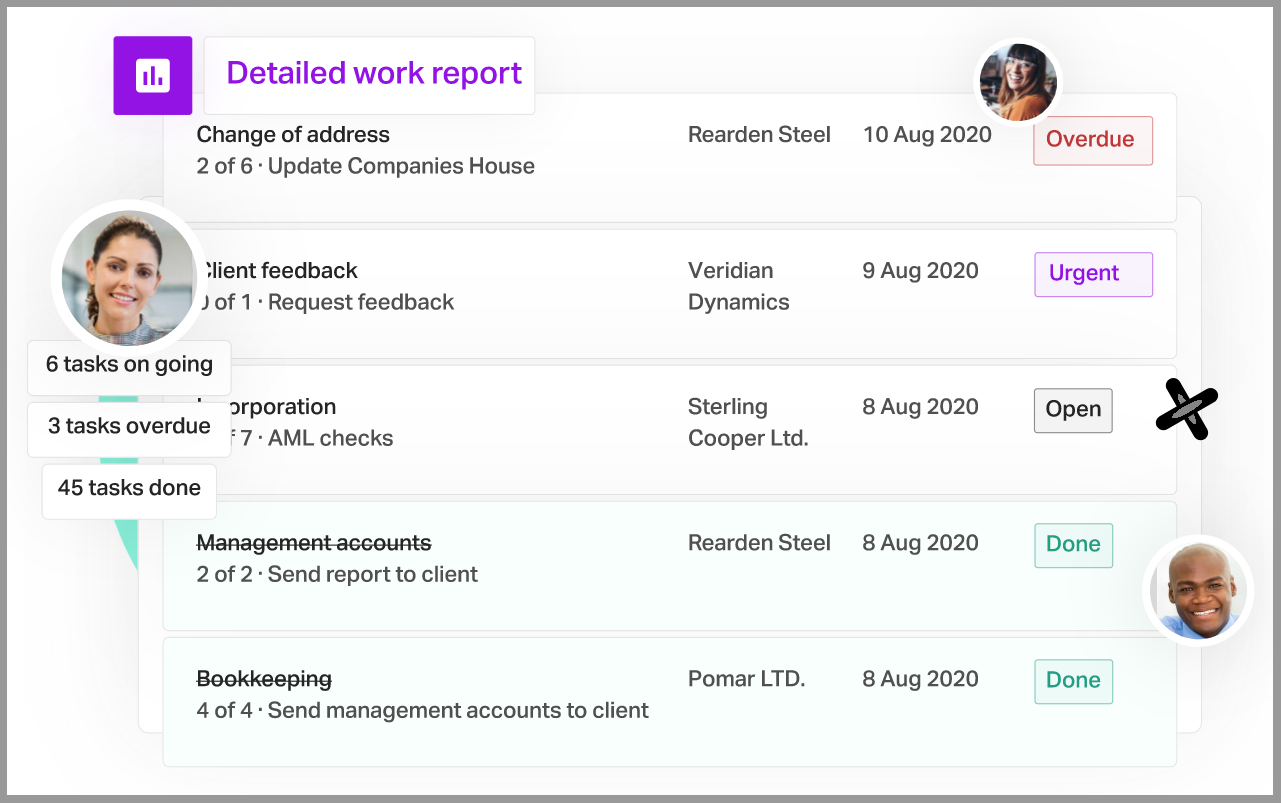
Pixie also provides custom filters by task status, task deadline, job type and so much more which makes reporting flexible and simple. With all the information you need to be stored in one place and Pixie’s automated to-do list, your team members would stay organized and your firm would be in control to consistently hit your deadlines.
Integrations
Integrates well with Proposal Tools such as Ignition, GoProposal, and 1000+ more apps through Zapier. Pixie can also be connected with Gmail and Outlook for managing emails.
In addition, it effortlessly integrates with Companies House (for synchronizing your firm’s client records if you’re from the UK), Xama AML Onboarding (via Zapier), and Clockify as well.
Pricing
With the best features included, you can avail Pixie for only $69/month. The good news is that there are no hidden charges for unlimited users.
Note: The range of price per month may vary depending on how many clients your firm has.
Pascal Workflow
A “free-forever” practice management software for accounting professionals
Accounting Practice Management Software Overview
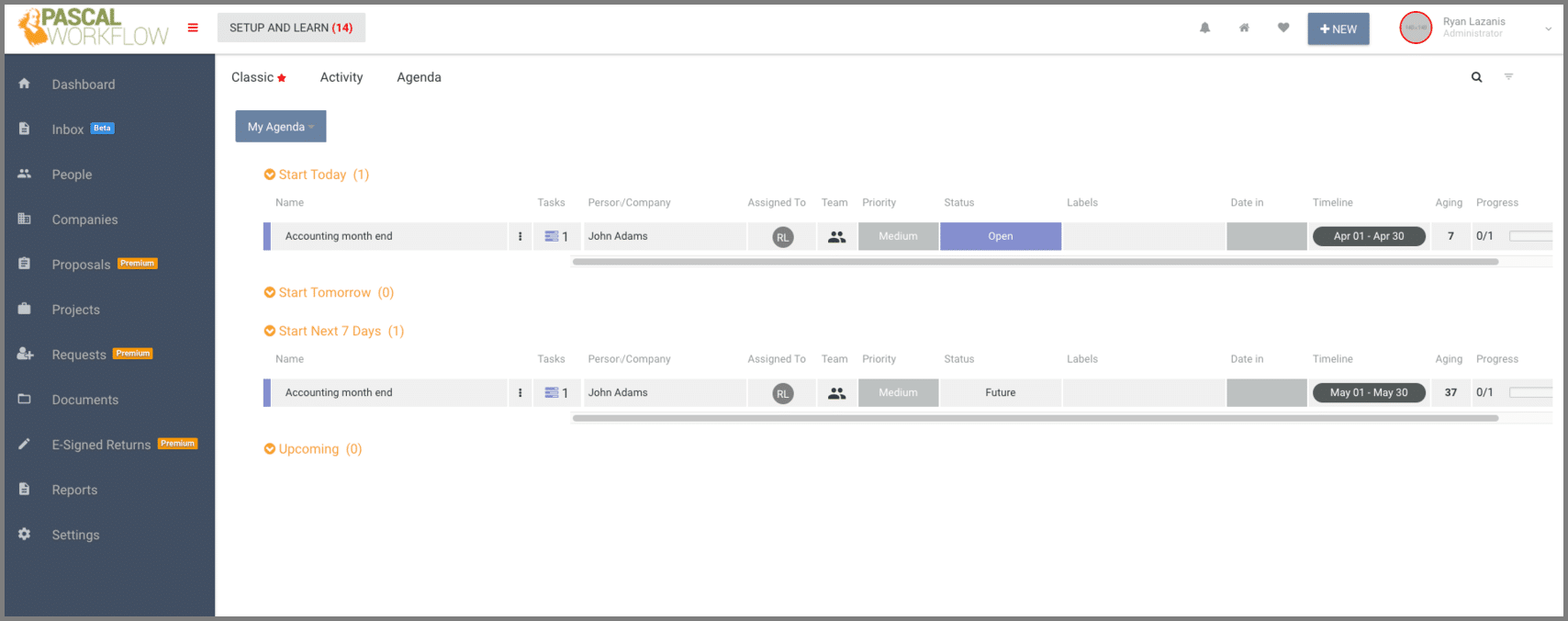
If price is a major consideration, you’ll enjoy that Pascal Workflow has a free-forever tier for up to 5 team members.
This web-based product’s navigation and UI seem simple enough and it includes a bunch of features you might enjoy, such as being cloud-based, Karbon-type email triage, e-signed tax returns (in the US), document management for something like a tax resolution from your tax software, client portal, and more.
Another piece lacking is any significant accounting software integrations. This app doesn’t integrate with QuickBooks Online’s accounting system or any other of the best accounting software out there.
Task & Project Management Tracking
Keep track and save all your client’s emails, documents, information and other interactions in one place with Pascal Workflow. It will help your members work faster and easier by:
- Keeping your team informed about their assigned daily task
- Helping your team focus on productivity to hit all deadlines
- Making all needed client information accessible to your team in order to work on tasks
- Saving time with all the documents needed to perform tasks are stored in one place
Collaboration
Makes your interactions much easier and simpler with the Client Portal, E-signature, and 8879 feature. It allows you to:
- Send finished tasks to clients
- Send tax returns to clients
- Make a clear and detailed list of tasks for clients
- Let your clients view the tasks they haven’t seen, acted on or paid
- Virtually upload documents that need the client’s signature
- Obtain your client’s e-signature on 8879 as well as collect needed documents
- Provide step-by-step instructions on client’s forms and payment vouchers
Time & Billing
Pascal Workflow offers a feature that sets automated follow-ups and requests of missing documents and information of clients in scheduling a task, a subtask or a recurring task. This helps your team members save time and focus on other tasks.
For every proposal accepted by your accounting firm, an automated recurring invoice is sent to your client. Also, Pascal Workflow secures the growth of your firm and its revenue that’s why it features a Payment Lock, only allowing your clients to view, share, and download the finished tasks and documents once they are paid.
Reporting
Not Offered
Integrations
Pascal Workflow’s email is well integrated with Inbox email and Triage, Gmail, Outlook, Exchange, Google Drive, and iCloud.
Can also be integrated with Xerox and QuickBooks.
User-Friendliness
The software is easy to understand and operate. Aside from being free, the Client Portal is also one of its best features which is simple yet very effective.
Plus, it secures the uploaded, shared, and transmitted files between your firm and your clients.
Pricing
Avail Pascal Workflow with its Unlimited Plan for $45 per month and per user plus inclusions of premium features such as unlimited proposals and client requests and more.
The good news is they offer a “Free-Forever” Plan which is totally free per month but with limited features only.
Pascal Workflow’s Plans are billed monthly, so there’s no need to worry about annual contracts and they do not require a credit card to avail the plans.
BQE Core
A complete accounting software solution for cloud-based businesses.
Accounting Practice Management Software Overview
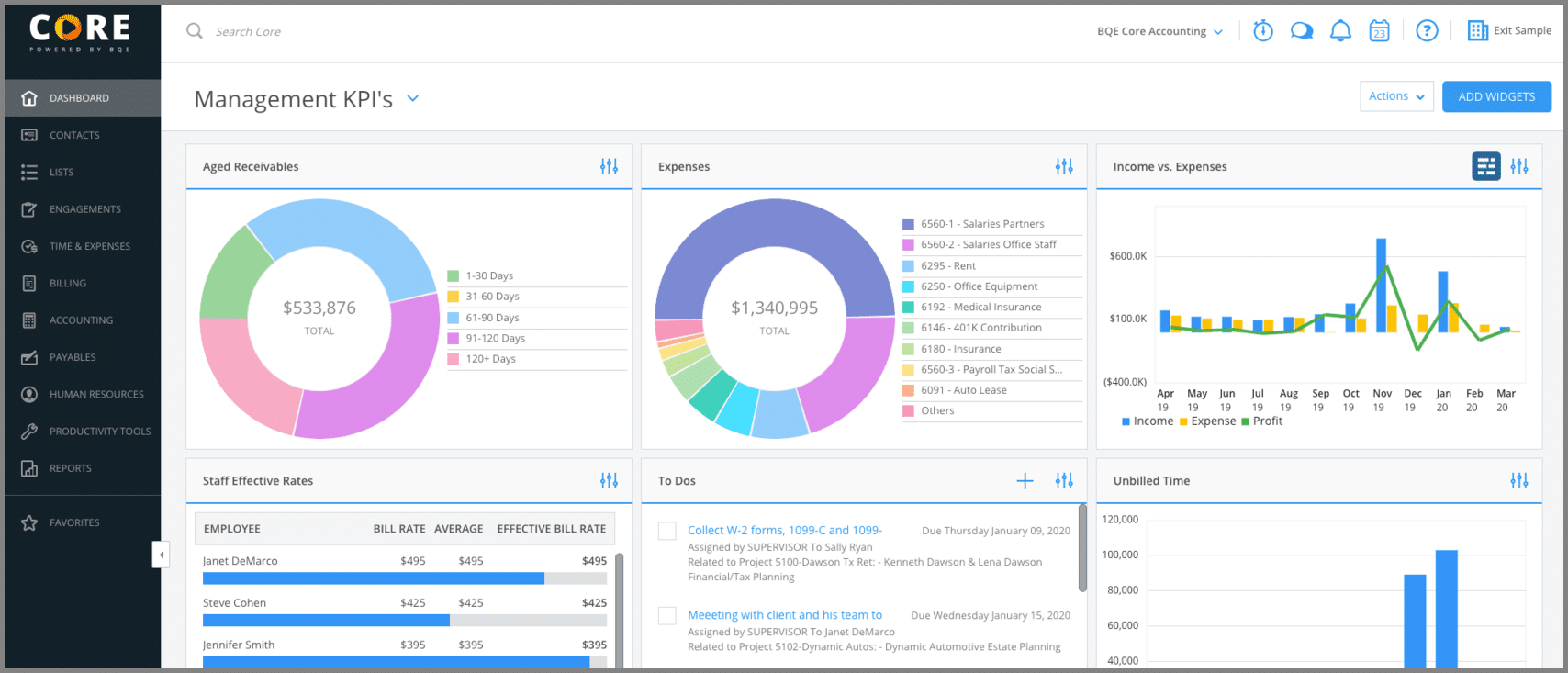
You can literally run your entire firm off of this one piece of software if you’re accounting software savvy.
In addition to project management, BQE Core can act as a comprehensive software for cloud-based accounting firms handling:
- Quoting & billing
- HR management
- Expense management
- Document management (ex: upload a tax resolution from your tax software)
- Full cloud-based accounting software for small business functionalities
- And a lot more
This system is heavily skewed towards cloud-based accounting firms & tax professionals with time-based billing.
Also, if you’re wondering whether it integrates with popular accounting or tax software for small business products, luckily it does integrate with QuickBooks Online accounting software and Xero accounting software.
Task & Project Management Tracking
Complete tasks on time, provide better services, and increase your accounting firm’s productivity with the right tools offered by BQE Core. It also gives assistance by:
- Providing functional, easy-to-use dashboards, and streamlining reports for project tracking
- Easily tracking your team members’ task performance, assigning and scheduling them to new projects
- Producing integrated bookkeeping and project management tools to manage and improve your firm’s profitability
- Helping you organize and manage your firm’s budget, costs, time, schedules, and tasks saved in one place for easy access
Collaboration
BQE Core helps you be in control to generate sales and attain a good relationship between you and your clients. Also, it has administrative and accounting tools that your team needs to perform work faster and easier which helps you give more focus on managing and improving your firm.
Time & Billing
Accurately keep track of your billing, time, and expenses in one place to ensure the exact client invoices and improve your firm’s revenue. BQE Core also has features which:
- Automatically sends expense tracking, receipts, and invoicing or billing to clients
- Provides 20 standard invoices and customizable invoice templates
- Lets you create invoices for either fixed or hourly fees, unit cost, percentage or cost plus
- Helps you track individual payments from clients
- Helps you get client’s payment easily and immediately with ePayments
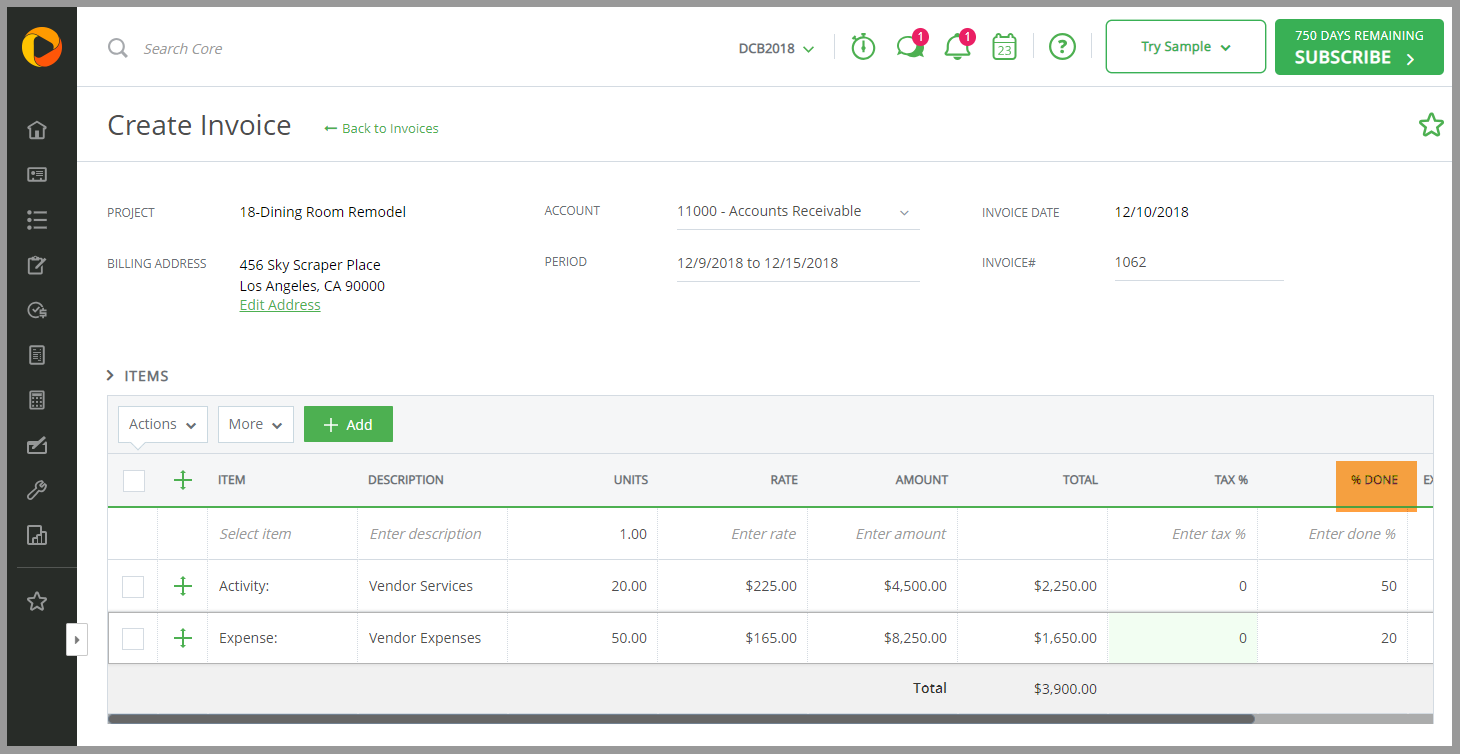
Reporting
Reporting is simple with BQE’s customizable dashboards for your specific task reports. It is easy to understand because:
- It gives you a better view of your economic and functional service data analysis
- Your customized reports can be easily converted to Word or Excel documents and PDFs
- It gives you a detailed view of your member’s productivity and billable tasks
- It automatically schedules, shares, and sends reports and tasks to your clients and team members
- It helps increase your earnings and avoid loss of profit by keeping track of your firm’s profitability, missed invoices, and financial data
Integrations
Seamlessly integrated with well-known business software such as:
- Xero
- QuickBooks Online
- Microsoft 365
- One Drive
- Microsoft BI
- Dropbox and more
User-Friendliness
Ease of use is consistent and effective, it enables users to have a single place for all the client’s information, files, data, and documents needed to finish a task.
Also, its functional features and simple yet detailed reports would help your accounting firm be more productive and efficient.
Pricing
Bundle pricing of BQE Core depends on your accounting firm’s required modules and the number of users. You first need to submit a pricing request before they give you an exact amount for the offered plan.
Thomson Reuters Onvio
An accounting practice management software that keeps you connected to your clients and streamlines your firm’s workflow.
Accounting Practice Management Software Overview
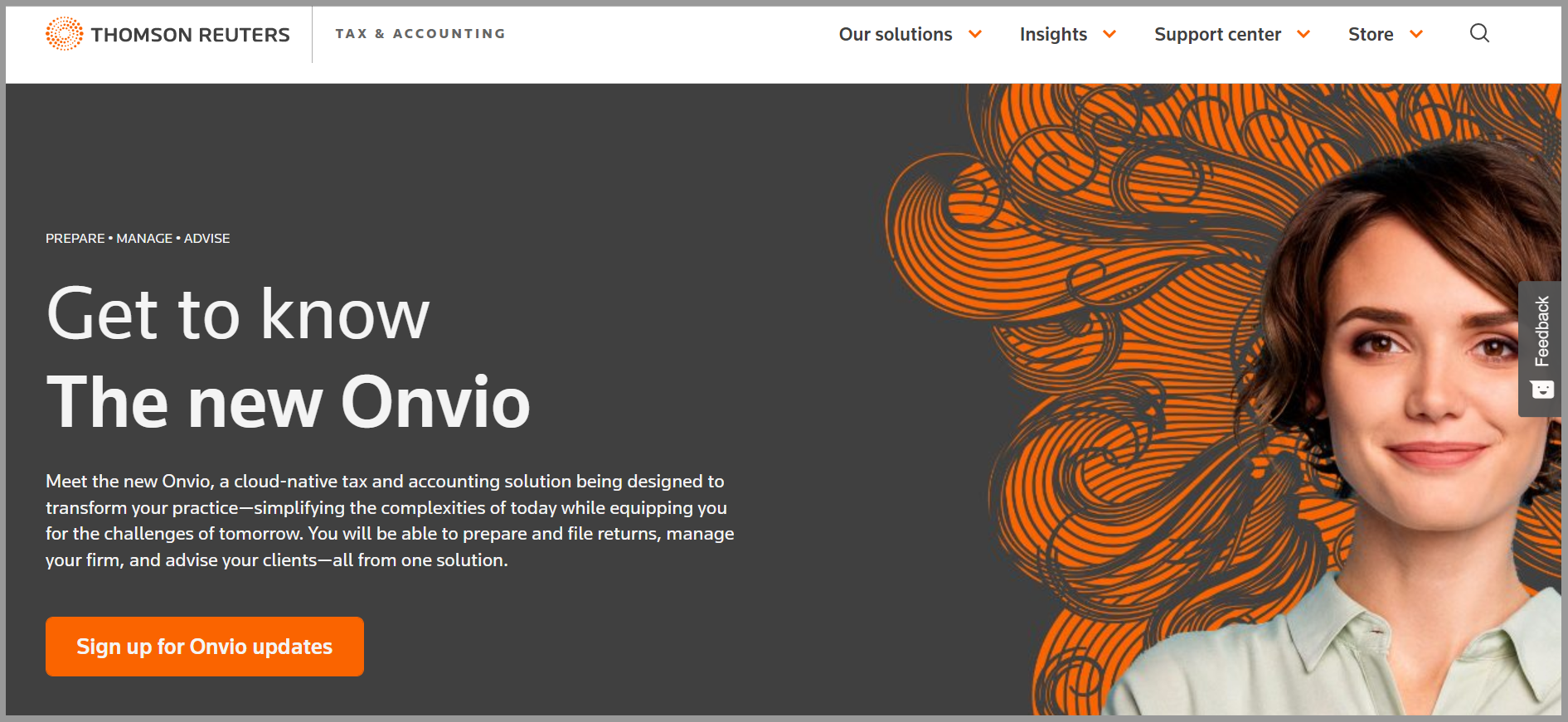
Here’s another more enterprise-type accounting practice management software platform that has some links to your tax software.
Again, I don’t have a ton of experience with Onvio. While I sense that this product is geared towards more “traditional” tax practice management firms, at least it does have quite a bit of cloud-based functionality (ex: integrates with Dropbox for document management, integrates with QuickBooks Online cloud-based accounting software, integrates with Xero accounting software, mobile apps with document scanning, client portals, e-signatures, etc).
CCH iFirm
Created to tackle the specific problems that modern accounting companies encounter daily.
Accounting Practice Management Software Overview
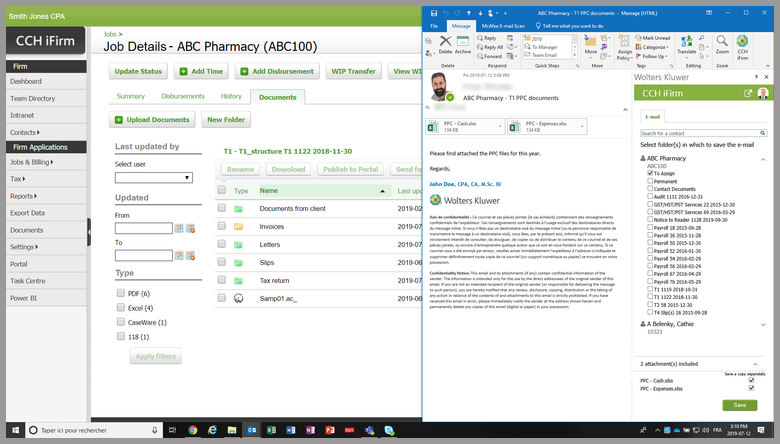
The entire process around finding information on this piece of tax practice management software that links to tax software was difficult and incredibly enterprise-oriented (ie. I need to talk to a rep to learn more), which frustrates me.
And while I know very little about CCH iFirm, the fact that I can’t see any screenshots and get virtually no information about the product online without talking to a rep, tells me about as much as I need to know about what the expected experience will probably be for tax practice management (ie. old-school).
I wasn’t able to see if there was a QuickBooks Online accounting software or Xero accounting software integration.
While I’m sure that you’ll get a functional accounting practice management software here, I just don’t get a good feeling you’re buying into a modern accounting software experience.
Firm 360
Designed for accounting professionals to help streamline their operations and increase efficiency and productivity
Accounting Practice Management Software Overview
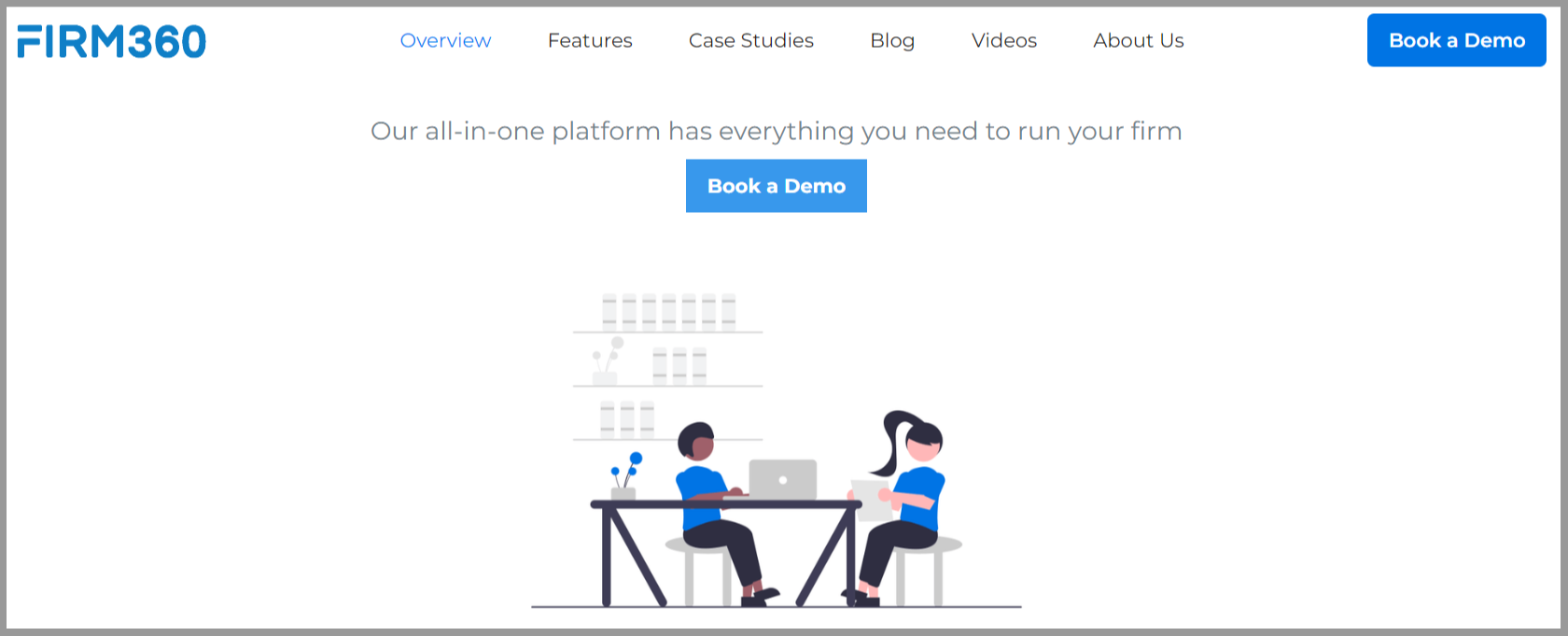 With its intuitive user interface, comprehensive feature set, and excellent customer support, Firm360 is an ideal choice for those who need a reliable system for managing their practices.
With its intuitive user interface, comprehensive feature set, and excellent customer support, Firm360 is an ideal choice for those who need a reliable system for managing their practices.
Firm360 provides features that make it easy to handle everything from client billing and invoicing to tracking expenses and creating financial reports.
It also includes a variety of tools for managing documents, project collaboration, and time tracking. The software is cloud-based, so you can access it from anywhere with an Internet connection.
Overall, Firm360 is an excellent choice for accounting professionals looking for a comprehensive practice management system that can help them optimize their operations and increase efficiency.
And Now It’s Your Turn…
I hope you enjoyed this accounting practice management software roundup post.
And now I’d like to hear from you.
Which system do you think is the best accounting solution for your firm?
Do you disagree with anything I’ve said?
Am I missing anything?
Comment below to let me know!
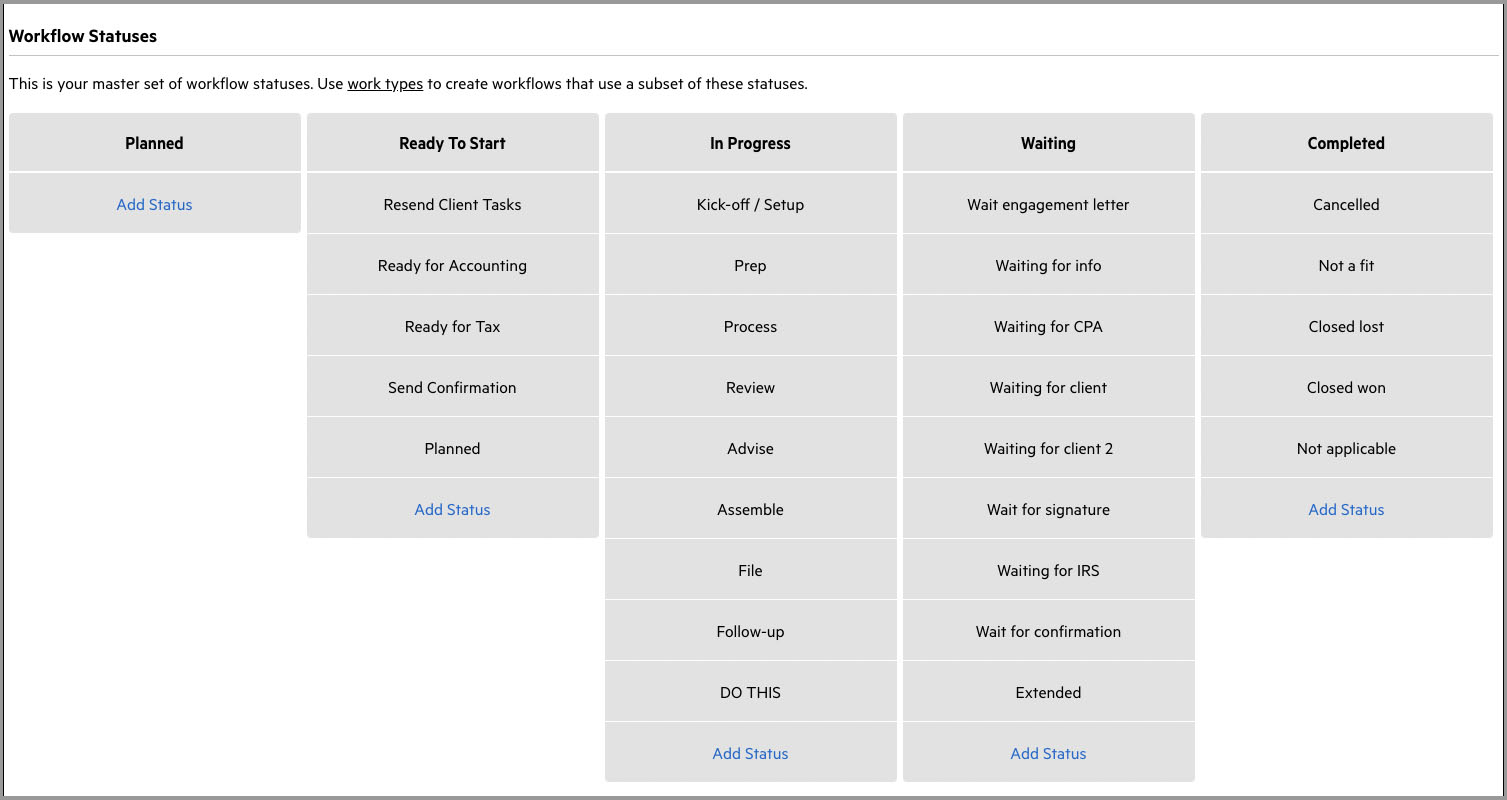
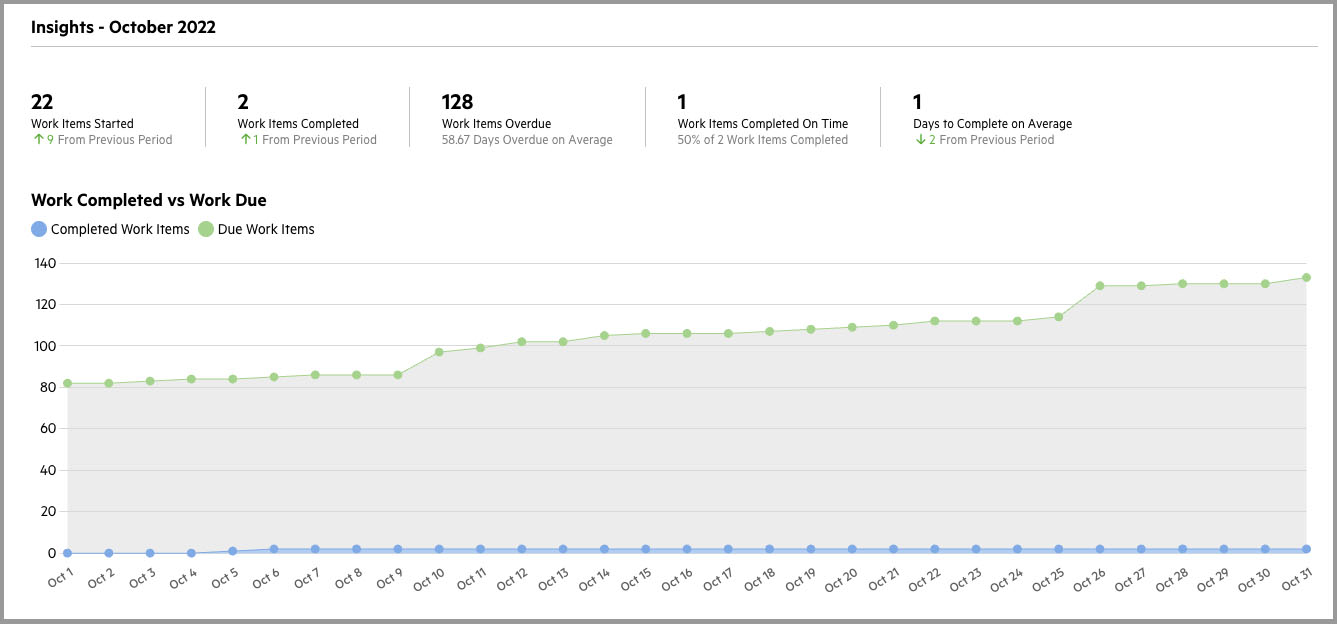
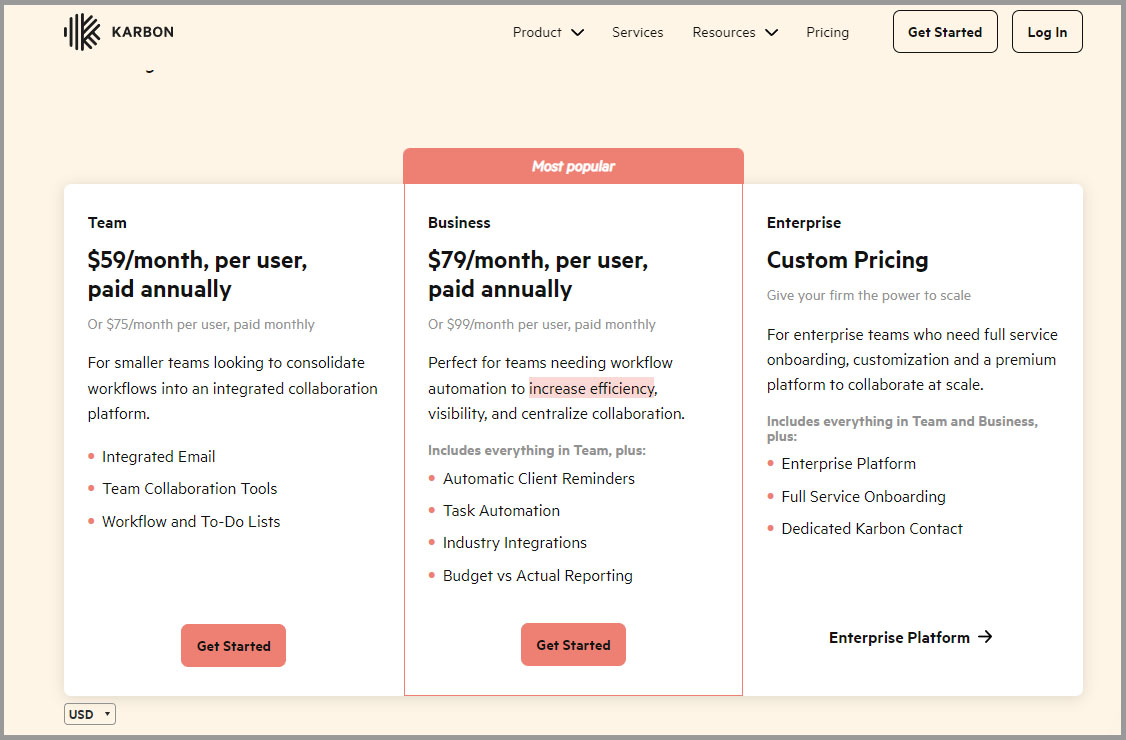
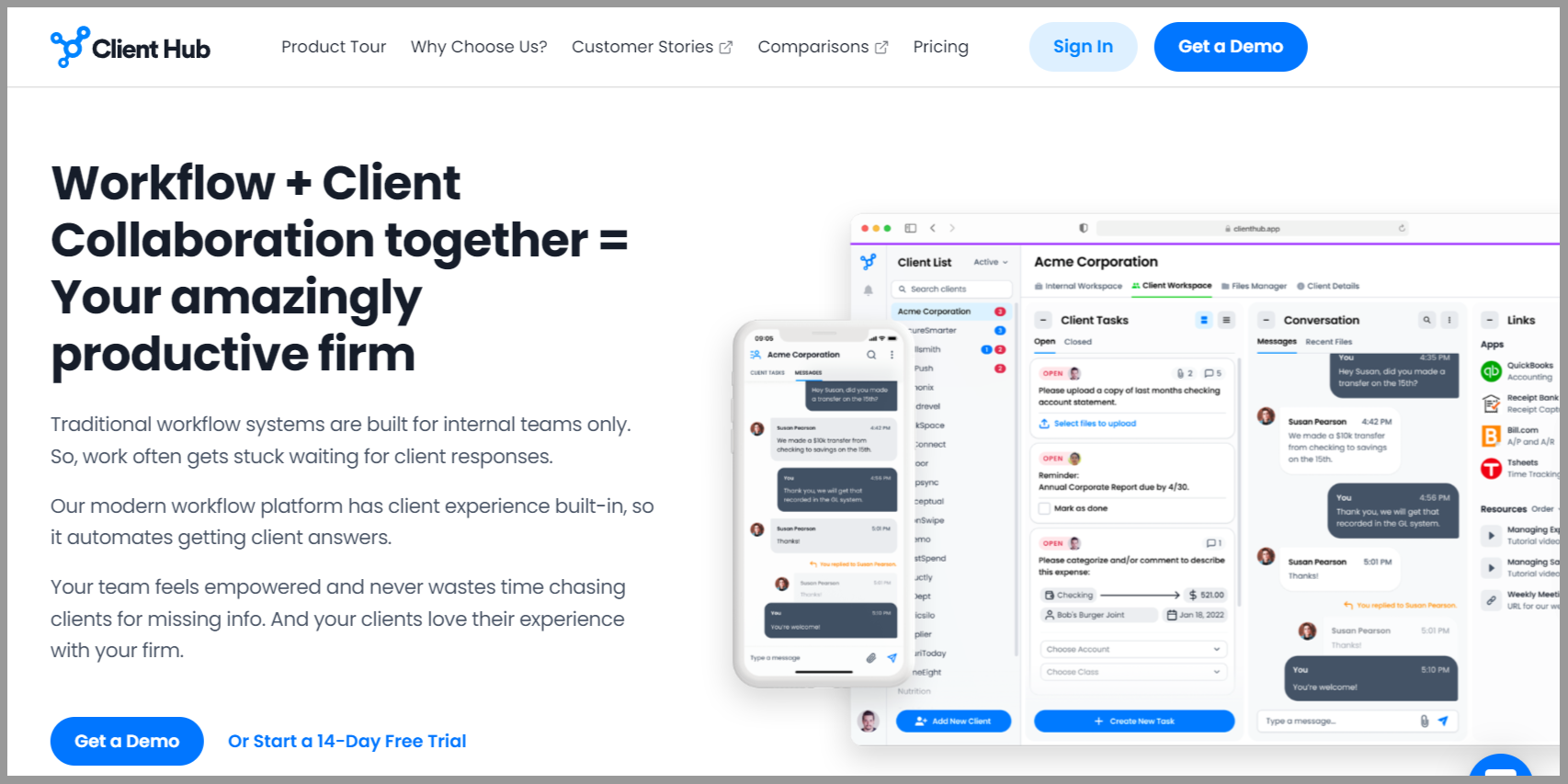



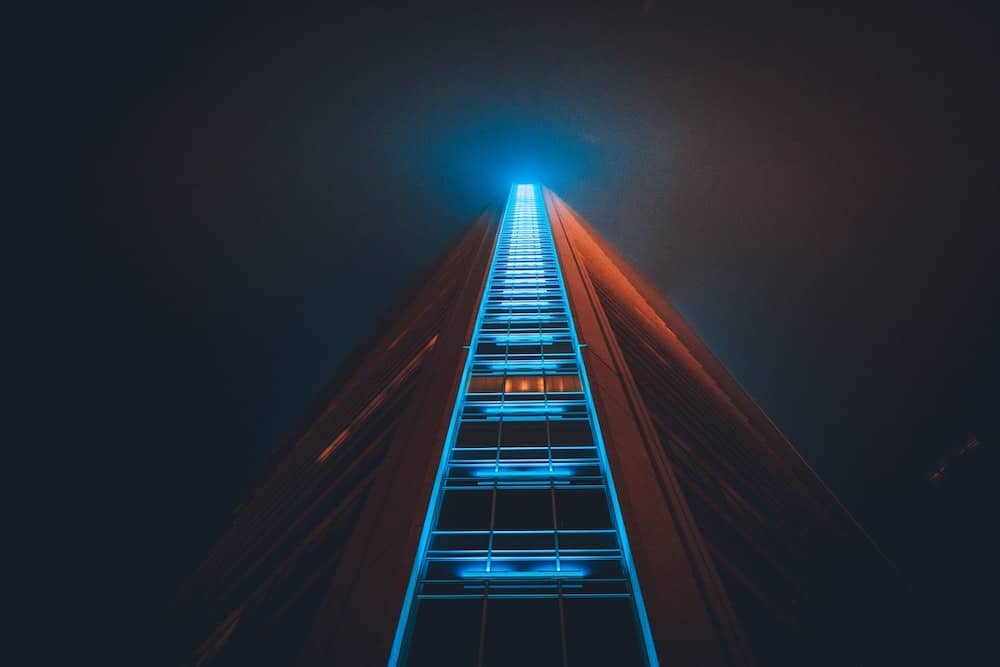

What would you recommend for just starting out? I’m leaning toward teamwork.
Thanks
Hey Ben. Hard to say without actually knowing more about your situation, but Teamwork or Jetpack Workflow could work well if you’re solo at the moment.
Hey Ryan – great article! I would love to find time to give you a demo of our accounting practice management solution. We are the new kid on the block but are growing fast and have a lot of the features you outline in this article!
I think your audience could get a lot of value by checking it out!
Thanks for checking it out Shahram. We’ll find a time to chat at some point this year. All the best.
How important do you think a client portal experience is for your firm management software? I’ve been trying out Canopy, which as a great client organizer feature (for gathering tax info) and it has built-in e-signature functionality, which seems great. But the workflow/team management piece is super expensive and not something I’d be able to add on right now. It sounds like you would prioritize the project/workflow management over client portal experience – do you agree?
Hey Jillian, I’d prioritize project/workflow management over the client portal any day of the week, but that’s just me!
Agreed, e-sign is not a pain point and there are many good choices (we just DocuSign)
Hey Ryan, what are your thoughts about Hubspot as a workflow/CRM management software?
Hey Allan! I like Hubspot more as a marketing platform which also has a CRM. If it was purely for CRM, I’d look elsewhere. Definitely not for task management though.
Hi Ryan, I previously used XCM Solutions. Its too expensive for a solo guy. XCM has a very robust task specific note feature, where it tracks both the note and the response. Do any of the software that you reviewed have anything comparable?
Thank you,
I don’t know much about XCM, sorry!
Hi Ryan – great article! I’m currently researching this for myself. I’m really surprised Accountancy Manager is not listed here. What are your views?
Unfortunately I don’t know much about them.
Great article. Have you ever used Monday.com ? I think it’s really useful but not sure if its enough when compared to the others in your article above. Cheers!
I have not unfortunately, but I will consider this on the next update to this article.
It’s not listed here but we use Glide. It’s UK based and seems pretty popular. It’s similar to Senta and Karbon, definitely recommended. Their site is whatsglide or something.
I mention it as we do our invoices and time recording on it too, that’s why we chose it.
We’re looking for a product that has everything. 1)Time/billing/invoicing. 2) Doc management including the ability to edit the docs and use them as workpapers. 3) reporting 4) workflow/project management. Thoughts?
Nice knowledge-gaining article. This post is the best on this valuable topic. I like your explanation of the topic and your ability to do work. I found your post very interesting